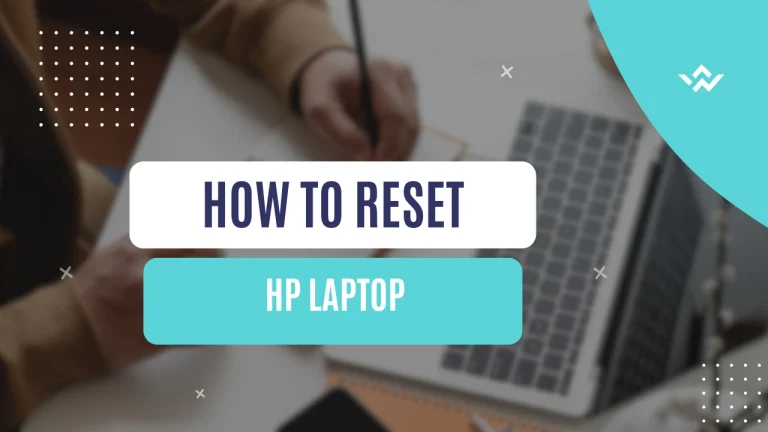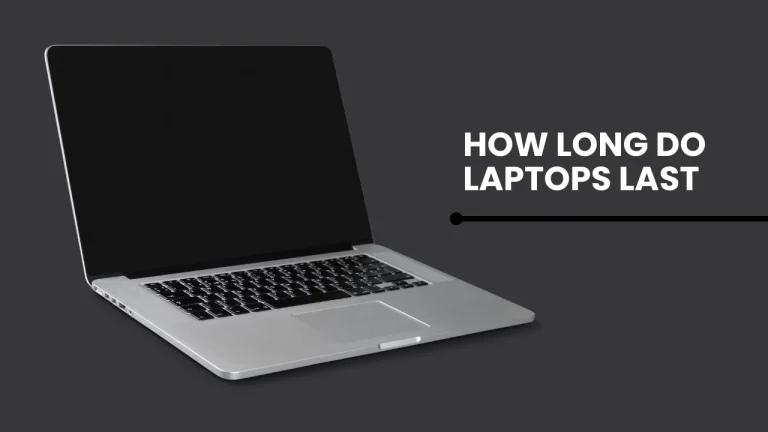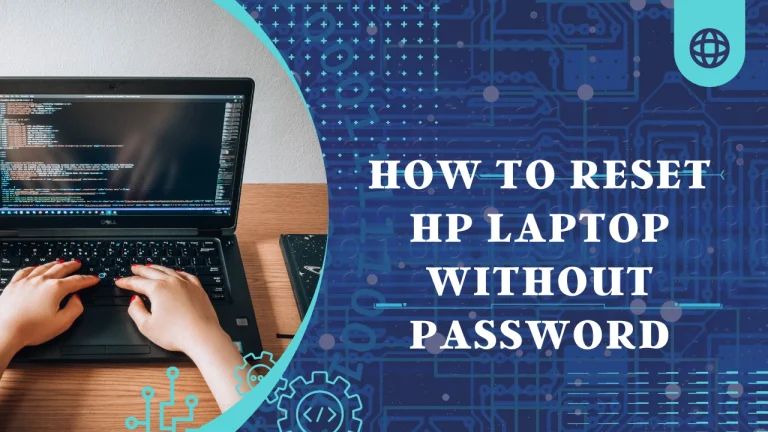Why Is My Laptop Fan So Loud
Why Is My Laptop Fan So Loud? Does it sound like a jet engine taking off every time you turn on your computer? If so, you’re not alone. Many laptop users experience the frustration of a loud fan, but what causes this noisy nuisance?
One common cause of a loud laptop fan is dust and debris buildup. Over time, these particles can clog up the cooling system, causing it to work harder and make more noise. Additionally, overheating can also lead to an excessively loud fan as it tries to cool down your laptop’s components.
Another culprit could be high CPU usage. When your processor is working overtime, generating more heat, the fan has to spin faster and louder to dissipate that heat effectively.
Additionally, faulty fan bearings or an inadequate cooling system can contribute to excessive noise levels. Furthermore, running intensive tasks or programs can put additional strain on your laptop’s hardware, resulting in a louder fan.
Lastly, malware or virus infections can cause increased CPU usage and subsequently raise the noise level of your laptop’s fan.
In the following sections of this article, we will delve into each of these factors in detail and provide you with practical tips on how to address them effectively.
Key Takeaways
- Dust and debris buildup in the cooling system can cause the fan to work harder and make more noise.
- Overheating can lead to a loud fan as it tries to cool down the laptop’s components.
- High CPU usage can result in a faster and louder spinning fan.
- Faulty fan bearings or an inadequate cooling system can contribute to excessive noise levels.
Dust and debris buildup
Hey, have you ever noticed how your laptop fan is so loud? Well, it could be because there’s a buildup of dust and debris in there.
Proper fan maintenance is crucial to ensure optimal performance and noise reduction. When dust accumulates on the fan blades or inside the cooling system, it can obstruct airflow and cause the fan to work harder, resulting in increased noise levels.
To address this issue, you should regularly clean your laptop’s fan using compressed air or a soft brush to remove any trapped debris. Additionally, adjusting the fan speed control settings in your laptop’s BIOS or through software can help regulate the fan’s RPM (rotations per minute) based on temperature readings, minimizing unnecessary noise while still maintaining adequate cooling for your device.
Overheating
One possible reason for the excessive noise emanating from the cooling system of your laptop could be due to the occurrence of overheating. Overheating happens when there’s an imbalance between the heat produced by your laptop’s components and its ability to dissipate that heat effectively.
There are several causes of overheating, including a malfunctioning fan, blocked air vents, or heavy usage that puts a strain on the laptop’s cooling system. When a laptop overheats, it can have a significant impact on its performance. The processor may throttle down its speed to prevent further damage, resulting in slower processing times and decreased overall performance.
Additionally, prolonged exposure to high temperatures can cause permanent damage to internal components such as the motherboard or graphics card. It’s crucial to address any overheating issues promptly to avoid further damage and ensure optimal performance of your laptop.
High CPU usage

Excessive noise emanating from the cooling system of your laptop could be a result of high CPU usage. This can significantly impact its performance and overall efficiency. When your laptop’s CPU is under heavy load, it generates more heat, causing the fan to spin faster and produce louder noise.
To address this issue, you can consider adjusting your power saving settings to optimize CPU usage. Additionally, outdated software can lead to increased CPU usage as it may not be optimized to run efficiently on newer hardware. By regularly updating your operating system and applications, you ensure that they are compatible with your laptop’s hardware. This reduces unnecessary strain on the CPU and minimizes fan noise.
Faulty fan bearings
If you’re noticing a persistent grinding or rattling noise, it’s likely that the bearings in your laptop’s fan are faulty and need to be replaced. Faulty fan bearings can cause increased friction and result in an excessively loud fan noise. To resolve this issue, you’ll need to replace the faulty bearings with new ones.
To begin the laptop fan replacement process, you should first ensure that your laptop is powered off and disconnected from any power source. Next, carefully remove the back cover of your laptop using a screwdriver. Locate the fan assembly and disconnect any cables or connectors attached to it.
Once you have accessed the fan assembly, gently remove it by unscrewing the screws holding it in place. Be cautious not to damage any surrounding components while doing so. Afterward, identify the faulty bearings on the fan and replace them with new ones.
After completing the replacement process, reassemble your laptop by following these steps in reverse order. Finally, power on your laptop and check if the fan noise has been reduced.
In addition to replacing faulty bearings, there are also some techniques you can try to reduce laptop fan noise. One option is to clean out any dust or debris that may have accumulated inside the fan assembly over time. This can be done using compressed air or a soft brush.
Furthermore, ensuring proper ventilation for your laptop can help reduce heat buildup and subsequently decrease fan noise. Placing your laptop on a cooling pad or elevated surface will promote better airflow around its components.
By replacing faulty bearings and implementing these noise reduction techniques, you should be able to significantly decrease the loudness of your laptop’s fan noise.
Inadequate cooling system

To prevent your laptop from overheating and potentially causing damage, you need to address the issue of an inadequate cooling system. An inefficient design and improper ventilation can be major factors contributing to a loud laptop fan. Here are some reasons why your laptop’s cooling system may be inadequate:
- Blocked air vents: Dust, debris, or obstructions can accumulate in the air vents, preventing proper airflow.
- Inadequate heat sinks: Heat sinks help dissipate heat generated by the CPU and GPU. If they’re too small or poorly designed, they may not effectively cool these components.
- Insufficient thermal paste: Thermal paste helps transfer heat from the CPU to the heat sink. If it’s applied improperly or has dried out over time, it can hinder effective heat dissipation.
- Overheating battery: A faulty or overheating battery can generate excess heat and strain the cooling system.
- Inadequate fan speed control: The laptop’s fan speed may not adjust properly based on temperature fluctuations.
By addressing these issues, you can improve your laptop’s cooling system and reduce the noise caused by an overworked fan.
Running intensive tasks or programs
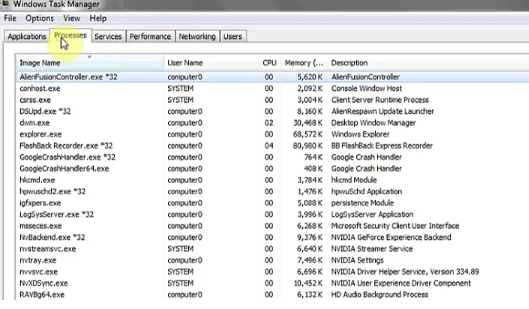
When you’re running demanding tasks or programs on your laptop, it’s no wonder the fan starts working hard. These performance-intensive activities push your system to its limits, causing it to generate more heat.
To keep your laptop from overheating and potentially damaging its components, the cooling system kicks into high gear, resulting in a loud fan noise. It’s important to note that running such resource-heavy tasks may also lead to performance issues if your laptop doesn’t meet the recommended system requirements for those applications or tasks.
Inadequate processing power or insufficient RAM can strain your laptop’s capabilities, forcing it to work harder and generate more heat. Ensuring that your device meets the necessary specifications will not only improve performance but also reduce fan noise during intensive operations.
Malware or virus infection
Malware or a virus infection can wreak havoc on your laptop, causing it to emit an annoyingly cacophonous noise. These malicious programs can consume a significant amount of system resources and put excessive strain on your CPU, resulting in increased heat generation. As a result, your laptop’s fan has to work harder and spin faster to dissipate the excess heat, leading to the loud noise.
Furthermore, malware or virus infections can cause system performance issues as they may run background processes that hog CPU usage and slow down other tasks. This not only affects your overall productivity but also impacts battery life as the increased power consumption from running intensive processes drains the battery at a faster rate.
To better illustrate this situation, here is a table depicting the impact of malware or virus infection on system performance and battery life:
| Issue | Impact |
|---|---|
| System Performance Issues | Slowed down operations and decreased speed |
| Battery Life | Reduced due to increased power consumption |
To resolve this issue, it is crucial to promptly scan your laptop for malware or viruses using reputable antivirus software and remove any detected threats.
Frequently Asked Questions
Conclusion
In conclusion, if you find that your laptop fan is excessively loud, there are several potential reasons for this issue.
It could be due to dust and debris buildup inside the fan, causing it to work harder and create more noise.
Overheating can also lead to a noisy fan as the system tries to cool itself down.
Additionally, high CPU usage from running intensive tasks or programs can put strain on the fan.
Faulty fan bearings or an inadequate cooling system may also be contributing factors.
Lastly, a malware or virus infection could be causing abnormal fan behavior.