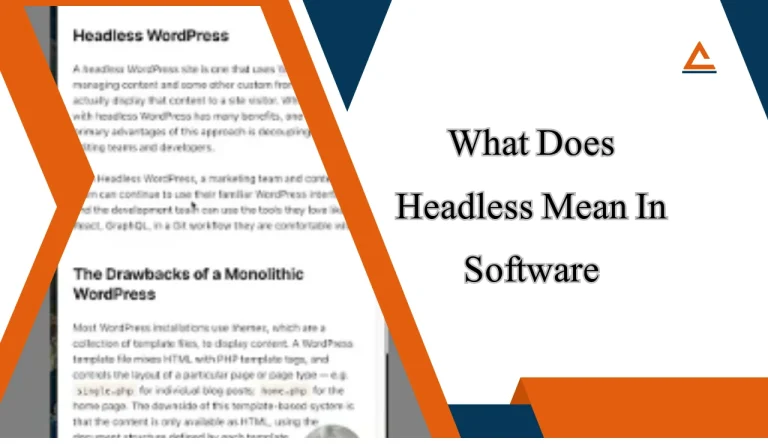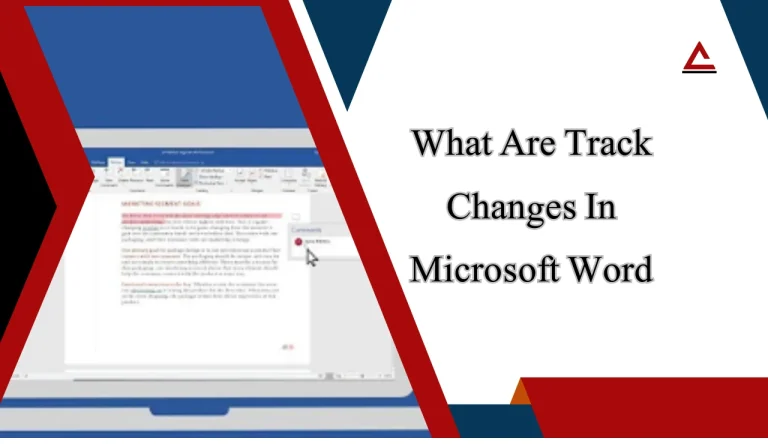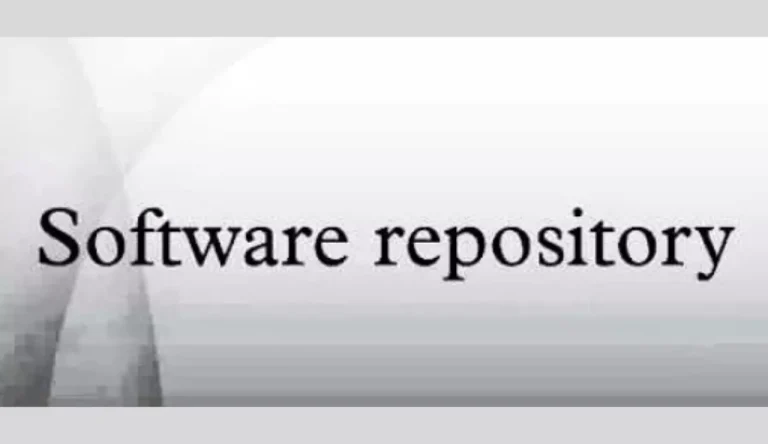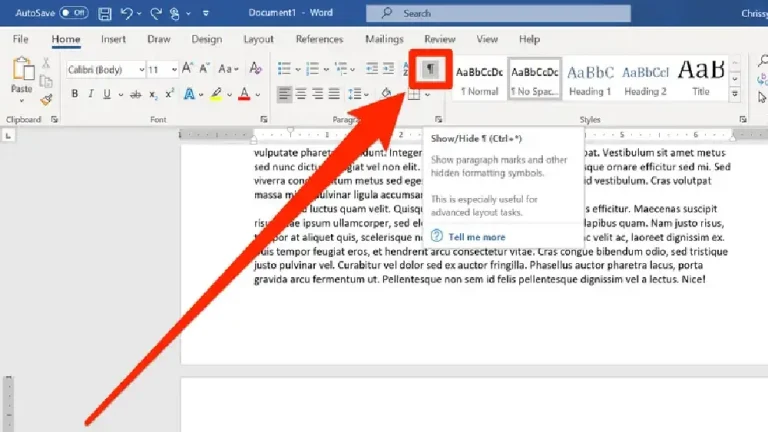Why Is My Iphone Software Update Paused
Have you ever eagerly anticipated a software update for your iPhone, only to have it abruptly pause? It’s like waiting for a deliciously cooked meal, only to have the chef suddenly stop in the middle of preparing it. Frustrating, isn’t it?
But fear not, there are several reasons why Is my Iphone Software Update Paused button. Firstly, let’s consider your network connection. Just like a highway with rush hour traffic, a slow or unstable network can cause your update to come to a screeching halt.
Secondly, if your iPhone is running low on storage space, it may struggle to download and install the update smoothly. Glitches can sometimes occur within the software itself and cause unexpected pauses.
But don’t lose hope! There are solutions at your fingertips. By checking your network connection, freeing up storage space, restarting your iPhone or resetting network settings, you can potentially overcome these obstacles and get that much-needed software update back on track.
And if all else fails, using iTunes as an alternative method might just do the trick. So buckle up and get ready for an informative journey as we explore why exactly your iPhone software update has decided to take a break.
Key Takeaways
- iPhone software updates can pause abruptly due to various reasons.
- Common causes for paused software updates include network connection issues, low storage space, and glitches within the software.
- Solutions for overcoming these obstacles include checking the network connection, freeing up storage space, restarting the iPhone, and resetting network settings.
- Using iTunes as an alternative method for updating the iPhone software can bypass network issues, provide a more stable update process, and offer troubleshooting options.
Check Your Network Connection
Make sure your iPhone is connected to a stable network before resuming the software update. Troubleshooting network issues can help resolve the problem of your iPhone software update being paused.
Start by checking if you’re connected to a reliable Wi-Fi network or cellular data. If you’re using Wi-Fi, make sure the signal strength is strong and there are no connectivity interruptions. Consider restarting your router or switching to a different Wi-Fi network if needed.
If your network connection is still problematic, try updating your iPhone software using a computer instead. Connect your iPhone to a computer with iTunes installed and then check for updates through iTunes. This method bypasses any potential network issues on your iPhone and allows for a more stable update process.
By ensuring a stable network connection or using a computer for updating, you should be able to resume the software update on your iPhone without experiencing further pauses.
Free Up Storage Space on Your iPhone

Clearing out storage on your iPhone will instantly free up space, allowing you to enjoy a smoother and more efficient user experience. To manage app data and optimize media files, follow these steps:
- Delete unused apps: Identify apps that you no longer use and delete them to reclaim valuable storage space.
- Clear cache: Some apps store temporary files that can take up significant space. Clearing the cache will help optimize storage.
- Offload unused apps: iOS offers a feature called Offload Unused Apps which removes the app but keeps its documents and data intact. This way, you can easily reinstall it later if needed.
- Review large media files: Go through your photos, videos, and music library to identify any large files that you no longer need. Consider deleting or transferring them to another device or cloud storage.
By managing app data and optimizing media files, you can make the most of your iPhone’s available storage capacity and ensure a smoother software update process.
Restart Your iPhone

To give your iPhone a fresh start, simply restart it and watch as the device powers off and then back on again. Restarting your iPhone can help resolve various software issues or glitches that may be causing the software update to pause.
Sometimes, a force restart is needed if the normal restart doesn’t work. This can be done by quickly pressing and releasing the volume up button, followed by doing the same with the volume down button, and then holding down the side button until you see the Apple logo. Keep in mind that a force restart should only be used as a last resort if your iPhone is unresponsive.
By restarting your iPhone, you’re giving it a chance to clear any temporary files or processes that might be interfering with the software update process.
Reset Network Settings

Resetting network settings on your iPhone can help resolve any connectivity issues that may be preventing the software update from progressing smoothly. Here are four steps you can take to reset your network settings and potentially fix the paused software update:
- Go to the Settings app on your iPhone.
- Scroll down and tap on ‘General.’
- Scroll down again and tap on ‘Reset.’
- Finally, tap on ‘Reset Network Settings.’
By performing these steps, you’ll reset all network-related settings on your iPhone, including Wi-Fi passwords and saved networks. This can be particularly helpful if there’s an issue with your current Wi-Fi connection or if you recently changed your Wi-Fi password.
Additionally, updating your router firmware might also help resolve any potential compatibility issues between your iPhone and the router. Check the manufacturer’s website or consult their support for instructions on how to update the firmware.
Remember to reconnect to Wi-Fi networks and re-enter any necessary passwords after resetting network settings.
Update Your iPhone Using iTunes

Using iTunes to update your iPhone can be a reliable alternative method that can help resolve any connectivity issues you’re experiencing. When updating your iPhone software through iTunes, you can troubleshoot any errors that might occur during the process. This allows you to identify and fix any potential issues that could be causing the pause in your software update.
Additionally, using iTunes provides several benefits for iPhone software updates. Firstly, it allows for a more stable and secure connection between your computer and iPhone. This reduces the chances of encountering network interruptions or errors that may cause the update to pause.
Furthermore, iTunes also offers a backup option before updating, ensuring that your data is safe in case anything goes wrong during the update process.
Frequently Asked Questions
Conclusion
In conclusion, if you find that your iPhone software update is paused, there are several steps you can take to resolve the issue.
First, check your network connection to ensure it’s stable and reliable. Next, free up storage space on your iPhone by deleting unnecessary files or apps. If the problem persists, try restarting your iPhone or resetting network settings.
Finally, consider updating your iPhone using iTunes as an alternative method. By following these steps, you can successfully resume and complete the software update process on your iPhone.