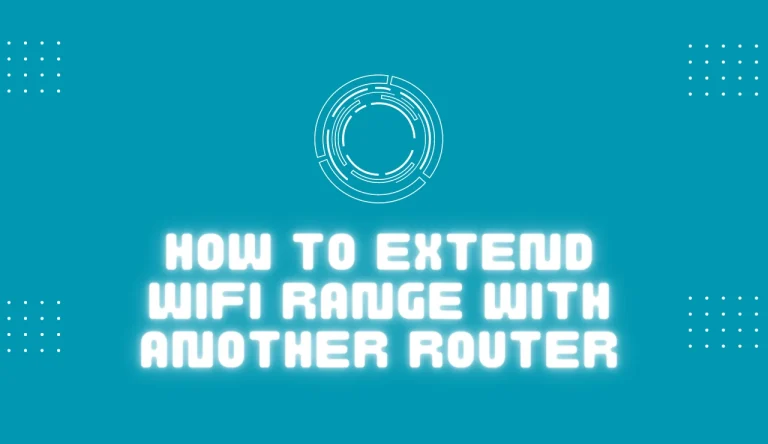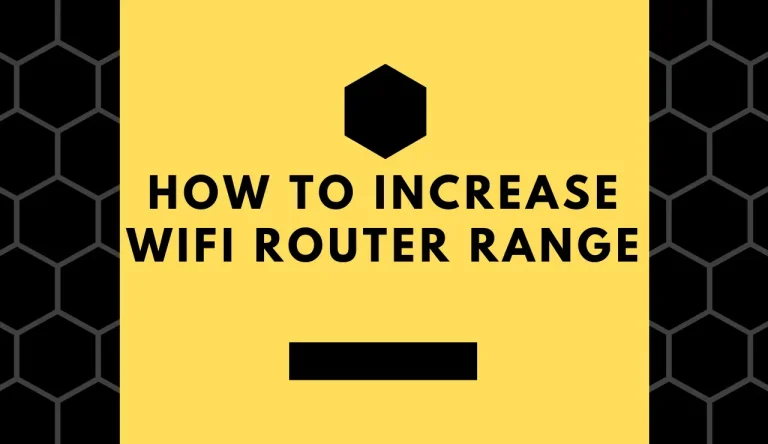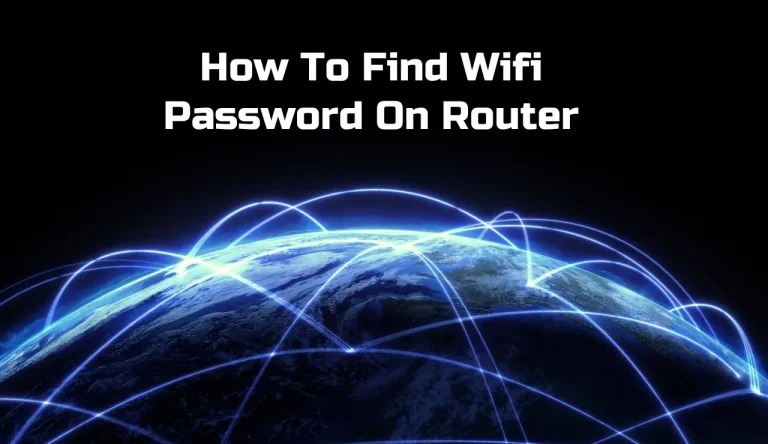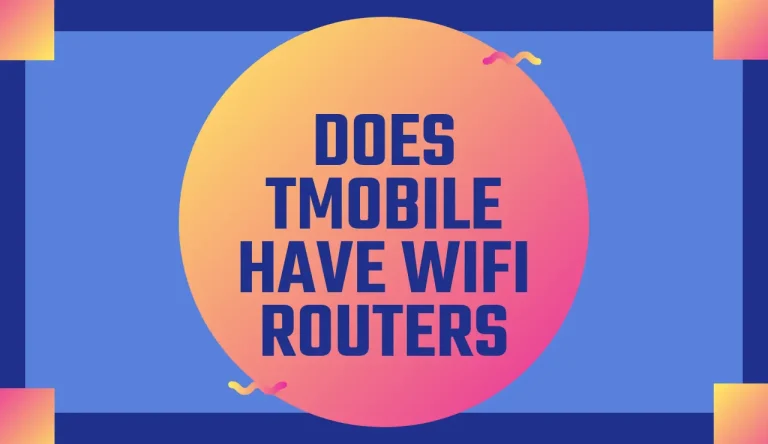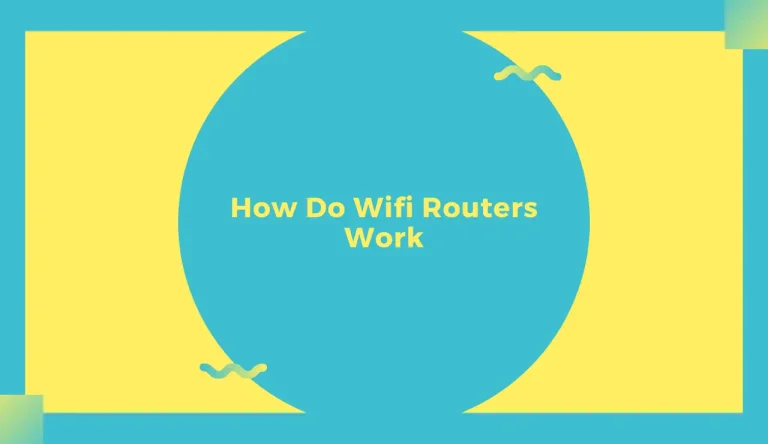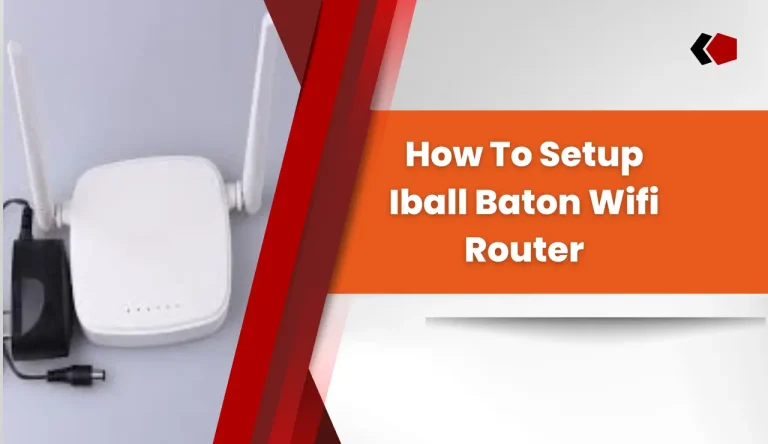What Is A Wifi Router
Are you curious about the magic behind your wireless internet connection and What Is A Wifi Router? Look no further! In this article, we will delve into the world of wifi routers and uncover their importance in your home or office network.
A wifi router serves as the central hub for connecting all your devices to the internet wirelessly, allowing you to browse websites, stream movies, and video chat with ease. By understanding how a wifi router works and learning about different types available, you can make an informed decision when selecting one that suits your needs.
Additionally, we will guide you through setting up and configuring your wifi router while providing troubleshooting tips for common issues. Get ready to maximize your router’s performance with our expert advice!
Key Takeaways
- Wifi routers are the central hub for connecting devices to the internet wirelessly.
- Dual band routers operate on both 2.4 GHz and 5 GHz frequencies, offering better coverage and less congestion.
- Wifi routers use network protocols and encryption methods to transmit data securely and protect personal information.
- Choosing the right location for the router and regularly updating its firmware can optimize performance and signal strength.
Understanding the Basics of Wireless Networks
So, you want to understand the basics of wireless networks? Well, imagine a wifi router as the hub of your home or office’s internet connection. It’s like the central command center that allows all your devices to communicate with each other and access the internet wirelessly.
To make this happen, a wifi router uses network protocols, which are basically sets of rules that govern how data is transmitted between devices in a network. These protocols ensure smooth communication and efficient data transfer.
Additionally, wireless network security is important to protect your information from unauthorized access. A wifi router helps secure your network by implementing encryption methods such as WPA2-PSK (Wi-Fi Protected Access 2 – Pre-Shared Key) and providing options for creating strong passwords.
Understanding these fundamentals will help you grasp the role of a wifi router in your home or office network seamlessly without missing out on any essential details about its functionality and importance.
The Role of a Wifi Router in Your Home or Office Network
To fully establish a seamless connection throughout your home or office network, envision a device that effortlessly distributes internet signals to all your devices, allowing you to seamlessly browse and stream from any corner of the space. That device is a wifi router.
A wifi router plays a crucial role in ensuring the security of your network. It acts as a barrier between your devices and potential threats from the internet, protecting your personal information and preventing unauthorized access.
One of the benefits of a dual band router is its ability to operate on two different frequency bands simultaneously. This means you can connect multiple devices without experiencing interference or slowdowns.
Another advantage of a dual band router is that it offers better coverage compared to single band routers. With two bands available, you can choose the one with less congestion for optimal performance.
Understanding the importance of router security and the benefits of a dual band router sets the foundation for comprehending how a wifi router works in creating an efficient network.
How a Wifi Router Works

Imagine a device that acts as the central hub of your home or office network, seamlessly connecting all your devices and ensuring fast and secure internet access. That’s the role of a wifi router.
It works by using wireless transmission to send and receive data between devices, creating a local network in your space. This allows multiple devices such as smartphones, laptops, and smart TVs to connect to the internet simultaneously.
The router uses network protocols like IP (Internet Protocol) and DHCP (Dynamic Host Configuration Protocol) to assign unique addresses to each connected device and manage the flow of data between them. By doing so, it enables efficient communication within your network.
Now let’s dive into different types of wifi routers that are available in the market today…
Types of Wifi Routers
Looking to upgrade your home network? Well, there are various types of wifi routers available in the market today. When it comes to wireless router features, one important consideration is whether the router operates on a single band or dual bands.
Single band routers operate on the 2.4 GHz frequency and are more affordable, but they may experience interference from other devices like cordless phones or microwaves. On the other hand, dual band routers offer two frequencies – 2.4 GHz and 5 GHz – allowing for faster speeds and less interference.
The benefits of dual band routers include smoother streaming and gaming experiences, as well as better performance when multiple devices are connected to the network.
Now that you know about the different types of wifi routers available, let’s move on to setting up and configuring your wifi router seamlessly into your home network without any hassle.
Setting Up and Configuring Your Wifi Router
When setting up and configuring your wifi router, it’s important to choose the right location for optimal performance. Ensure that the router is placed in a central area of your home or office, away from walls and obstructions.
Additionally, connect your router to your internet service provider by following their specific instructions provided with the router.
Finally, change your wifi network settings and passwords to secure your network from unauthorized access.
Choosing the Right Location
To ensure optimal performance, you should place your WiFi router in a strategic location that minimizes interference and maximizes signal strength.
Choosing the right location is crucial as it directly affects your wireless network range. Start by avoiding placing your router near walls or obstructions, as they can weaken the signal. Instead, find a central spot in your home or office that allows the signal to reach all corners easily.
Additionally, keep your router away from other electronic devices like cordless phones, microwaves, and baby monitors, as they can interfere with the WiFi signal.
Once you’ve found the perfect location for your router, you can move on to connecting to your internet service provider seamlessly.
Connecting to Your Internet Service Provider
Now that you’ve positioned your WiFi device in the optimal location, it’s time to seamlessly connect to your internet service provider.
Connecting to a new ISP can be a straightforward process if you follow a few simple steps. First, ensure that your router is properly plugged into a power source and turned on. Then, use an Ethernet cable to connect your router to the modem provided by your ISP.
Once connected, wait for the router’s lights to indicate a stable connection. If you encounter any issues, try restarting both the modem and the router and check all cables for secure connections.
Additionally, make sure that you have entered the correct username and password provided by your ISP when prompted during the setup process.
With these steps completed successfully, you are now ready to change wifi network settings and passwords.
Changing Wifi Network Settings and Passwords
If you want to enhance your internet security and personalize your network, it’s time to make some changes to your wireless network settings and password. Here are four important things you need to know when changing your wifi network settings:
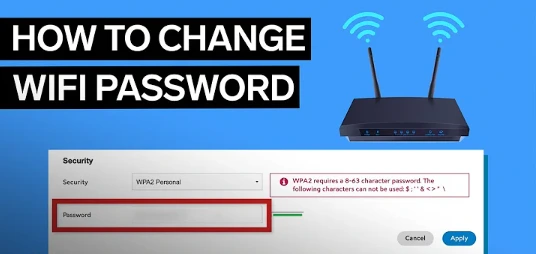
- Changing the Wifi Network Name: To customize your network, you can change the default name of your wifi network. This allows you to give it a unique identifier that reflects your personality or location.
- Updating the Wifi Password: A strong password is crucial for protecting your network from unauthorized access. Change it regularly and create a combination of letters, numbers, and special characters.
- Securing Guest Networks: If you frequently have guests connecting to your wifi, consider setting up a separate guest network with its own password. This keeps them isolated from accessing private files or devices on your main network.
- Troubleshooting Connection Issues: Sometimes after making changes, connection problems may arise. In such cases, try restarting both the router and device, ensuring they’re within range of each other.
Now that you’ve learned how to change wifi settings and passwords effectively, let’s move on to troubleshooting common wifi router issues without delay.
Troubleshooting Common Wifi Router Issues
If you’re experiencing slow internet speeds, wifi signal interference, or haven’t updated your router firmware recently, this discussion will provide important insights.
Slow internet speeds can be frustrating and may be caused by various factors such as outdated router settings or a crowded network.
Wifi signal interference can also contribute to connectivity issues and reduced speeds, so it’s crucial to identify and address any potential sources of interference.
Lastly, keeping your router firmware up-to-date is essential for optimal performance as updates often include bug fixes and security enhancements that can improve overall functionality.
Slow Internet Speeds
Despite having a high-speed internet connection, the slow speeds from your wifi router can make it feel like browsing through molasses. Luckily, there are several troubleshooting techniques that can help improve connectivity and boost your internet speeds.
First, try relocating your router to a more central location in your home to ensure a stronger signal reaches all areas. Additionally, check for any physical obstructions or interference such as walls or appliances that may be affecting the signal strength.
Updating the firmware of your router to the latest version can also address any known issues and improve performance. Finally, consider optimizing your wifi settings by changing the channel or adjusting the bandwidth settings.
By following these steps, you can overcome slow internet speeds and enjoy faster browsing experiences.
Now let’s delve into how wifi signal interference can affect your internet speeds without writing ‘step’.
Wifi Signal Interference
If you’ve been experiencing slow internet speeds, one possible culprit could be wifi signal interference. Wifi signals can be affected by various factors such as physical obstacles, other electronic devices, and even neighboring networks. These interferences can weaken your wifi signal strength and result in slower internet speeds.
To optimize your network performance, there are a few things you can do. First, try relocating your router to a more central location in your home and away from potential sources of interference. You can also adjust the channel settings on your router to avoid overlapping with nearby networks.
Additionally, using wifi extenders or mesh systems can help improve coverage throughout your home. Lastly, regularly updating your router firmware is essential for maintaining security and improving performance. This will ensure that you have the latest features and bug fixes to enhance your overall internet experience without skipping a beat when transitioning into the subsequent section about router firmware updates.
Router Firmware Updates
To ensure optimal performance and security, regularly updating your device’s firmware is crucial. Router firmware updates provide numerous benefits.
First and foremost, they fix any bugs or vulnerabilities in the software that could potentially be exploited by hackers. These updates also improve the overall stability and reliability of your router, ensuring a smoother internet experience.
Additionally, firmware updates often introduce new features and enhancements that can enhance your router’s capabilities. By keeping your router up to date, you can take advantage of the latest technologies and improvements in wireless networking.
In the next section, we’ll discuss some tips for maximizing your wifi router’s performance to further enhance your internet connectivity experience without compromising on speed or stability.
Tips for Maximizing Your Wifi Router’s Performance
To maximize the performance of your wifi router, there are several key points to consider.
First, optimizing wifi signal strength is crucial for a strong and reliable connection. You can achieve this by placing your router in a central location, away from obstructions, and adjusting its antennas.
Secondly, managing bandwidth and prioritizing devices can help ensure that all devices connected to your network receive sufficient speed and stability. This can be done by setting up Quality of Service (QoS) rules or using parental control features on your router to allocate bandwidth based on device priority.
Lastly, securing your network with passwords and encryption is essential to protect against unauthorized access and maintain privacy. Set a strong password for your wifi network and enable WPA2 encryption for enhanced security.

Optimizing Wifi Signal Strength
Ensure your WiFi router is positioned in an open area away from obstructions to maximize signal strength. By improving coverage and enhancing signal strength, you can ensure a strong and reliable WiFi connection throughout your home or office.
Start by placing your router in a central location, away from walls, furniture, or other objects that could interfere with the signal. Keep it elevated on a shelf or mounted on a wall for better coverage. Additionally, avoid placing your router near appliances that emit electromagnetic waves like microwaves or cordless phones.
If possible, consider using range extenders or mesh systems to expand coverage to areas with weak signals.
Lastly, regularly update the firmware of your router to benefit from performance improvements and security patches.
To further optimize your WiFi experience, managing bandwidth and prioritizing devices is crucial.
Managing Bandwidth and Prioritizing Devices
Maximize your internet speed by effectively managing bandwidth and prioritizing devices on your network. Here are some key steps to help you optimize your wifi experience:
- Bandwidth Allocation: Allocate more bandwidth to devices that require it, such as streaming media players or gaming consoles.
- Quality of Service (QoS): Use QoS settings on your router to prioritize specific applications or devices, ensuring they get the necessary bandwidth.
- Device Limitations: Be aware of the limitations of older or slower devices that may impact overall network performance.
- Network Monitoring: Regularly check your network for any unauthorized devices or excessive bandwidth usage.
By managing bandwidth and prioritizing devices, you can ensure a smoother and faster internet experience.
Now let’s move on to securing your network with passwords and encryption to protect your data and privacy.
Securing Your Network with Passwords and Encryption
Now that you understand how to manage bandwidth and prioritize devices on your WiFi router, it’s time to focus on securing your network with passwords and encryption.
Wireless network security is crucial in today’s digital age, as it protects your personal information from being accessed by unauthorized individuals. One of the most important steps you can take to enhance your network security is by creating a strong password for your WiFi router.
A strong password should be unique, complex, and hard to guess. It should include a combination of uppercase and lowercase letters, numbers, and special characters. Avoid using common words or personal information that can easily be guessed.
By implementing a strong password, you significantly reduce the risk of unauthorized access to your wireless network and ensure the safety of your data.
Frequently Asked Questions
Conclusion
In conclusion, a wifi router is an essential device for creating a wireless network in your home or office. It plays a crucial role in connecting multiple devices and enabling them to access the internet seamlessly.
By understanding how it works and the different types available, you can choose the right one for your needs. Setting up and configuring your wifi router correctly is important to ensure optimal performance. And if you encounter any issues, troubleshooting techniques can help resolve common problems.
Follow these tips to maximize your wifi router’s performance and enjoy uninterrupted internet connectivity.