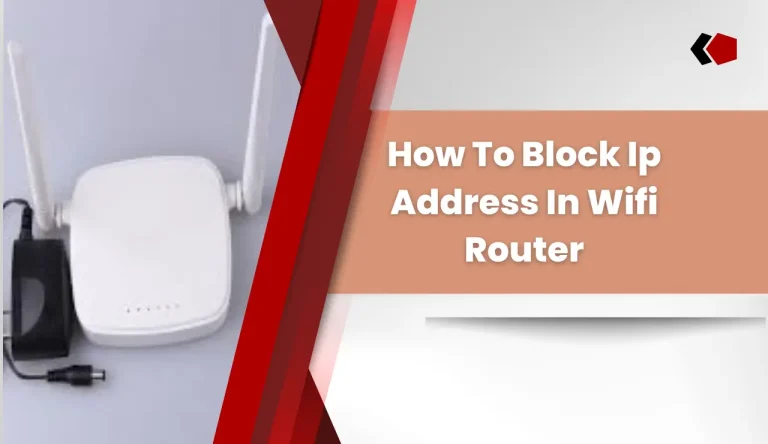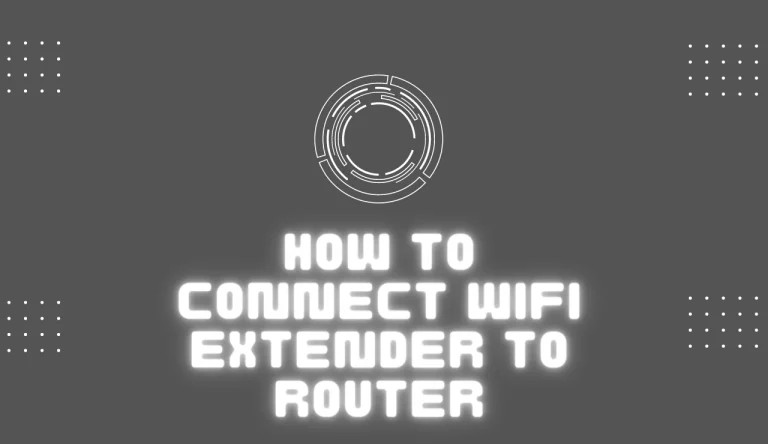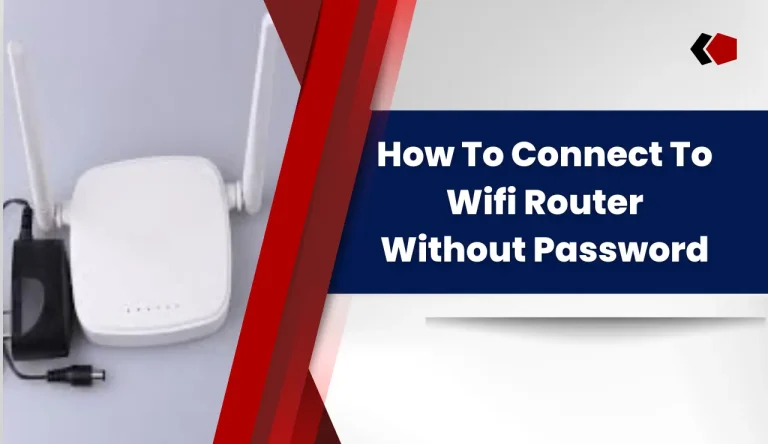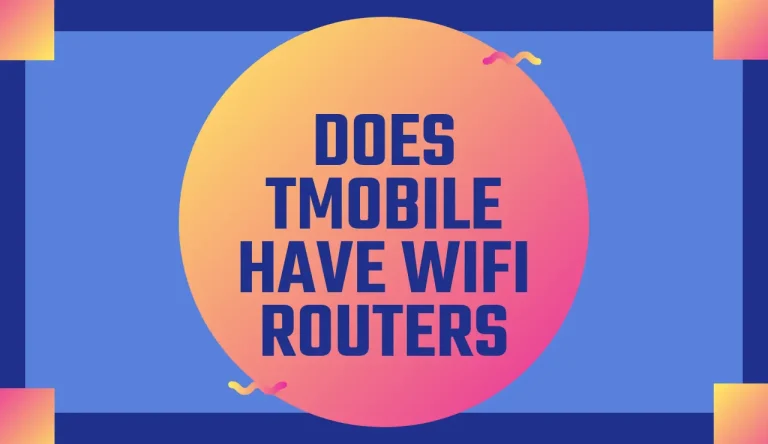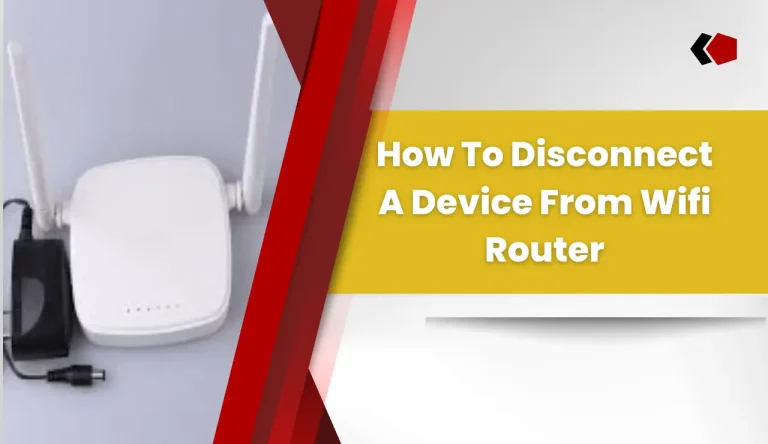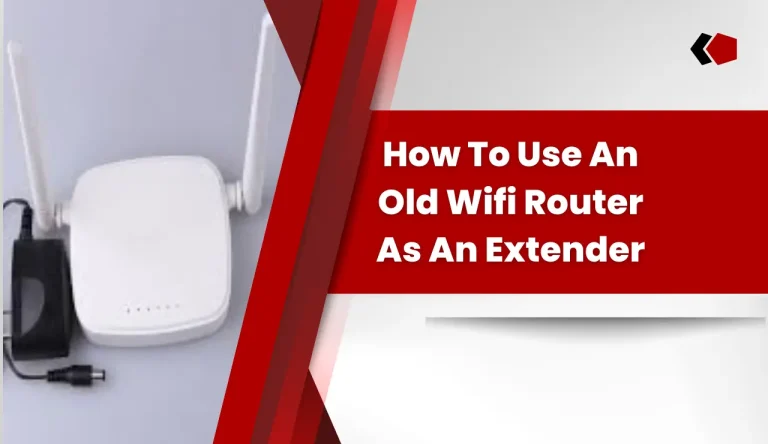How To Increase Wifi Router Range
If you’re tired of dealing with weak Wi-Fi signals and dead zones in your home or office, it’s time to take action. Increasing the range of your Wi-Fi router is essential for a seamless internet experience.
Fortunately, there are several steps on How To Increase Wifi Router Range? you can take to boost your router’s performance and expand its coverage area.
Firstly, assess your current setup by determining the distance between your devices and the router.
Next, consider upgrading your router to a more powerful model that supports higher speeds and offers better coverage.
Optimizing your router settings such as changing the channel or adjusting transmit power can also improve range.
Additionally, using Wi-Fi extenders or repeaters strategically placed throughout your space can help eliminate dead zones. Powerline adapters are another option that uses existing electrical wiring to transmit internet signals.
Finally, regularly updating firmware and drivers on both your devices and router can enhance performance.
By following these steps, you’ll be able to significantly increase the range of your Wi-Fi router and enjoy faster internet speeds throughout your entire space.
Key Takeaways
- Assess current setup and determine the distance between devices and the router to identify any coverage gaps.
- Consider upgrading to a more powerful router model to boost performance and extend the range.
- Optimize router settings such as changing the channel or adjusting transmit power to minimize interference and improve signal strength.
- Use Wi-Fi extenders, repeaters, mesh systems, or powerline adapters strategically to amplify and extend the router’s signal for better coverage.
Assess Your Current Setup
Take a moment to evaluate your current setup and see if there are any ways you can improve the range of your WiFi router.
Start by assessing the signal strength in different areas of your home or office. Use a WiFi analyzer app or software to determine which spots have weaker signals and where potential dead zones may exist.
Once you identify these areas, try optimizing the placement of your router. Ensure it’s elevated, positioned centrally, and away from obstacles like walls or appliances that can interfere with the signal. Additionally, avoid placing it near other electronic devices that emit electromagnetic waves.
By making these adjustments, you can significantly enhance the coverage area of your WiFi network.
Now let’s move on to the next section about upgrading your router for even better results without writing ‘step’.
Upgrade Your Router

Upgrade your router and watch as your Wi-Fi signal expands its reach. Here are some upgrade options to consider:
- Dual-band routers: These routers operate on two different frequencies, 2.4GHz and 5GHz, allowing you to connect more devices simultaneously without sacrificing speed.
- Wi-Fi extenders: These devices amplify your existing Wi-Fi signal, extending coverage to areas where the signal is weak.
- Mesh systems: A mesh network consists of multiple nodes that work together to provide seamless coverage throughout your home or office.
- Beamforming technology: This feature directs the Wi-Fi signal towards connected devices, enhancing their range and performance.
If upgrading doesn’t solve the issue, there are troubleshooting tips you can try before moving on to optimizing your router settings and improving overall performance.
Now let’s delve into how you can optimize your router settings for maximum efficiency.
Optimize Your Router Settings
To optimize your router settings and improve your WiFi performance, there are three key points to consider.
First, change the channel or frequency of your router to help reduce interference from other nearby devices.
Second, adjust the transmit power of your router to control the range and strength of your WiFi signal.
Finally, enable Quality of Service (QoS) settings to prioritize certain types of network traffic. This ensures a smoother and more consistent connection for important applications or devices.
By implementing these adjustments, you can maximize the efficiency and reliability of your router.
Change the channel or frequency of your router
Switching the channel or frequency of your router can give your WiFi signal a boost, allowing you to surf the web with ease. If you’re experiencing weak or intermittent connectivity, changing the channel can help alleviate interference from other nearby devices that operate on the same frequency.
To do this, access your router’s settings through a web browser and navigate to the wireless settings page. Look for an option that allows you to change the channel or frequency. Experiment with different channels to find one that provides optimal performance.
Additionally, consider changing the position of your router to improve coverage throughout your home or office. If needed, you can also use a wireless range extender to extend the reach of your WiFi network.
By adjusting these settings and optimizing your setup, you’ll be well on your way to improving your WiFi range and stability. Now let’s move on to adjusting the transmit power of your router for even better results.
Adjust the transmit power of your router
By fine-tuning the transmit power of your router, you can enhance the strength and stability of your wireless signal, allowing for seamless internet browsing. Adjusting the transmit power is a simple yet effective way to increase the range of your Wi-Fi router. Most routers have an option to adjust the transmit power in their settings menu.
By increasing the transmit power, you can boost the signal strength and extend its coverage area. However, it’s important to note that higher transmit power may also increase interference with other nearby networks. To strike a balance, you can use tools like Wi-Fi analyzer apps to find the optimal channel and adjust the antenna position for maximum coverage.
Additionally, using range boosters or repeaters strategically placed throughout your home can further extend your network’s reach. This will ensure that every corner of your house receives a strong and reliable Wi-Fi signal. Now let’s move on to enabling quality of service (QoS) settings to optimize network performance.
| Pros | Cons |
|---|---|
| Increases signal strength | May cause interference with other networks |
| Extends coverage area | Requires careful adjustment |
| Improves reliability | May require additional equipment |
In order to optimize network performance, enabling quality of service (QoS) settings is crucial.
Enable Quality of Service (QoS) settings
To further optimize your wifi router’s range, another effective step is to enable Quality of Service (QoS) settings. This feature allows you to prioritize specific devices or applications that require a higher level of bandwidth, ensuring a smoother internet experience for those devices.
Additionally, enabling QoS settings can also help in managing network congestion and reducing latency. Moreover, by enabling parental controls through QoS settings, you can restrict access to certain websites or set time limits on internet usage for specific devices connected to your network.
However, if you find that even with these adjustments the range is still not sufficient for your needs, the next step is to consider using wi-fi extenders or repeaters. These devices can amplify and extend the coverage of your wifi signal throughout your home or office space.
Use Wi-Fi Extenders or Repeaters

Boost your Wi-Fi signal by using Wi-Fi extenders or repeaters, which will help expand the range of your router and provide a stronger connection throughout your home. If you have dead zones or areas with weak signals, these devices can be a game-changer.
One option is to use a mesh network system, where multiple extenders work together to create a seamless network. This ensures that you have consistent coverage in every corner of your house.
Another option is upgrading the antenna on your existing router to increase its range. By replacing the stock antenna with a high-gain one, you can significantly improve the signal strength and reach of your Wi-Fi network.
To further enhance your connectivity options, let’s explore how to utilize powerline adapters for extended coverage without compromising speed and performance.
Utilize Powerline Adapters
Utilizing powerline adapters can extend your Wi-Fi coverage seamlessly while maintaining speed and performance. Powerline adapters use your existing electrical wiring to transmit data signals, eliminating the need for additional wiring or drilling holes in walls. They are a great alternative to Wi-Fi extenders as they provide a more stable connection and can cover larger areas.
| Powerline Adapters | Wi-Fi Extenders |
|---|---|
| Use electrical wiring to transmit data | Extend the range of your Wi-Fi signal |
| More stable connection | May experience signal loss or interference |
| Can cover larger areas | Limited coverage area |
When troubleshooting powerline adapters, ensure that both adapters are connected directly to wall outlets and not through extension cords. Also, make sure that the firmware is up to date on both adapters. This will help resolve any connectivity issues you may encounter.
To further improve your Wi-Fi network, it is important to update firmware and drivers regularly. This ensures that you have access to the latest features and bug fixes, enhancing overall performance and security.
Update Firmware and Drivers
Updating firmware and drivers regularly is essential for maintaining optimal performance and security of your Wi-Fi network. To ensure your router is running the latest software, visit the manufacturer’s website and download the firmware update file specific to your router model. Follow their instructions carefully to install the update.
Similarly, keep your device drivers up to date by visiting the manufacturer’s website or using driver updating software. Optimizing drivers can improve compatibility, stability, and overall network performance.
Make sure to restart both your router and devices after updating firmware and drivers for changes to take effect.
Reducing interference from neighboring networks and devices is another crucial step in extending your Wi-Fi range without compromising speed or security.
Reduce Interference
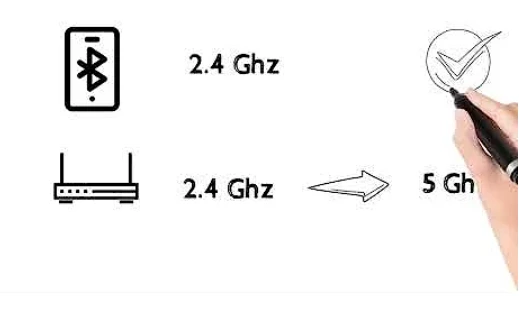
To reduce interference and optimize your Wi-Fi router’s performance, there are a few key points to keep in mind.
First, minimize interference from other electronic devices by placing them away from your router.
Additionally, avoid positioning your router near appliances or metal objects that can disrupt the signal.
Lastly, utilize Wi-Fi analyzer apps to identify crowded channels and select the ones with less congestion for better connectivity.
By following these steps, you can enhance your Wi-Fi range and ensure a stable connection throughout your space.
Minimize interference from other electronic devices
One easy way to tackle interference from other electronic devices is by placing your wifi router in a central location within your home. By doing so, you can ensure that the signal strength reaches all corners of your house, minimizing the impact of interference.
Additionally, consider adjusting the antenna on your router for better coverage. Experiment with different angles and positions to find the optimal configuration that allows for maximum range and reduced interference. However, it’s important to avoid placing your router near appliances or metal objects as they can also cause interference.
These objects can obstruct the signal and weaken its strength. Therefore, make sure to keep your router away from microwaves, refrigerators, cordless phones, and other electronics that emit electromagnetic waves. This will help maintain a strong and reliable wifi connection throughout your home without any unnecessary disruptions caused by nearby devices or objects.
To further enhance the range of your wifi router, there are additional steps you can take to minimize interference from neighboring networks.
Avoid placing your router near appliances or metal objects
Position your wifi router away from appliances and metal objects to ensure a strong and uninterrupted signal throughout your home. Appliances such as microwaves, cordless phones, and baby monitors can interfere with the Wi-Fi signal, leading to slower speeds and weaker connections. Metal objects like refrigerators or filing cabinets can also obstruct the signal by reflecting it or absorbing it entirely.
To find the optimal location for your router, consider placing it in a central area of your home, away from any potential sources of interference. Walls and floors can also weaken the Wi-Fi signal, so try to position the router on an elevated surface if possible.
By avoiding appliances and metal objects near your router, you can maximize its range and improve overall performance. Transitioning into the next section about utilizing wi-fi analyzer apps will help you further optimize your network’s performance.
Utilize Wi-Fi analyzer apps to identify and avoid crowded channels
By harnessing the power of Wi-Fi analyzer apps, you can gain a deeper understanding of your network’s performance and steer clear of congested channels. These apps provide valuable insights into Wi-Fi interference analysis, helping you optimize your router’s range.
Here are four key steps to utilize Wi-Fi analyzer apps effectively:
- Install a reputable app: Look for well-reviewed apps like NetSpot or WiFi Analyzer that provide comprehensive channel information.
- Scan for neighboring networks: Use the app to scan for nearby Wi-Fi networks and identify which channels they’re using.
- Identify crowded channels: Analyze the results to determine which channels are heavily congested and causing interference.
- Optimal channel selection: Based on the analysis, select an optimal channel with less congestion for your router to operate on.
By following these steps, you can ensure that your router is utilizing the best possible channel, minimizing interference, and maximizing its range and performance.
Frequently Asked Questions
Conclusion
In conclusion, by following the steps outlined in this article, you can effectively increase the range of your WiFi router.
Assessing your current setup and upgrading to a more advanced router are crucial steps.
Optimizing router settings and utilizing Wi-Fi extenders or repeaters can also significantly improve coverage.
Additionally, powerline adapters offer a reliable alternative for extending network range.
Regularly updating firmware and drivers is essential for optimal performance, while reducing interference ensures a stable and robust WiFi connection throughout your home or office space.