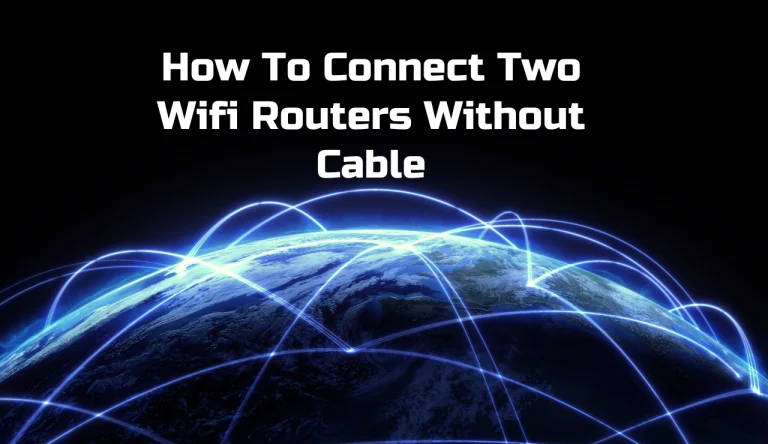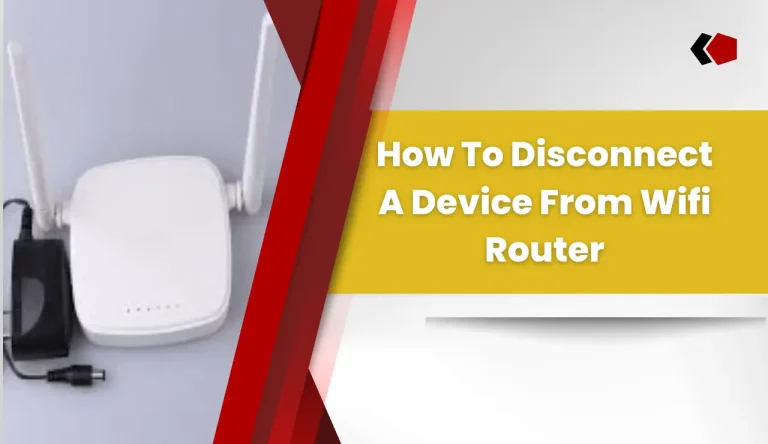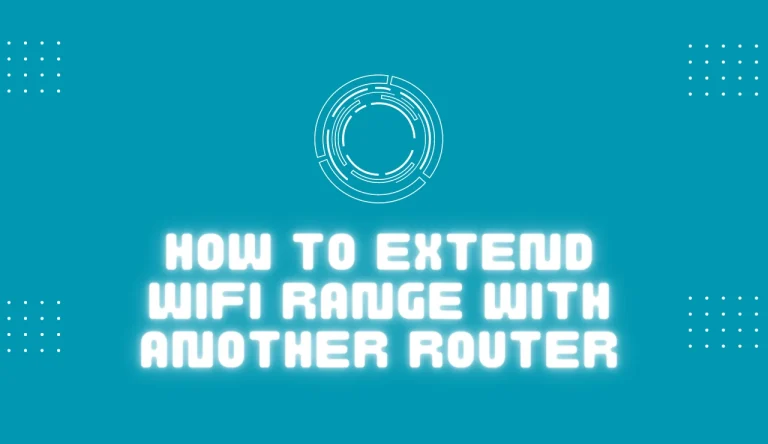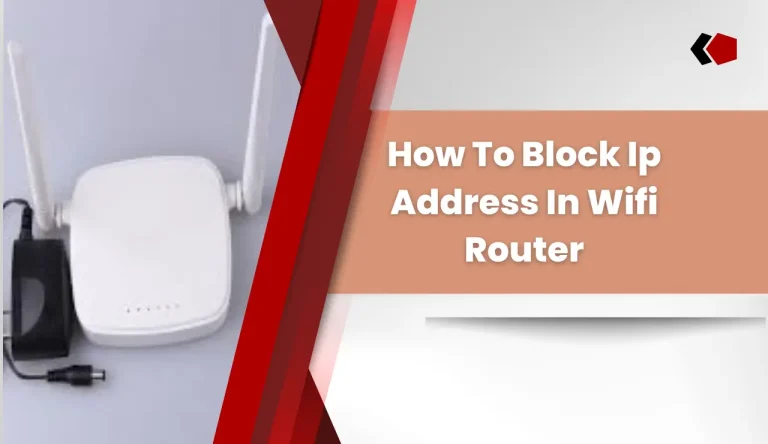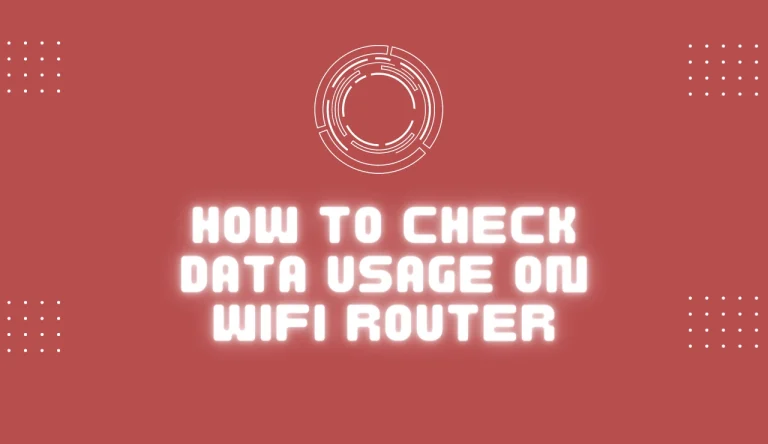How To Use An Old Wifi Router As An Extender
Are you struggling with weak WiFi signals in certain areas of your home or office? Don’t worry, because we have the perfect solution for you.
In this article, we will guide you through the process of How To Use An Old Wifi Router As An Extender? By repurposing your old router, you can extend your existing network coverage and enjoy a stronger and more reliable connection throughout your space.
To begin, you’ll need to assess the current WiFi coverage in your location. Then, we’ll show you how to reset and configure your old router to prepare it for its new role.
Next, we’ll walk you through connecting your old router to your current network and changing its SSID and password for seamless integration. We’ll also provide tips on positioning the router strategically for optimal coverage.
Once everything is set up, we’ll teach you how to test and adjust your extended WiFi network so that it works flawlessly. Finally, if any troubleshooting or fine-tuning is needed along the way, don’t worry – we’ve got that covered too!
So let’s get started on transforming that old router into a powerful extender that will revolutionize your internet experience!
Key Takeaways
- Assess current WiFi coverage and identify dead zones
- Reset and configure old router to factory settings
- Connect old router to current network using Ethernet cable
- Optimize the position and setup of the old router for optimal coverage
Assess Your Current WiFi Coverage
Want to make sure every corner of your home is covered with WiFi? Let’s assess your current WiFi coverage and find out if you need an extender!
To evaluate the signal strength in different areas of your house, start by checking how many bars appear on your device when connected to WiFi. Walk around and determine the range where the signal weakens or drops completely. Note any dead zones or areas with poor connectivity. Additionally, consider factors like walls, floors, and other physical obstructions that may interfere with the signal.
By assessing your current WiFi coverage thoroughly, you can identify whether extending it using an old router is necessary.
Now that we have evaluated the strength and range of your existing network, let’s move on to resetting and configuring your old router for use as an extender.
Reset and Configure Your Old Router

Firstly, make sure to reset and set up your previous wireless device anew to unlock its full potential. To reuse an old router as a Wi-Fi extender, it’s essential to configure it correctly.
Begin by resetting the router to factory settings, usually done by pressing and holding the reset button for about 10 seconds. Once reset, connect your computer or laptop directly to the router using an Ethernet cable.
Access the router’s settings page through a web browser by typing in its default IP address (usually printed on the router itself). From there, you can configure the old router as an extender by disabling DHCP and changing its SSID and password to match your current network.
By reusing your old router as an extender, you can extend the range of your Wi-Fi signal and eliminate dead zones in your home or office.
Now that you have configured your old router, let’s move on to connecting it to your current network…
Connect Your Old Router to Your Current Network
To maximize the effectiveness of your home network, seamlessly integrate your previous wireless device into your current setup. Connecting your old router to your current network can help resolve connectivity issues and extend the Wi-Fi coverage in your home.
Before proceeding, ensure that the old router is compatible with your current one. Start by locating an Ethernet cable and connecting one end to a LAN port on your current router and the other end to the WAN or Internet port on the old router.
Power on both routers and wait for them to initialize.
Once connected, you can proceed to change the SSID and password of your old router, which we will discuss in the next section about changing settings for optimal performance without affecting other devices on your network.
Change the SSID and Password of Your Old Router
Maximize the effectiveness of your home network by seamlessly integrating your previous wireless device into your current setup. Easily change the SSID and password of your old router for optimal performance without affecting other devices on your network.
To change the default settings, access your router’s configuration page by typing its IP address into a web browser. Once logged in, navigate to the wireless settings section where you can modify both the SSID (network name) and password. Remember to choose a strong password for enhanced security considerations.
After making these changes, save the settings and restart the router for them to take effect. With the new SSID and password, you can now position your old router for optimal coverage in order to extend your Wi-Fi network range further throughout your home or office space.
Position Your Old Router for Optimal Coverage

For the best Wi-Fi coverage, strategically place your old router to amplify signal strength throughout your entire home or office. Router placement plays a crucial role in maximizing the range and effectiveness of your extended network.
Start by positioning the old router near the center of your house or office, as this will help evenly distribute the signal. Avoid placing it near metal objects, walls, or other electronic devices that can interfere with the signal. Additionally, elevating the router can improve coverage, so consider placing it on a high shelf or mounting it on a wall.
Experiment with different locations to find the optimal position for your specific space. Once you have positioned your router correctly and ensured good signal strength in all areas, you can move on to testing and adjusting your extended Wi-Fi network without any interruption in connectivity.
Test and Adjust Your Extended WiFi Network
Once you’ve positioned your old router in the optimal location, it’s time to test and fine-tune your extended network for seamless connectivity throughout your home or office.
To ensure that your extended WiFi network is functioning at its best, you can employ various testing methods. One effective way is to use a WiFi analyzer app on your smartphone or computer. This tool allows you to assess the signal strength and quality of your extended network in different areas of your space.
By analyzing the results, you can identify any weak spots where the signal may be dropping off and make necessary adjustments. Additionally, optimizing performance can involve changing channels on both your main router and extender to avoid interference from neighboring networks.
Once you’ve tested and optimized your setup, you’ll be ready to troubleshoot and fine-tune your extended network for even better performance without sacrificing stability or coverage.
Troubleshoot and Fine-Tune Your Extended Network
After positioning your old router in the optimal location and testing your extended network, it’s time to troubleshoot and fine-tune for seamless connectivity throughout your space. Here are some common issues you may encounter with extended networks and how to troubleshoot them:
- Slow speeds on your extended network: If you’re experiencing slow internet speeds, try adjusting the channel settings on both your main router and extender. Use a Wi-Fi analyzer app to find the least congested channel in your area.
- Connectivity dropouts: If you’re experiencing frequent dropouts, check if there is any interference from other electronic devices or neighboring networks. Move your extender away from potential sources of interference, such as cordless phones or microwaves.
- Limited coverage area: If certain areas of your space still have weak or no signal, consider repositioning and angling the antennas on both routers for better coverage.
Remember, troubleshooting an extended network requires patience and experimentation. Keep fine-tuning until you achieve reliable connectivity throughout your home or office.
Frequently Asked Questions
Conclusion
To conclude, using an old WiFi router as an extender can be a cost-effective way to improve your WiFi coverage. By following the steps outlined in this article, you can easily reset and configure your old router, connect it to your current network, and optimize its position for optimal coverage.
Remember to test and adjust your extended WiFi network to ensure its effectiveness. And if any issues arise, refer back to the troubleshooting section for guidance. With some patience and fine-tuning, you’ll have a reliable extended network in no time.