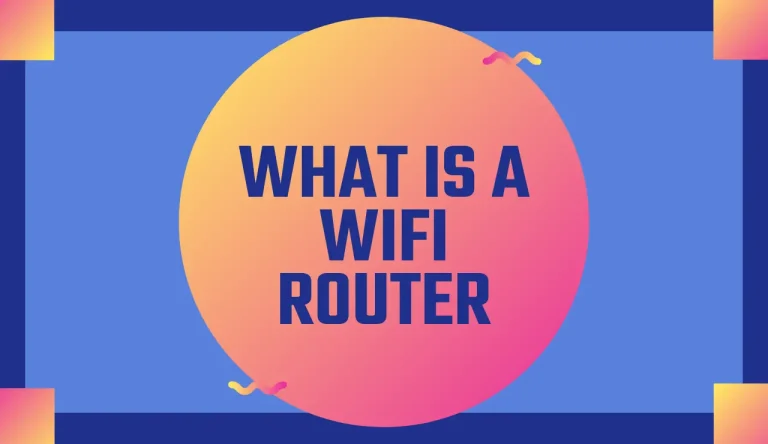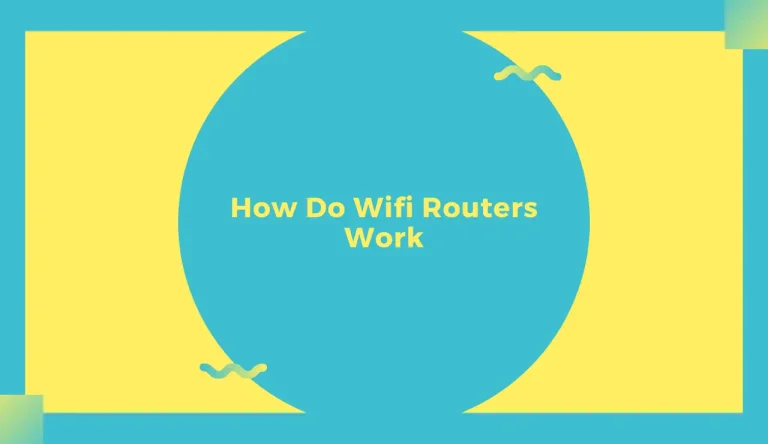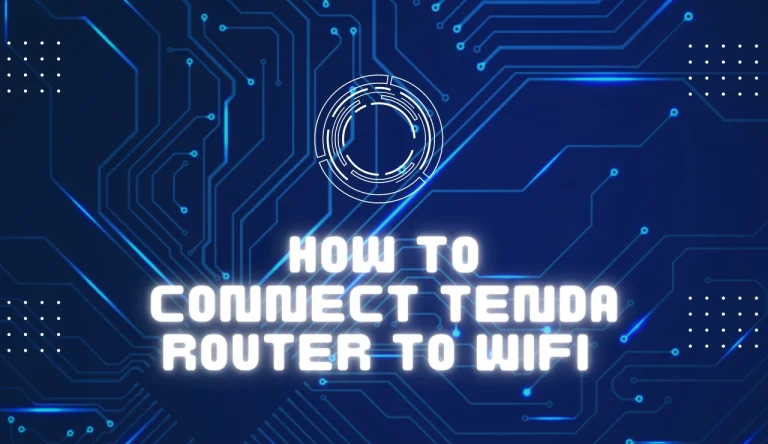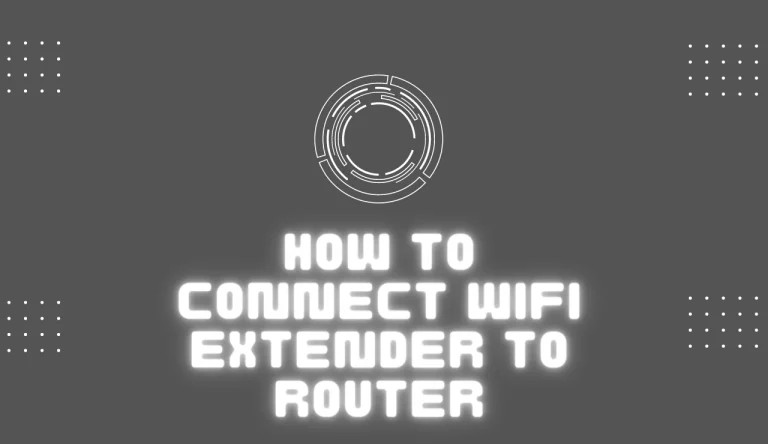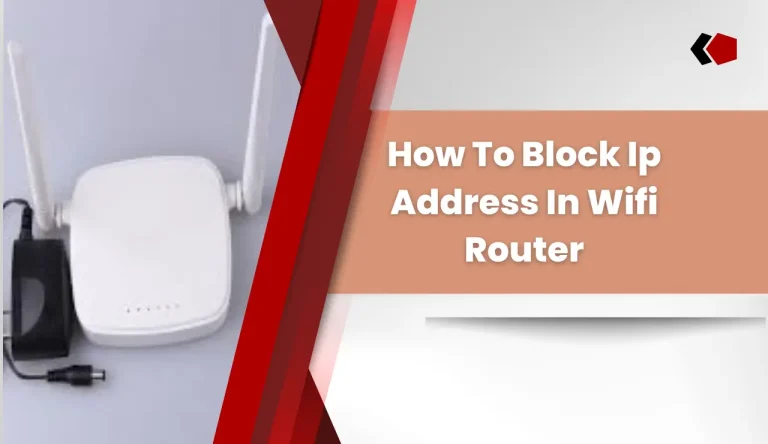How To Change Wifi Router Password
Are you concerned about How To Change Wifi Router Password? One essential step to protect your network is changing your WiFi router password regularly. By doing so, you can prevent unauthorized access and keep your personal information safe.
In this article, we will guide you through the process of changing your WiFi router password.
To begin, you need to access your router’s settings by typing its IP address into a web browser on a device connected to the network. Once there, locate the password settings section and choose a strong and unique password that combines uppercase and lowercase letters, numbers, and special characters.
After updating the password on your router, don’t forget to update it on all devices connected to your network as well. This ensures they can still access the internet without any disruptions.
Lastly, remember to regularly update your WiFi router password for added security. Now let’s dive into the step-by-step instructions on how to change your WiFi router password in detail.
Key Takeaways
- Changing WiFi router password regularly is essential for network security.
- Choose a strong and unique password with a combination of uppercase and lowercase letters, numbers, and special characters.
- Update the password on all devices connected to the network after changing it on the router.
- Use a reliable password manager tool to generate strong passwords and securely store them.
Access your Router’s Settings
To change your wifi router password, you’ll need to access the settings of your router using a web browser.
Start by connecting your computer or mobile device to the same network as your router. Open a web browser and enter the default IP address of your router into the address bar. Common IP addresses include 192.168.1.1 or 192.168.0.1, but if these don’t work, consult your router’s manual or manufacturer’s website for assistance.
Once you’ve entered the correct IP address, you’ll be prompted to enter a username and password. If you haven’t changed these from their defaults, try using ‘admin’ for both fields or check the manual for specific login credentials.
After successfully logging in, locate the password settings section within the router’s configuration interface. This might be labeled as ‘Wireless Settings’ or ‘Security.’ Here, you can change your wifi router password to something more secure.
By troubleshooting common router issues and maximizing Wi-Fi signal strength, you can ensure a smooth internet experience for all devices connected to your network.
Next, let’s move on to locating the password settings…
Locate the Password Settings
Once you’ve navigated to the appropriate section, find where the password settings are located within your router’s interface. Usually, this can be found under a tab or menu labeled ‘Security’ or ‘Wireless Settings.’ Look for options such as ‘Password,’ ‘Passphrase,’ or ‘Network Key.’
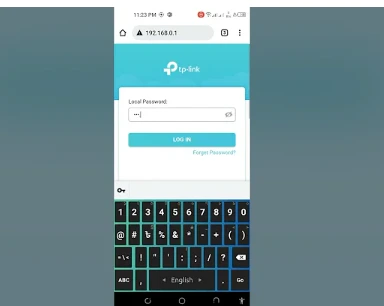
Keep in mind that the location of these settings may vary depending on your router model and firmware version. If you’re having trouble finding them, consult the user manual or visit the manufacturer’s website for guidance.
Once you have located the password settings, you can proceed to reset your wifi router password.
Now that you know how to find your router’s password settings, let’s move on to choosing a strong and unique password for enhanced security.
Choose a Strong and Unique Password
Selecting a robust and one-of-a-kind passphrase is crucial for bolstering the security of your network. When choosing a password, it is important to avoid common passwords that are easily guessable by hackers. To help you come up with a memorable yet secure password, consider the following tips:
- Use a combination of upper and lower case letters, numbers, and special characters.
- Make it at least 8 characters long.
- Avoid using personal information like your name or birthdate.
- Mix unrelated words together.
To illustrate the importance of creating a strong password, here is an eye-catching table:
| Common Passwords | Your Unique Password |
|---|---|
| 123456 | Xy7#pT!9$ |
| password | S@mpleP@ss |
| qwerty | N0t3b00k*! |
| iloveyou | Str0ngP@55 |
Now that you have chosen a strong and unique password, let’s move on to the next step of updating the password on your devices without compromising their functionality.
Update the Password on Your Devices
Updating the password on your devices is a necessary step to ensure the security of your network and maintain the functionality of your devices.
To begin, access the settings menu on each device connected to your Wi-Fi network. Look for the option to change or update the Wi-Fi password.
When choosing a new password, follow password security best practices by using a combination of uppercase and lowercase letters, numbers, and special characters. Avoid using easily guessable information like birthdays or pet names.
If you have forgotten your router password, you can reset it by locating the small reset button on the back of your router. Use a paperclip or similar tool to press and hold this button for about 10 seconds until the lights on the router start blinking.
Once done, transition into testing the new password to ensure its effectiveness in securing your network without compromising convenience.
Test the New Password
After successfully updating the password, it’s important to test its effectiveness in securing your network and protecting your devices.
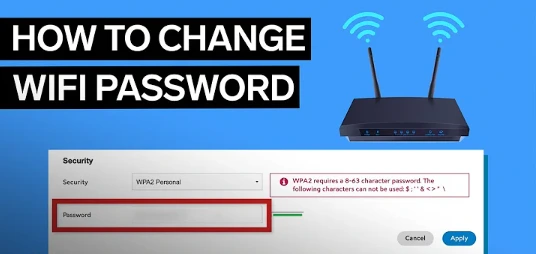
To do this, follow these steps:
- Test the new password on multiple devices: Connect different devices such as smartphones, laptops, and tablets to your Wi-Fi network using the updated password. Ensure that all devices can connect without any issues.
- Troubleshoot common issues with changing router passwords: If you encounter any problems during this process, such as devices not connecting or experiencing slow internet speeds, check your router settings and make sure the new password is correctly entered on each device.
- Check for any unauthorized access attempts: Monitor your router’s admin interface or use a network monitoring tool to identify any suspicious activity or unauthorized users trying to access your network.
- Evaluate overall network security: Assess whether the new password has effectively improved the security of your network by considering factors like signal strength, connection stability, and data transfer speed.
Once you’ve tested the new password and ensured its effectiveness in securing your network, it’s time to move on to securing other aspects of your router’s network configuration.
Secure Your Router’s Network
Protecting your network is crucial, and one way you can do this is by securing the configuration of your router’s network. To ensure optimal performance and minimize interference, it’s important to regularly update your router firmware. Firmware updates often include bug fixes, security patches, and improved functionality that help keep your network safe from vulnerabilities.
Additionally, optimizing router performance involves choosing the right channel for your Wi-Fi connection. Also, strategically placing the router away from potential sources of interference, such as cordless phones or microwaves, is important.
By following these tips, you can enhance the security and efficiency of your router’s network.
Now that you’ve secured your router’s network settings, let’s move on to the next step: regularly updating your password to further safeguard your network.
Regularly Update Your Password
To maintain the highest level of security for your network, it’s crucial to regularly refresh and strengthen the key that grants access to your digital fortress. Updating your WiFi router password at regular intervals is an effective way to ensure this.
Here are some tips to create a strong and memorable password:
- Importance of using a password manager: Consider using a reliable password manager tool that can generate strong passwords and securely store them for you.
- Avoid common passwords: Stay away from easily guessable passwords like ‘password123’ or ‘admin.’ These are often the first ones hackers try.
- Use a mix of characters: Include uppercase letters, lowercase letters, numbers, and special characters in your password to make it harder to crack.
- Length matters: Aim for a longer password with at least 12 characters. The more characters you have, the stronger it becomes.
- Unique and personal touch: Incorporate unique elements such as combining unrelated words or adding personal information only known to you.
By following these tips, you can create a robust WiFi router password that’s both secure and easy to remember.
Frequently Asked Questions
Conclusion
To conclude, changing your WiFi router password is a crucial step in ensuring the security of your network. By accessing your router’s settings and locating the password settings, you can choose a strong and unique password that will protect your network from potential threats.
Updating the password on all of your devices is also important to ensure they can still connect to the network. Regularly updating your password and securing your router’s network will help safeguard against unauthorized access.