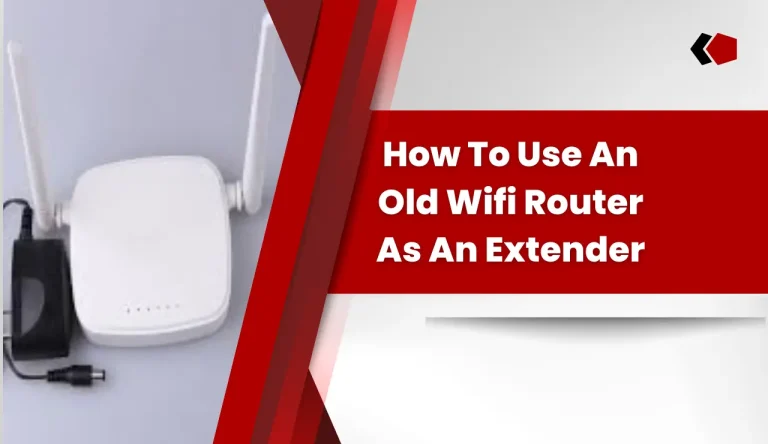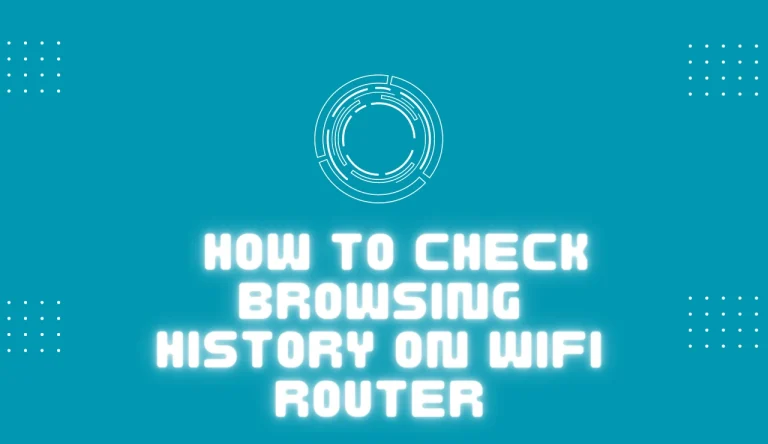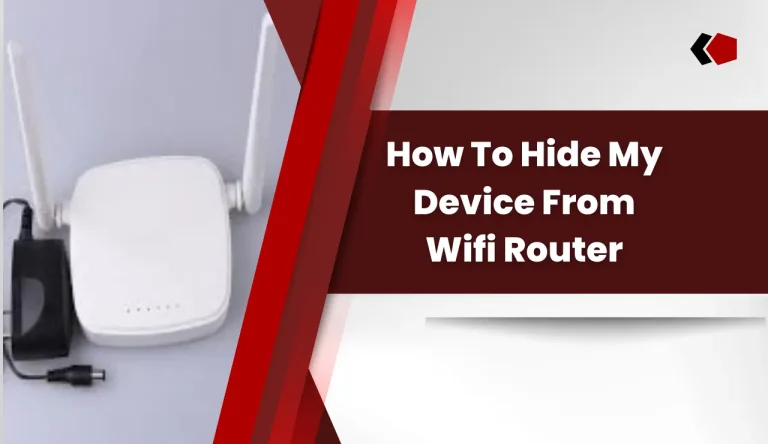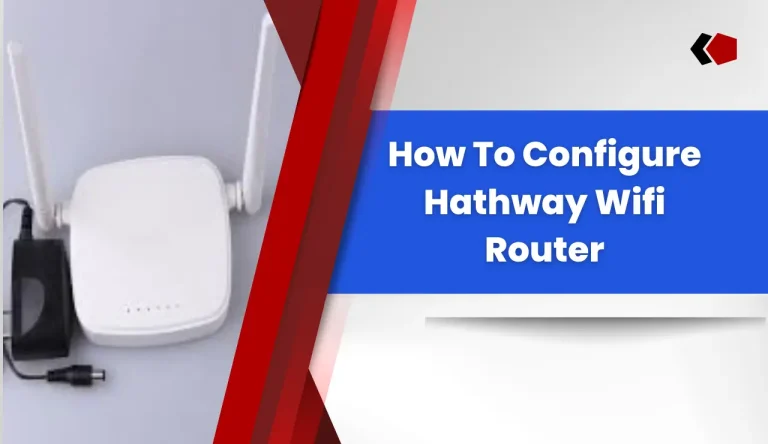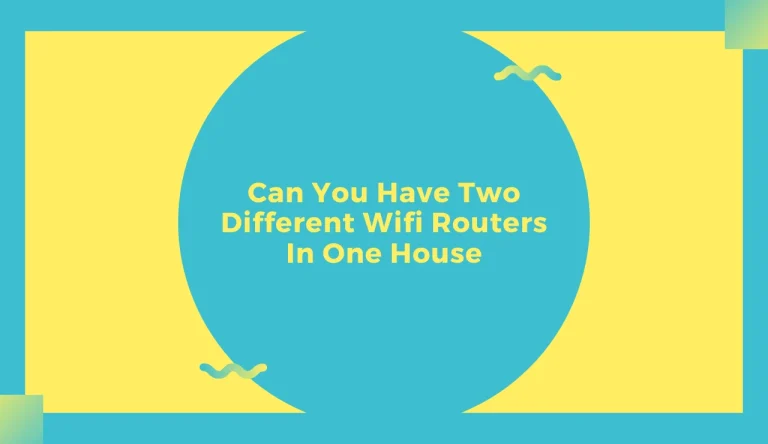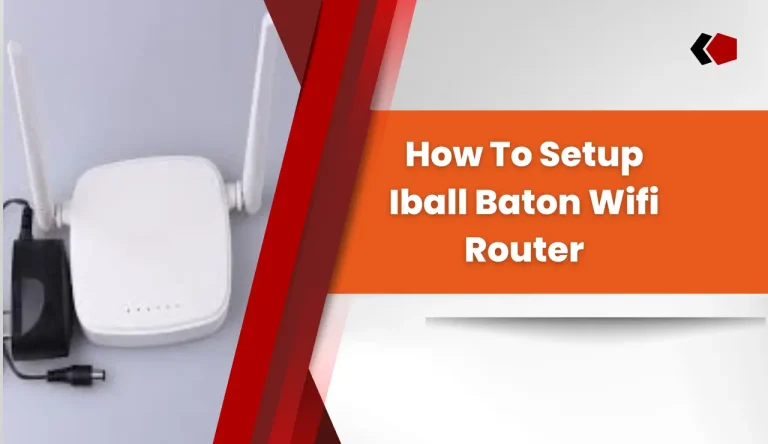How To Connect Wifi Extender To Router
Are you struggling with a weak Wi-Fi signal in certain areas of your home or office? Don’t worry, connecting a Wi-Fi extender to your router can help boost your signal and provide better coverage.
In this article, we will guide you through the process of How To Connect Wifi Extender To Router step by step.
First, you need to assess your current Wi-Fi coverage to identify the areas where the signal is weakest. Then, choose the right Wi-Fi extender that suits your needs and supports your router’s specifications. Proper positioning of the extender is crucial for optimal performance.
Once you have positioned the extender correctly, connect it to power and access its settings using a web browser. Configure the extender’s network settings and connect it to your router’s network.
With these detailed instructions, you will be able to effortlessly extend your Wi-Fi coverage and enjoy a stronger signal throughout your space. Let’s get started!
Key Takeaways
- Assess current Wi-Fi coverage to identify weak signal areas.
- Choose a Wi-Fi extender that suits router’s specifications.
- Properly position the extender for optimal performance.
- Connect the extender to power and access its settings using a web browser.
Assess Your Wi-Fi Coverage
Assessing your Wi-Fi coverage is a fun and easy way to determine the best placement for your new Wi-Fi extender! To evaluate signal strength, start by checking the Wi-Fi bars on your device. If you notice weak or no signal in certain areas of your home or office, it’s a good indication that those spots could benefit from an extender.
You can also use online tools or apps that measure Wi-Fi signal strength to get more accurate readings. Additionally, troubleshoot connection issues by testing different devices in various locations to identify any dead zones.
Once you have assessed your coverage and identified problem areas, you can move on to choosing the right Wi-Fi extender that will effectively boost your signal throughout your space.
Choose the Right Wi-Fi Extender
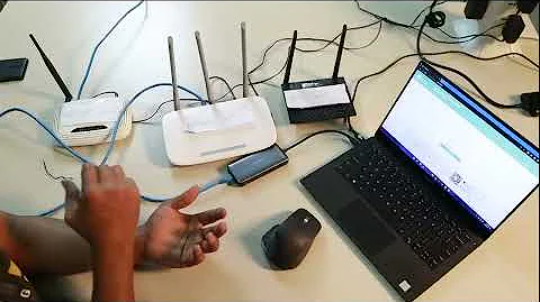
When selecting the appropriate Wi-Fi amplifier, it’s crucial to consider factors such as range and compatibility with existing hardware. Wi-Fi extender compatibility is essential to ensure seamless integration with your current router.
Make sure that the extender you choose supports the same Wi-Fi standard (e.g., 802.11ac) as your router for optimal performance. Additionally, check if the extender is compatible with both single band and dual-band routers, depending on what you have at home.
Consider the range of the extender as well, making sure it covers your entire space without any dead zones. Other factors to consider when choosing a Wi-Fi extender include ease of installation, security features, and additional functionalities like Ethernet ports or mobile app control.
Now that you’ve selected the right Wi-Fi extender for your needs, let’s move on to positioning it in the ideal spot for maximum coverage and signal strength during setup.
Position Your Wi-Fi Extender
Now that you’ve got the perfect Wi-Fi extender, it’s time to find the best spot to position it for maximum coverage and signal strength. Proper placement is crucial to ensure a seamless connection throughout your home or office.
To start, locate an electrical outlet midway between your router and the area where you want improved coverage. Avoid placing the extender near thick walls or objects that could block the signal. It’s also important to keep it away from other electronic devices that may interfere with its performance.
If you’re having trouble finding an optimal location, consider using a smartphone app or software provided by the manufacturer to help identify dead zones and places with weak signals.
Once you’ve found the ideal spot, proceed to connect the Wi-Fi extender to power.
Transition: With your Wi-Fi extender positioned perfectly, let’s move on to connecting it to power for uninterrupted connectivity.
Connect the Wi-Fi Extender to Power
Find the perfect spot to position your Wi-Fi extender, ensuring uninterrupted connectivity by connecting it to a power source. Before you plug it in, consider some positioning tips. Place the extender halfway between your router and the area where you need better Wi-Fi coverage. Avoid obstructions like walls or appliances that can weaken the signal.
Now, connect the extender to an electrical outlet near your router. Make sure that it’s within range of both your router’s network and a stable power source. If you experience any issues with connectivity or performance, try troubleshooting tips such as relocating the extender or adjusting its antennas for optimal signal strength.
Once powered on, get ready to connect to the Wi-Fi extender’s network and boost your internet speed throughout your home seamlessly.
Connect to the Wi-Fi Extender’s Network
To effortlessly improve your internet speed, establish a seamless connection to the extended network. Follow these steps:
- First, make sure the Wi-Fi extender is powered on and properly connected to a power outlet.
- On your device, find and select the Wi-Fi network name of the extender. This name is usually labeled with the manufacturer’s brand or model.
- Enter the password for the extender’s network when prompted. If you’re unsure, refer to the manual or check for a default password provided by the manufacturer.
Once connected, you can now configure the extender settings for optimal performance and troubleshoot any connection issues that may arise. This will allow you to access faster internet speeds in areas that previously had weak signal coverage.
Now, let’s move on to accessing the Wi-Fi extender’s settings section for further customization and advanced options.
Access the Wi-Fi Extender’s Settings
Once you’ve successfully connected to the extended network, it’s time to access the settings of your Wi-Fi extender for advanced customization and optimization options.
To access the settings, open a web browser on your device and enter the default IP address of your extender in the address bar. This will take you to the login page where you need to enter the username and password provided with your extender.
Once logged in, you can change various settings such as network name (SSID), wireless security mode, channel selection, and more. Additionally, if you want to enhance security, you can change your Wi-Fi extender password by navigating to the appropriate section in the settings menu.
In case you encounter any issues during this process or face trouble with connecting devices to the extender, there are troubleshooting guides available online that can help resolve common problems.
Now that you have accessed and customized your Wi-Fi extender’s settings, let’s move on to connecting it directly to your router for optimal performance.
Connect the Wi-Fi Extender to Your Router
Ensure a seamless and powerful network connection by establishing a direct link between your Wi-Fi extender and the main source of internet in your home. To connect the Wi-Fi extender to your router, follow these steps:
- Start by placing the extender within range of your router’s Wi-Fi signal.
- Connect to the extender’s network using a device such as a laptop or smartphone.
- Open a web browser and enter the extender’s default IP address, which can usually be found in the user manual.
- Once you access the extender’s settings, navigate to the wireless setup page.
- Select your router’s SSID from the available networks list and enter its password if prompted.
- Follow any additional on-screen instructions to complete the setup process.
If you encounter any issues during this process, make sure that your router is compatible with the Wi-Fi extender and consider troubleshooting connectivity problems using online resources or contacting customer support for further assistance.
Frequently Asked Questions
Conclusion
So there you have it! By following these steps, you should now be able to successfully connect your Wi-Fi extender to your router. Remember to assess your Wi-Fi coverage and choose the right extender for your needs.
Position the extender properly for optimal signal strength and connect it to power. Then, connect to the extender’s network and access its settings.
Finally, establish a connection between the extender and your router. With this knowledge, you can extend and improve your Wi-Fi coverage throughout your home or office.