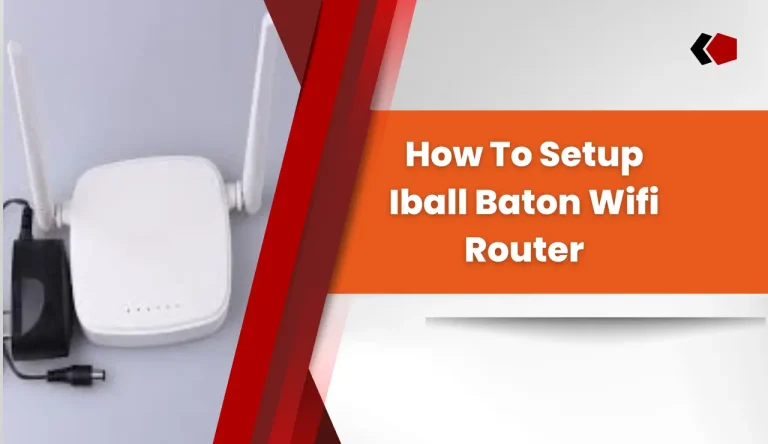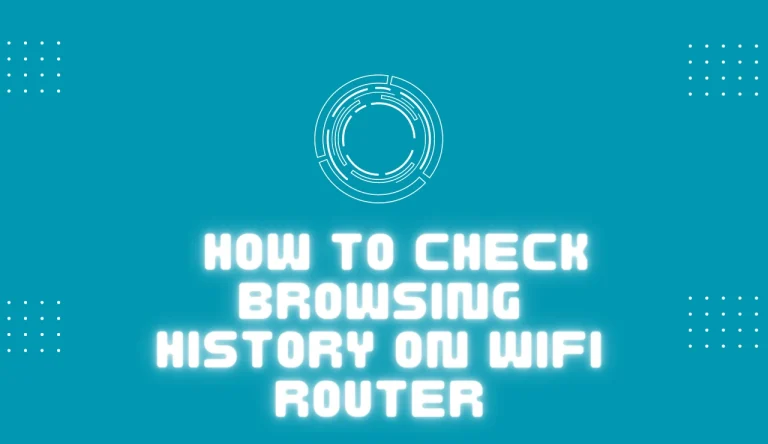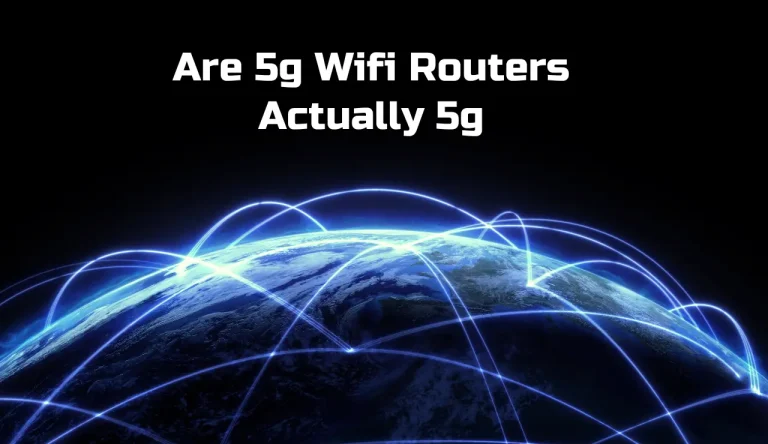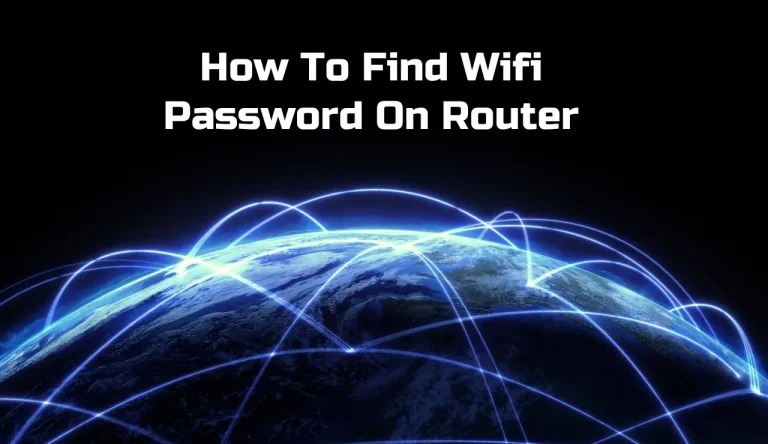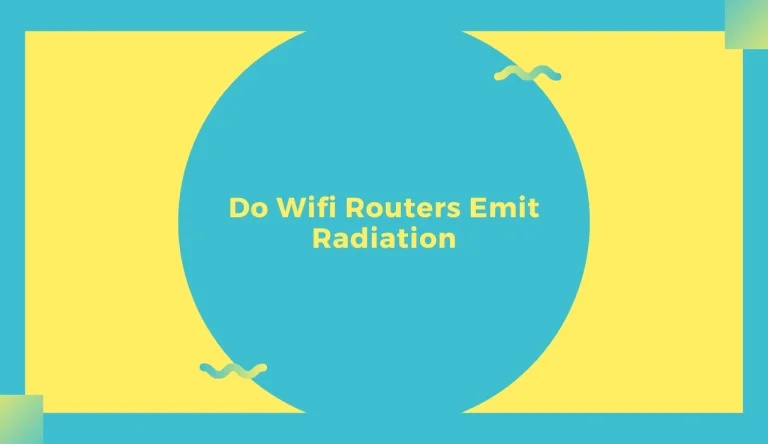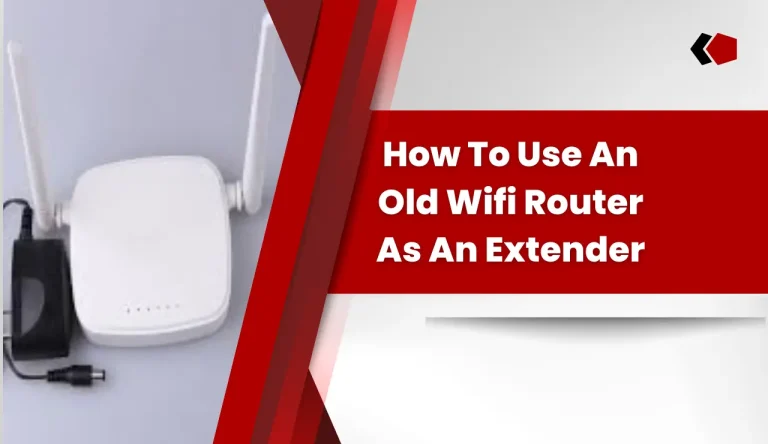Can You Have Two Different Wifi Routers In One House
Can You Have Two Different Wifi Routers In One House? If so, you may be wondering if it’s possible to have two different WiFi routers in one house. The answer is a resounding yes! Having multiple routers can offer several benefits, such as extending the range and improving the overall performance of your wireless network.
However, before diving into setting up multiple routers, there are a few considerations you should keep in mind. In this article, we will explore the benefits of having multiple WiFi routers, discuss important factors to consider before setting them up, and provide step-by-step instructions on how to set up multiple routers in your home. We will also cover how to create a mesh network with multiple routers and troubleshoot common issues that may arise.
By following our tips for optimizing your setup, you’ll be able to enjoy seamless connectivity throughout your entire home. So let’s get started!
Key Takeaways
- Having multiple WiFi routers in one house can extend range and improve performance.
- Multiple routers can eliminate dead zones and provide seamless internet experience throughout the house.
- Each router operating on different channels can avoid interference and maintain stable connections.
- Multiple routers allow for better load balancing, resulting in faster speeds and improved overall performance.
Benefits of Having Multiple Wifi Routers
Did you know that having multiple wifi routers in your house can bring a whole host of benefits? Not only can it provide performance advantages, but it also ensures enhanced coverage throughout your home.
By strategically placing multiple routers, you can eliminate dead spots and enjoy a seamless internet experience in every corner of your house. With each router operating on different channels, you can avoid interference and maintain stable connections even when multiple devices are connected simultaneously.
Additionally, having multiple routers allows for better load balancing, as each router handles a portion of the network traffic. This results in faster speeds and improved overall performance for all devices on your network.
However, before setting up multiple routers, there are a few considerations to keep in mind to ensure optimal functionality throughout your home.
Considerations Before Setting Up Multiple Routers
Before setting up multiple routers, take into account the various factors that need to be considered. It is important to ensure router compatibility to avoid any technical issues. Check if your routers are capable of working together and supporting the same network standards.
Additionally, consider your network security. Having multiple routers means having multiple access points, which can increase the risk of unauthorized access. To enhance security, follow these guidelines:
- Change default login credentials for each router.
- 2. Enable encryption (WPA2 or higher) on all routers.
- 3. Use a unique SSID (network name) for each router.
- 4. Disable remote management and guest networks when not in use.
By considering these factors and implementing proper security measures, you can effectively set up multiple wifi routers in your home without compromising your network’s integrity or performance.
How to Set Up Multiple Wifi Routers in Your Home
To set up multiple wifi routers in your home, you need to consider a few key points.
First, determine the best placement for each router to ensure optimal coverage throughout your house.
Next, connect each router to your modem using Ethernet cables.
Finally, configure the settings on each router to create a seamless and secure network.
By following these steps, you can enjoy reliable wifi connectivity in every corner of your home.
Determine Router Placement
When determining router placement, you should consider factors such as the layout of your house and the distance between the routers to ensure optimal Wi-Fi coverage. To start, place one router near your modem for a stable internet connection.
Then, strategically position additional routers throughout your home to extend coverage to areas with weak signal or dead zones. Keep in mind that walls and other obstacles can interfere with the signal, so try to minimize obstructions between the routers and devices.
If you encounter any issues, troubleshooting problems like interference from neighboring networks or outdated firmware can help improve performance.
Once you’ve determined the ideal placement for your routers, you can move on to connecting them to your modem for seamless internet access throughout your house.

Connect Routers to Modem
First, make sure your modem is connected to the main router using an Ethernet cable for a seamless internet connection.
To connect multiple routers and extend your Wi-Fi coverage throughout your house, you can set up a wired or wireless connection between them.
For a wired connection, use an Ethernet cable to connect one of the LAN ports on the main router to the WAN port on the second router. This allows the second router to act as an access point, extending your Wi-Fi signal range.
If you prefer a wireless connection, enable the bridge mode on the second router and connect it wirelessly to the main router. This will create a single network with increased coverage.
Once you have connected your routers, you can proceed to configure their settings for optimal performance without any interruption in your internet connectivity.
Configure Router Settings
Now that you’ve successfully connected your routers to the modem, it’s time to configure the router settings. This step is crucial to ensuring a secure and reliable Wi-Fi connection throughout your house.
Here are three important things to consider when configuring your router:
- Configure Router Security: Set up a strong password for your Wi-Fi network to prevent unauthorized access. Enable encryption protocols like WPA2 for enhanced security.
- Troubleshoot Router Connectivity: Check if there are any firmware updates available for your router and install them if necessary. Also, make sure that the router’s antennas are properly positioned for optimal signal strength and coverage.
- Optimize Channel Selection: Avoid interference from neighboring networks by selecting the least congested wireless channel. You can use tools like Wi-Fi analyzers to identify less crowded channels.
By following these steps, you’ll be able to maximize the performance and security of your Wi-Fi network.
Next, let’s explore how you can create a mesh network with multiple routers without any hassle.
Creating a Mesh Network with Multiple Routers
If you’re looking to create a more reliable and expansive WiFi network in your home, setting up a mesh network with multiple routers might be the solution.

A mesh network is a system where multiple routers work together to provide seamless coverage throughout your entire house. The benefits of a mesh network include improved signal strength, faster speeds, and the ability to easily add more devices without sacrificing performance.
To set up a mesh network, you’ll need compatible routers that support this feature and follow the manufacturer’s instructions for configuration.
What is a Mesh Network?
Imagine creating a seamless web of connectivity throughout your home with a mesh network. Mesh networks are innovative systems that can revolutionize the way you experience Wi-Fi.
Unlike traditional networks, where one router serves as the central hub, mesh networks use multiple routers to create a unified network. These routers communicate with each other, forming a robust and efficient network that extends coverage to every corner of your house. With this technology, you can eliminate dead zones and enjoy uninterrupted internet access no matter where you are in your home.
The applications for mesh networks are vast, from improving Wi-Fi speed and reliability to supporting smart home devices and enabling seamless video streaming. By using multiple routers strategically placed around your house, mesh networks offer numerous benefits that will enhance your online experience without any hassle or inconvenience.
Benefits of a Mesh Network
Unleash the full potential of your internet connection with a mesh network, ensuring seamless connectivity and eliminating frustrating dead zones.
One of the key benefits of a mesh network is its ability to provide consistent Wi-Fi coverage throughout your entire home. With traditional routers, you may experience weak signals or dead spots in certain areas, but a mesh network eliminates these issues by using multiple access points that work together as a unified system. This ensures that you can enjoy fast and reliable internet no matter where you are in your house.
Additionally, setting up a mesh network is simple and hassle-free, allowing you to easily expand your Wi-Fi coverage by adding more access points if needed.
So, say goodbye to Wi-Fi dead zones and experience the advantages of a mesh network today!
Setting Up a Mesh Network
Get ready to maximize your internet connectivity by effortlessly setting up a mesh network, seamlessly expanding your Wi-Fi coverage and eliminating frustrating dead zones throughout your entire home. Setting up a wireless bridge is the key to achieving this enhanced coverage. A wireless bridge connects two or more routers together, allowing them to work as one unified network.
By strategically placing these routers around your house, you can ensure that every corner receives a strong Wi-Fi signal. To begin, choose an optimal location for each router where it can reach the maximum number of devices. Then, follow the manufacturer’s instructions to set up each router individually.
Once all routers are connected and configured, they will automatically extend your Wi-Fi coverage without any additional effort required from you. With a mesh network in place, say goodbye to weak signals and hello to uninterrupted connectivity throughout your home.
Now that you have successfully expanded your Wi-Fi coverage with multiple routers, it’s important to be prepared for any potential issues that may arise. Troubleshooting common problems with multiple routers is essential in maintaining a seamless internet experience.
Troubleshooting Common Issues with Multiple Routers
When troubleshooting common issues with multiple routers, you might feel like you’re untangling a web of wires and signals. It can be frustrating when interference issues arise and your signal strength suffers. To help you optimize your setup, here are some key tips:
| Troubleshooting Interference Issues | Optimizing Signal Strength | |
|---|---|---|
| 1 | Check for physical obstructions | Place routers in central locations |
| 2 | Avoid overlapping channels | Use different channels for each router |
| 3 | Update firmware | Keep routers up to date |
By following these steps, you can overcome common problems that arise when using multiple routers. Now, let’s move on to the next section where we will provide tips for optimizing your multiple router setup without compromising performance.
Tips for Optimizing Your Multiple Router Setup
To optimize your multiple router setup, there are a few key points to keep in mind.
First, make sure to update the firmware regularly on both routers to ensure they have the latest security patches and performance improvements.
Secondly, it’s recommended to use different network names (SSIDs) for each router to avoid confusion and interference between the two networks.
Lastly, managing bandwidth and prioritizing devices can help ensure that important tasks or devices get the necessary network resources while minimizing congestion.
Update Firmware Regularly
Make sure you’re regularly updating the firmware on both of your WiFi routers to keep them running smoothly. Firmware update notifications are typically sent by the router manufacturer, so be sure to check your email or visit their website for any updates.
When updating the firmware, it’s important to consider router compatibility. Ensure that the firmware is compatible with your specific router model to avoid any issues or malfunctions. To create imagery in your mind, imagine receiving a notification on your phone prompting you to update the firmware. You navigate to the router manufacturer’s website and download the latest version specifically designed for your router model. Once installed, you feel confident knowing that your routers are up-to-date and functioning optimally.
This will help prevent any potential security vulnerabilities and improve overall performance.
Moving on to the next section about using different network names (SSIDs)…
Use Different Network Names (SSIDs)
By utilizing distinct network names for your WiFi routers, you can enhance the overall efficiency of your home network. Having different network names, also known as Service Set Identifiers (SSIDs), allows you to apply different security settings to each router. This means that you can customize the level of security for each network based on your needs.
Additionally, using different SSIDs helps in managing network interference. With separate names, you can assign specific devices to connect to a particular router, reducing congestion and ensuring smoother connectivity throughout your house. Moreover, it enables better control over bandwidth management and device prioritization.
This will be discussed further in the next section about managing bandwidth and prioritizing devices without having two separate networks.
Now let’s move on to how you can manage bandwidth and prioritize devices effectively within a single network setup.
Manage Bandwidth and Prioritize Devices
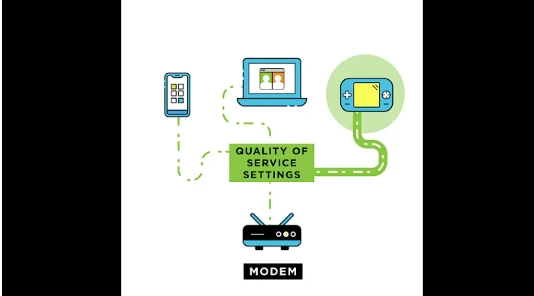
To ensure a smooth and efficient internet experience with two different WiFi routers in your house, it’s important to manage bandwidth and prioritize devices. By doing so, you can optimize network performance and avoid any potential connectivity issues.
One way to achieve this is by assigning each router its own unique network name (SSID) and password. This allows you to connect specific devices to a particular router, ensuring that they receive the necessary bandwidth without overwhelming the network.
Additionally, managing network security becomes easier as you can configure different security settings for each router. Troubleshooting network connectivity problems also becomes more straightforward since you can identify which router is causing the issue.
With these strategies in place, you can enjoy seamless internet access throughout your home.
Now let’s delve into the conclusion and final thoughts on using multiple WiFi routers in one house…
Final Thoughts
Did you know that having two different wifi routers in your house can make a significant difference in improving your internet speed and coverage?
There are some key differences between using wifi extenders and multiple routers. While extenders simply amplify the existing signal, multiple routers create separate networks, resulting in better performance.
By strategically placing two routers in different areas of your house, you can effectively eliminate dead zones and ensure a strong connection throughout.
However, it’s important to consider the pros and cons before deciding on multiple routers. On one hand, they offer greater control over bandwidth allocation and the ability to prioritize devices. On the other hand, they require more setup and maintenance compared to a mesh network.
Ultimately, using two different wifi routers can be a game-changer for your home network if you’re willing to put in the effort to optimize it properly.
Frequently Asked Questions
Conclusion
In conclusion, having two different wifi routers in one house can offer a range of benefits such as improved coverage and bandwidth allocation. However, before setting up multiple routers, it’s important to consider factors like compatibility and network interference. By following the proper setup process and creating a mesh network, you can maximize the effectiveness of your multiple router setup.
Additionally, troubleshooting common issues and optimizing your setup through techniques such as channel selection can enhance performance. Overall, with careful planning and implementation, using multiple wifi routers can greatly enhance your home network experience.