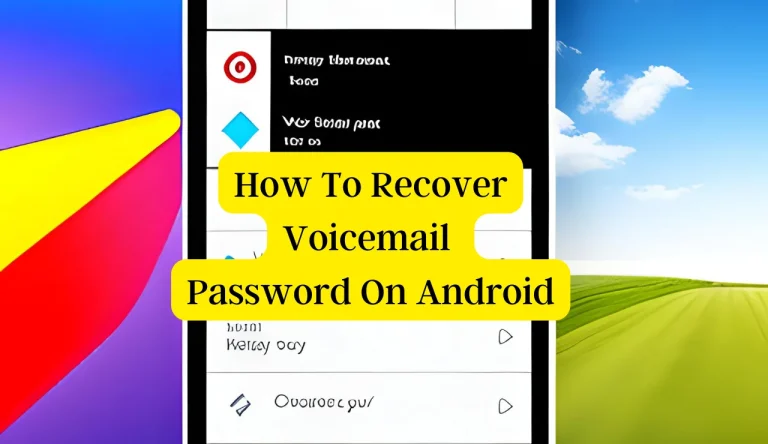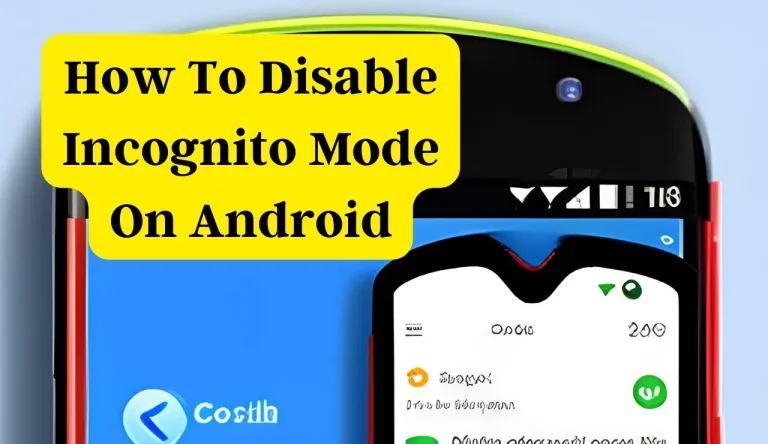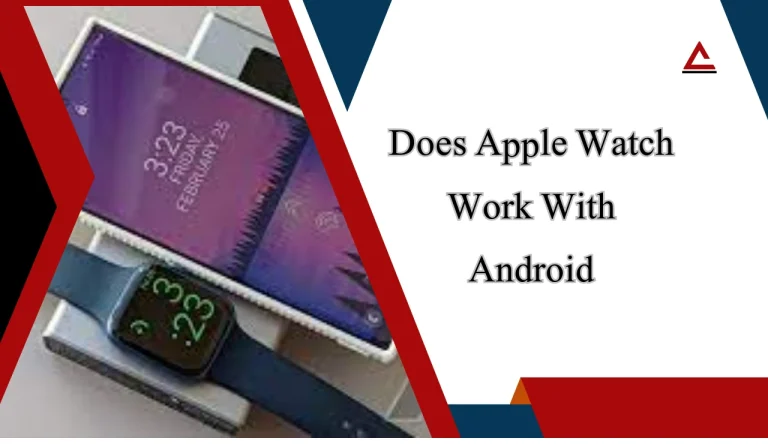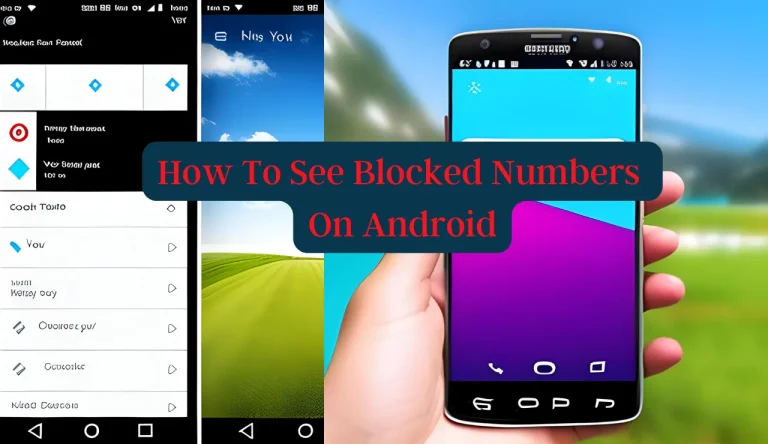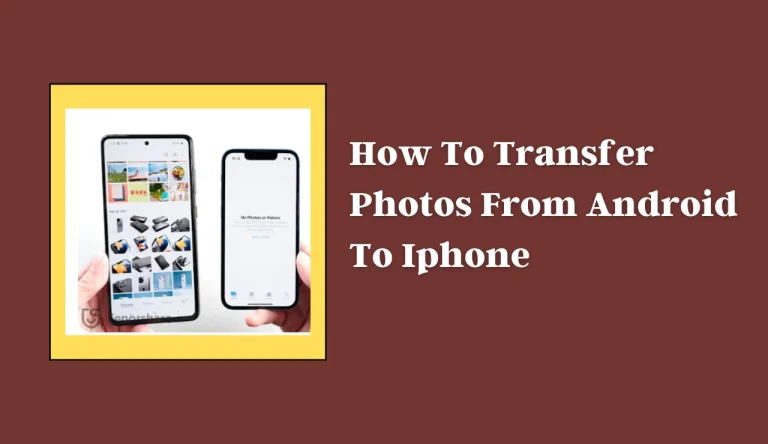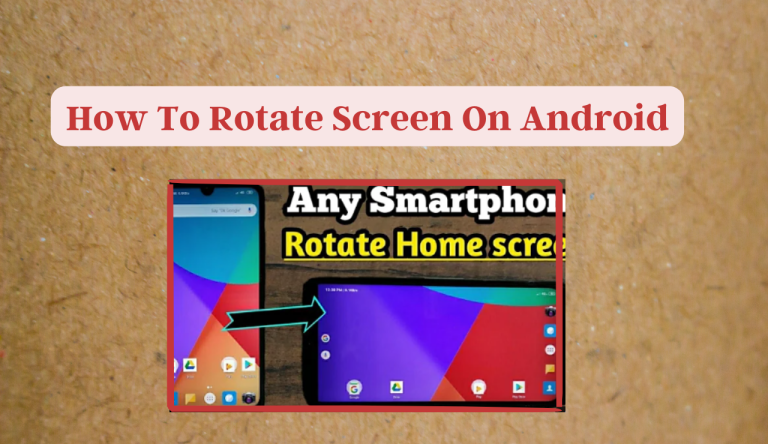How To Factory Reset Android Phone When Locked
If you’ve found yourself locked out of your Android phone and need to reset it, don’t panic. There are several methods on you can use to factory reset your device and regain access. In this article, we will guide you through the steps on How To Factory Reset Android Phone When Locked.
Firstly, try entering your Google Account credentials. This may unlock your device if it is linked to a Google account. If that doesn’t work, you can utilize the Android Device Manager feature. This tool allows you to remotely erase all data on your phone and set it back to its factory settings.
If these options fail, performing a hard reset using hardware buttons might be the solution for you. However, keep in mind that this method may vary depending on the manufacturer and model of your device.
Lastly, there are professional Android unlock tools available that can assist in resetting a locked phone. Additionally, contacting the manufacturer or service provider for assistance is always an option.
Read on for detailed instructions on each of these methods to help you successfully factory reset your locked Android phone.
Key Takeaways
- Google Account credentials can be used to unlock a locked Android phone.
- Android Device Manager allows for remote erasure of data and resetting to factory settings.
- Hard reset using hardware buttons is an alternative method to factory reset a locked Android phone.
- Professional Android unlock tools can assist in unlocking a locked Android phone, but research and caution are advised.
Try Entering the Google Account Credentials
If you’re locked out of your Android phone, don’t worry! You just need to try entering your Google account credentials and you’ll be back in control in no time.
When you attempt to unlock your phone with the wrong password or pattern multiple times, a message will pop up prompting you to enter your Google account information. This is a security feature designed to prevent unauthorized access.
To recover your Google account, simply enter the email address associated with it and then provide the correct password. If successful, your phone will unlock and you can regain access to all your data and settings.
However, if this method doesn’t work for you, there are alternative unlocking methods available that can help you reset your Android phone and regain control over it.
Use the Android Device Manager

Unlock your device with ease using the Android Device Manager. If you’re locked out of your Android phone and need to perform a factory reset, this tool can help. The Android Device Manager lets you remotely unlock your device by using third-party unlocking software. Access the manager on a computer or another mobile device to erase all data from your locked phone and restore it to its original factory settings.
Another method to consider is using the USB debugging method. Connect your locked phone to a computer via USB cable and enable USB debugging in the Developer Options menu. Once connected, you can use software programs that specialize in unlocking Android phones to bypass the lock screen and perform a factory reset.
Note: It’s important to remember that performing a factory reset will erase all data on your device, so make sure you’ve backed up any important information before proceeding with these methods.
Perform a Hard Reset using Hardware Buttons
Performing a hard reset using hardware buttons is a quick and effective way to regain control of your device. If you’re unable to access the Android Device Manager or if it’s not working properly, this method can be very helpful.
Troubleshooting hardware button issues is crucial before proceeding with the reset. Make sure the buttons are functioning properly, as they’ll be used for this process. To perform a hard reset, start by turning off your locked Android phone completely. Then, press and hold the specific combination of hardware buttons (such as volume up + power) required for your device model.
Keep holding the buttons until you see the recovery mode menu on your screen. Once in recovery mode, use the volume buttons to navigate through options and select ‘Factory Reset’ or ‘Wipe Data/Factory Reset’. Confirm your selection by pressing the power button. This will erase all data on your device and restore it to its original factory settings.
Performing a factory reset has several benefits for an Android device. It can help resolve software glitches, remove any malware or viruses, speed up a slow device, and provide a fresh start if you plan to sell or give away your phone. Remember that performing a factory reset will delete all data on your device permanently, so make sure to back up any important information before proceeding with this method.
Use a Professional Android Unlock Tool

To gain access to your device effortlessly, you can use a reliable Android unlock tool that will swiftly bypass any lock screen barriers. These tools are designed to work on various Android devices and can be a convenient solution when you’re locked out of your phone.
However, it’s important to note that some compatibility issues may arise with certain unlock tools, especially if the software isn’t updated regularly. Before using an Android unlock tool, it’s crucial to understand the risks involved. Depending on the tool you choose, there’s a possibility of data loss or even damaging your device permanently.
It’s recommended to thoroughly research and read user reviews before proceeding with any unlocking process. Taking necessary precautions and following instructions carefully can help ensure a successful outcome while minimizing potential risks.
Related Content: How To See Blocked Numbers On Android
Contact the Manufacturer or Service Provider for Assistance
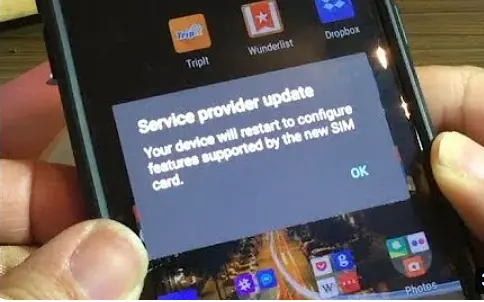
If you find yourself unable to gain access to your device, reaching out to the manufacturer or service provider for assistance can provide you with expert guidance and support. Contacting customer support is a helpful option when facing difficulties with unlocking your Android phone. They have the knowledge and resources to assist you in finding alternative ways to factory reset your locked device.
Whether it’s through live chat, email, or phone call, customer support can guide you step-by-step on how to regain access to your phone without losing any data. Additionally, they may offer specific instructions tailored to your particular device model. Remember, contacting the manufacturer or service provider should be one of your first steps when dealing with a locked Android phone as they are best equipped to help you resolve this issue efficiently and effectively.
Frequently Asked Questions
Can I factory reset my Android phone without entering my Google account credentials?
Yes, you can factory reset your Android phone without entering your Google account credentials. By using the Android phone locked bypass method, you can perform a factory reset and erase all data on your device.
What should I do if I don’t have access to the Android Device Manager?
If you don’t have access to the Android Device Manager, you can try alternative methods like using third-party unlocking tools. These tools can help you bypass the lock screen and gain access to your device.
Are there any risks or drawbacks associated with performing a hard reset using hardware buttons?
Performing a hard reset using hardware buttons can have risks and drawbacks. Risks include potential data loss, while drawbacks may involve the lack of a backup option or the need to reconfigure settings after the reset.
How can I determine if a professional Android unlock tool is trustworthy and safe to use?
To verify the legitimacy of an android unlock tool, research the tool online and read reviews from reputable sources. Potential risks of using an untrustworthy unlock tool include data loss, malware installation, and voiding your warranty.
What steps should I take before contacting the manufacturer or service provider for assistance with a locked Android phone?
Before contacting the manufacturer or service provider for a locked Android phone, there are certain steps you should take. Firstly, try restarting the device and entering any known passwords. If that fails, attempt to unlock using Google’s Find My Device feature.
Conclusion
In conclusion, if you’re locked out of your Android phone and need to perform a factory reset, there are several methods you can try. First, try entering your Google account credentials. If that doesn’t work, use the Android Device Manager to remotely erase your device’s data. Alternatively, you can do a hard reset using the hardware buttons on your phone. If none of these options work, consider using a professional Android unlock tool or contacting the manufacturer or service provider for help.