How To See Blocked Numbers On Android
Have you ever felt like your phone is a fortress, protecting you from unwanted calls and messages? Well, imagine it as a mighty gatekeeper that blocks out those pesky numbers. But what if you want to take a peek behind the walls and see who’s been barred from entering your realm? Fear not, for I shall be your guide on this quest to uncover the secrets of blocked numbers on Android.
In this informative article, we will delve into the depths of your phone’s settings and How To See Blocked Numbers On Android. Through simple steps and clear instructions, I will show you how to access your Call Settings, navigate to the Blocked Numbers section, and view the list of those unfortunate souls who have been banished from contacting you.
But that’s not all! I shall also empower you with knowledge on how to unblock specific numbers if desired. Plus, I’ll reveal tips on managing blocked numbers and adjusting settings for future calls. So brace yourself, dear reader, as we embark on this journey together towards unlocking the hidden world of blocked numbers on Android.
Key Takeaways
- Access Call Settings and Blocked Numbers section in the Phone app settings
- View and manage blocked numbers in an organized table
- Customize call notification settings for blocked numbers
- Consider carefully before unblocking a specific number
Access your Call Settings
If you’re curious about the blocked numbers on your Android device, it’s time to dive into your call settings and uncover the secrets they hold. Accessing your call settings is easy. Simply open the Phone app on your Android device and tap on the three-dot menu in the top right corner. From there, select ‘Settings’ and then choose ‘Call Settings.’
Once you’re in the Call Settings menu, you’ll find a range of options to customize your call experience. One important feature is customizing call notification settings. You can choose how calls are displayed, whether it’s through pop-up notifications or as a banner at the top of your screen.
Another useful feature is blocking unwanted spam calls. You can add specific numbers to your block list or activate automatic spam call blocking provided by your carrier. By exploring these options in your call settings, you’ll have more control over managing blocked numbers on your Android device.
Navigate to the Blocked Numbers section
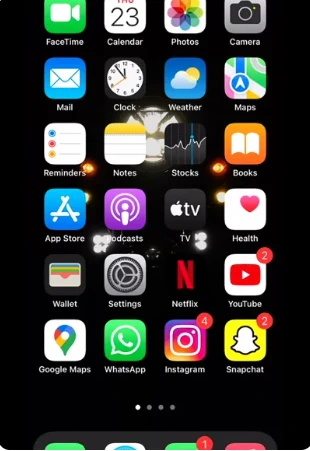
To find the section where your unwanted calls are kept at bay, head over to the ‘Blocked Contacts’ area on your Android device. Here’s how you can navigate to the Blocked Numbers section:
- Open the Phone app on your Android device.
- Tap on the three-dot menu icon located at the top right corner of the screen.
- From the drop-down menu, select ‘Settings’ or ‘Call settings’.
- Scroll down and look for an option called ‘Blocked numbers’ or ‘Block list’.
Once you locate this section, you’ll be able to manage and view all the numbers that you’ve blocked on your Android device. It’s a handy feature that lets you troubleshoot common issues with blocked numbers and explore alternative methods to block unwanted calls if needed.
View the list of blocked numbers
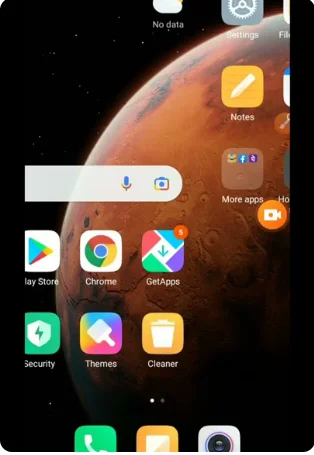
Take a look at the list of unwanted calls you’ve blocked by heading to the ‘Blocked Contacts’ section on your Android device. Here, you can view all the numbers you have blocked and manage them accordingly. The Blocked Numbers section provides an organized table that displays the phone number, date blocked, and any notes or reasons you may have added.
This feature allows for easy reference and management of blocked numbers. Blocking numbers on Android is a useful tool to minimize interruptions from spam calls, telemarketers, or unwanted individuals. It not only helps maintain privacy but also ensures peace of mind. Additionally, if you are wondering how to block numbers on other messaging apps on Android, simply follow similar steps within the specific app settings to prevent receiving messages from undesired contacts.
Unblock specific numbers if desired

Unblocking a specific number on your Android device is like opening a locked door to welcome back an old friend, allowing their calls to once again fill your day with laughter and warmth.
If you’ve decided to unblock a number that was previously blocked on your Android device, follow these simple steps to remove it from the blocked list.
First, open the Phone app on your Android device. Then, tap on the three-dot menu icon located at the top-right corner of the screen. From the menu that appears, select ‘Settings’ or ‘Call settings.’
Next, look for an option called ‘Blocked numbers’ or something similar. Tap on this option to access the list of blocked numbers. Here, you will see all the numbers that are currently blocked on your device.
To unblock a specific number, simply tap on it and then select ‘Unblock’ or any similar option that appears. Once you have tapped on ‘Unblock,’ the selected number will be removed from your blocked list.
You can now receive calls and messages from that number without any restrictions.
Remember, unblocking a number should be done carefully as it allows all future communications from that particular contact.
Manage blocked numbers and settings for future calls
If you want to regain control over who can contact you, managing and customizing your blocked list settings is crucial.
One important aspect of managing blocked numbers on Android is the ability to block unknown callers. To do this, go to your phone app and tap on the three-dot menu icon, then select ‘Settings.’ From there, choose ‘Block numbers’ or ‘Blocked calls,’ depending on your device. Look for an option that says ‘Block unknown callers’ or something similar and enable it.
In addition to blocking unknown callers, here are some tips for managing blocked contacts efficiently. Firstly, regularly review your blocked list and remove any numbers that you no longer need to block. Secondly, consider using a call-blocking app from the Play Store for more advanced features and customization options.
If you receive unwanted calls from a specific number even after blocking it, report the number as spam or harassment through your phone app or directly to your service provider. By following these steps, you can effectively manage and customize your blocked list settings on Android.
Frequently Asked Questions
Can I block numbers from texting me as well?
Yes, you can block numbers from texting you on Android. With the powerful features of Android, you have control over who can contact you. By blocking numbers, you can enjoy a peaceful and hassle-free texting experience.
How can I block unknown or private numbers?
To trace unknown or private numbers on Android, follow these steps: 1) Open the phone app and go to the call log. 2) Tap on the three-dot menu and select “Settings.” 3) Choose “Blocked numbers” to retrieve blocked numbers.
Will the blocked numbers still be able to leave voicemails?
Blocked numbers will not be able to leave voicemails, which has a huge impact on call history. The joy of automatic voicemail deletion for blocked numbers means no more listening to unwanted messages. It’s a game-changer!
Is there a maximum limit to the number of blocked numbers I can have?
There is a maximum limit to the number of blocked numbers you can have on Android. The blocking functionality allows you to block a certain number of contacts, but it may vary depending on your device’s settings and capabilities.
Can I set up a schedule for blocking certain numbers during specific times?
Yes, you can set up a schedule to block certain numbers during specific times on Android. Additionally, you can also create a whitelist for allowed numbers and customize the message sent to blocked numbers.
Conclusion
I was amazed by the simple steps I discovered to see blocked numbers on my Android phone. By accessing my Call Settings and navigating to the Blocked Numbers section, I was able to view a list of all the numbers that had been blocked.
The suspense built up as I scrolled through the list, wondering who could be trying to reach me without my knowledge. And then, with just a few taps, I was able to unblock specific numbers if desired.
It’s truly empowering to have control over my call settings and manage blocked numbers for future calls.
Related Content: What Does Sent As Sms Via Server Mean Android


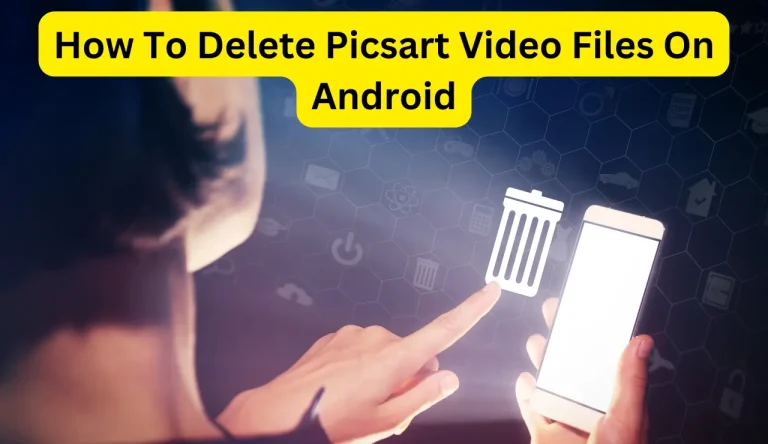
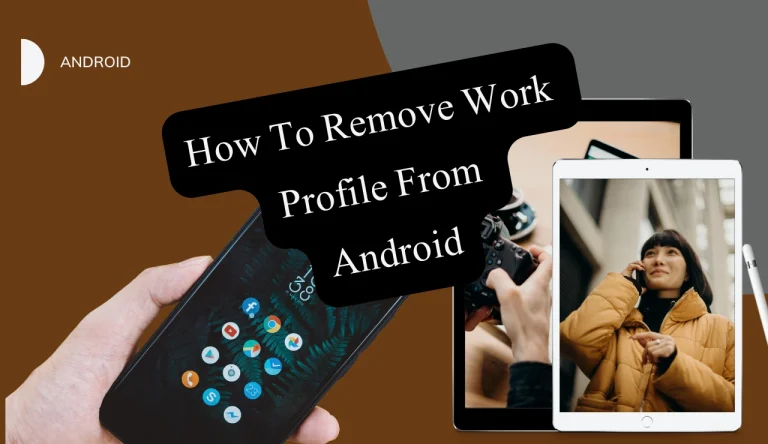
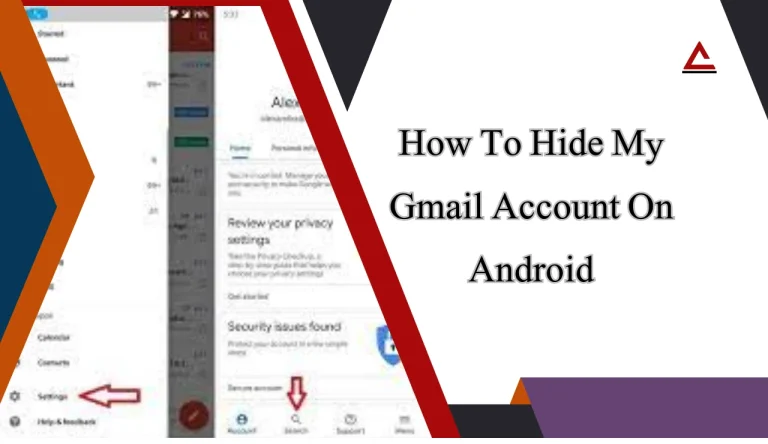
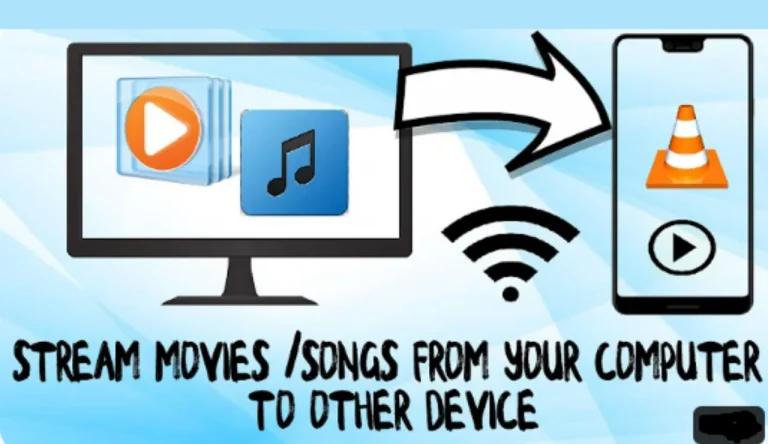
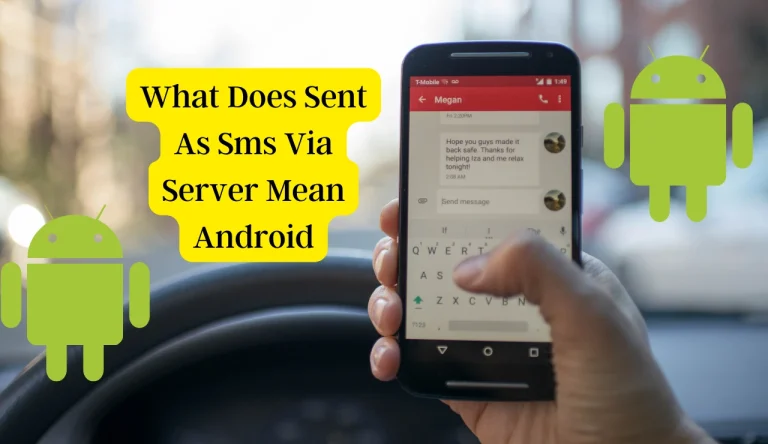
[url=http://prednisonekx.online/]prednisone online paypal[/url]
[url=https://happyfamilystorerx.online/]online pharmacy no rx[/url]
[url=https://prednisoneiv.online/]generic over the counter prednisone[/url]
[url=http://happyfamilymedicalstore.online/]generic pharmacy online[/url]
tor markets 2024 [url=https://mydarkmarket.com/ ]darkmarket url [/url] dark web markets
[url=http://diflucanr.com/]diflucan buy australia[/url]
dark market list [url=https://mydarknetmarketlinks.com/ ]tor market [/url] tor market links
deep dark web [url=https://mydarknetmarketlinks.com/ ]deep web sites [/url] deep web markets
[url=http://amoxicillinbact.com/]augmentin 850[/url]
I always look forward to your new posts. You have a way of making even the most complex topics easy to understand. Excellent job!swiftnook
l free to adjust these comments as needed to better fit the specific blog posts you’re responding to!dashdome
Good day, Can I export your page photo and use that on my personal web site?
actually thought youd have one thing interesting to say. All I hear is a bunch of whining about one thing that you could possibly fix should you werent too
i like the role of Anthony Hopkins in the movie Silence of The Lambs. this guy is simply amazing;
Thanks for sharing superb informations. Your web-site is so cool. I’m impressed by the details that you’ve on this website. It reveals how nicely you understand this subject. Bookmarked this web page, will come back for more articles. You, my friend, ROCK! I found just the information I already searched all over the place and just could not come across. What a perfect site.
Can I just say what a relief to discover somebody that truly knows what theyre speaking about online. You certainly discover how to bring a difficulty to light making it crucial. Workout . should ought to see this and understand why side of the story. I cant believe youre not more well-liked since you also certainly develop the gift.
The last I checked on this topic was very some time back. I am much more into SEO Company. Nonetheless, fascinating post and I’d check back again soon and get myself much more updated.
The next occasion I read a weblog, Hopefully that this doesnt disappoint me as much as this one. Come on, man, Yes, it was my choice to read, but When i thought youd have some thing fascinating to express. All I hear can be a number of whining about something you could fix should you werent too busy in search of attention.
Can I just say what relief to discover one who in fact knows what theyre talking about on the internet. You actually understand how to bring a concern to light making it essential. Lots more people ought to check this out and understand why side of your story. I cant think youre no more well-liked since you certainly contain the gift.
Valuable info. Lucky me I found your web site by chance, and I’m shocked why this accident didn’t happened earlier! I bookmarked it.
hello!,I love your writing very much! share we keep up a correspondence extra approximately your post on AOL? I require an expert in this area to resolve my problem. May be that is you! Having a look forward to see you.
my baby enjoys playing on the baby swing, baby swings can really make your baby happy..
Mention the yr using your key words as on-line customers are fired up to have recent data. This can be a smart way of having website commenting. Your blogging site or blogs should really glance desirable, eye-catching and then the title need to be unique to ensure that viewers can’t resist reading it.
Hello! Someone in my Facebook group shared this site with us so I came to look it over. I’m definitely enjoying the information. I’m book-marking and will be tweeting this to my followers! Outstanding blog and superb style and design.
Nice thoughts. I like your site design as well. Keep up the good work.
plumbing supplies should always come from reputable suppliers so always check their backgrounds.,
i really like to color my hair and i would love to try different hair colors specially auburn,
Pretty nice post. I just stumbled upon your blog and wanted to say that I have really enjoyed browsing your blog posts. In any case I’ll be subscribing to your feed and I hope you write again soon.
The ending hints at a sequel! Oh joy… So this well-made but extremely shallow film is bogged down even more by an extremely UN-original screenplay and heartless direction, and that’s sad.
I’m impressed, I must say. Really rarely can i encounter a weblog that’s both educative and entertaining, and let me tell you, you could have hit the nail for the head. Your idea is outstanding; the problem is something that not enough persons are speaking intelligently about. I am very happy i stumbled across this during my seek out some thing with this.
Hi there, just became aware of your blog through Google, and found that it is really informative. I¡¦m gonna watch out for brussels. I¡¦ll appreciate if you continue this in future. A lot of people will be benefited from your writing. Cheers!
Whereas there is no question that marketing is over-reaching at best in order to sell a product, the question for any person suffering from this skin condition is this Is there a chance that this product will work for me? I am sure you’ll ask if a cellulite cream works if you are plagued by this skin problem. This is the most common question asked by cellulite sufferers when they are searching for the best reduction treatment to reduce the appearance of this skin problem or get rid of cellulite.
A remarkable discussion merits a comment. I feel that you need to write much more about this subject, it may well not be regarded as a taboo issue however normally people are inadequate to speak on such topics. To another. Adios for now
I do believe all of the concepts you’ve offered in your post. They’re very convincing and can definitely work. Still, the posts are very brief for newbies. Could you please extend them a little from subsequent time? Thank you for the post.
Hi there, I found your site via Google while looking for a related topic, your web site came up, it looks great. I’ve bookmarked it in my google bookmarks.
i think that everyone have a fear of public speaking in one way or another::
Good aftie. i am a blogger too. and i can see that you are a nice blogger too”
Some times its a pain in the ass to read what blog owners wrote but this internet site is rattling user friendly ! .
Can I just say what a aid to find somebody who actually knows what theyre talking about on the internet. You undoubtedly know learn how to convey a difficulty to mild and make it important. More individuals have to read this and perceive this facet of the story. I cant believe youre no more well-liked because you definitely have the gift.
This is really exciting, You’re a tremendously trained article author. I’ve joined with your feed and also anticipate enjoying the awesome write-ups. Incidentally, I’ve got shared the blog throughout our social networking sites.
Just article, We liked its style and content. I discovered this blog on Yahoo and also have now additional it to my personal bookmarks. I’ll be certain to visit once again quickly.
Thank you, I’ve recently been searching for info approximately this topic for a while and yours is the best I have found out till now. However, what about the bottom line? Are you sure in regards to the source?
Maintain up the excellent work mate. This website publish shows how well you recognize and know this subject.
Recently, I didnt give lots of thought to leaving comments on site page articles and have placed comments even much less. Reading by means of your nice article, will help me to do so sometimes.
“I’m delighted I came across it. I’ll be back down the track to check out other posts”
Thank you for sharing this good article. Very inspiring! (as always, btw)
As I was sitting on a rock in India, looking over the city of New Delhi, contemplating on my next decision, I was chastened to submit my thoughts and passion about money unto the world. Capitalism shall grow in abundance; the entire economic system of our world is impossible without credit. Our entire civilization is based on money, from Babylon, to New York City. The hope of our time is based off the fact that Rachel will control the world through her music and love. She shall reign like a queen over billions and billions, and I shall support her by contemplating my next decision looking off to the distance, because this, this is how I receive revelation, with the common interest of money and overseas trades that the world depends on.
Aw, this was an extremely nice post. In idea I have to put in place writing similar to this additionally – spending time and actual effort to manufacture a good article… but what things can I say… I procrastinate alot and also no indicates manage to get something carried out.
Exceptional short article! I¡¯ll rss rectify these days wth excellent feedreader application!¡
breakfast bars are nice addition to the kitchen, i would really love to install them at my own home::
I discovered your blog site website on the internet and check a number of your early posts. Preserve in the very good operate. I simply additional increase Feed to my MSN News Reader. Looking for toward reading a lot more by you at a later date!…
Nice post. I was checking constantly this blog and I am impressed! Extremely helpful information specially the last part I care for such info a lot. I was seeking this particular information for a very long time. Thank you and good luck.
An attention-grabbing dialogue is value comment. I think that you need to write extra on this topic, it might not be a taboo topic however typically people are not sufficient to speak on such topics. To the next. Cheers
Hi my friend! I want to say that this post is amazing, great written and include almost all vital infos. I would like to see more posts like this .
Oh my goodness! a wonderful write-up dude. Thanks a lot Nonetheless We are experiencing trouble with ur rss . Do not know why Not able to sign up to it. Perhaps there is anybody getting identical rss problem? Anyone who knows kindly respond. Thnkx
pretty helpful material, overall I feel this is really worth a bookmark, thanks
Hi – in actuality great site you have created. I enjoyed reading this posting. I did want to publish a remark to tell you that the design of this content is very aesthetically delightful. I used to be a graphic designer, now I am a copy editor. I have always enjoyed functioning with information processing systems and am trying to learn code in my free time.
Hello to all I can’t understand how to add your internet site in my rss reader. Help me, please
Nice post. I discover some thing tougher on different blogs everyday. Most commonly it is stimulating to see content from other writers and exercise a specific thing from their site. I’d prefer to use some while using content in my small blog whether you don’t mind. Natually I’ll offer you a link with your web weblog. Appreciate your sharing.
I need to get over my akwardness in this subject
Nice blog. Fine theme except of footer. I really like this post. It`s amazing what you wrote here. I hope you will write something so amazing soon.
Thanks a lot for bothering to line all of this out for us. This kind of post ended up being very useful to me.
Appreciating the time and effort you put into your blog, I’m adding your RSS feeds to my Google account.
Aw, i thought this was an incredibly nice post. In concept I would like to devote writing this way additionally – taking time and actual effort to create a top notch article… but so what can I say… I procrastinate alot and also by no indicates often go completed.
Good day! Do you know if they make any plugins to assist with SEO?
I’m trying to get my blog to rank for some targeted keywords but
I’m not seeing very good success. If you know of any
please share. Cheers! I saw similar art here: Where to escape room
I’m so glad that i visited your blog page. your submit is charming and provide me a little beneficial facts which make me got an notion of my new online site. Many thanks. Wish you always keep it up.
This is the right weblog for wishes to be made aware of this topic. You realize so much its practically hard to argue along with you (not that I actually would want…HaHa). You actually put the latest spin with a topic thats been discussing for years. Excellent stuff, just fantastic!
I simply wanted to say thanks once again. I am not sure the things I would’ve made to happen in the absence of the pointers discussed by you over such area. Entirely was an absolute scary concern in my position, but being able to view the well-written avenue you solved that forced me to jump for fulfillment. Now i am grateful for your assistance and as well , hope you are aware of a great job you happen to be accomplishing instructing people today using your websites. I am certain you have never encountered any of us.
But the unimaginative writers couldn’t be bothered to work out a plot consistent with the all the rest of the Star Trek collection.
Cool text dude, keep up the good work, just shared this with the mates
Thank you, I have recently been looking for info approximately this topic for a while and yours is the greatest I’ve found out so far. However, what about the conclusion? Are you certain concerning the source?
That is the best blog for anyone who desires to seek out out about this topic. You realize a lot its nearly laborious to argue with you (not that I actually would want…HaHa). You positively put a brand new spin on a subject thats been written about for years. Nice stuff, just nice!
When I initially commented I seem to have clicked on the -Notify me when new comments are added- checkbox and from now on every time a comment is added I get 4 emails with the same comment. There has to be a means you can remove me from that service? Kudos.
A lot of thanks for every one of your effort on this web page. My aunt takes pleasure in doing investigation and it’s easy to see why. All of us learn all concerning the lively form you offer priceless guides through this web blog and as well as inspire response from others about this content and our favorite princess is becoming educated so much. Enjoy the remaining portion of the new year. Your carrying out a very good job.
herbal supplementation is the best because i love organic supplements and herbal is organic..
Really nice style and design and wonderful content , nothing else we require : D.
An intriguing discussion might be priced at comment. I do believe you should write much more about this topic, it will not be considered a taboo subject but usually people are there are not enough to talk on such topics. To the next. Cheers
I found your weblog site on google and verify a number of of your early posts. Proceed to maintain up the very good operate. I simply extra up your RSS feed to my MSN News Reader. Seeking ahead to reading extra from you in a while!…
Get started with wales ahead nearly every planking. Ones wales truly are a compilation of huge planks one particular depth advisors certainly is the identical to the entire hull planking however with even larger density to successfully thrust outward beyond the planking. planking
This website is actually a walk-through you discover the knowledge you desired relating to this and didn’t know who to inquire about. Glimpse here, and you’ll definitely discover it.
baby books should have as many pictures as possible because babies like to see pictures.
I have been browsing online more than three hours as of late, but I never found any fascinating article like yours. It is beautiful worth sufficient for me. Personally, if all web owners and bloggers made just right content as you probably did, the internet will probably be a lot more useful than ever before!
There is noticeably big money to understand about this. I suppose you’ve made specific nice points in features also.
Man that was very entertaining and at the same time informative..,*,`
To take a look the status of the income tax give you back, visit the IRS . GOV web site from attempting to find the application inside google.
Thanks for the article. My partner and i have continually seen that a majority of people are wanting to lose weight simply because wish to show up slim and attractive. Nonetheless, they do not usually realize that there are other benefits so that you can losing weight as well. Doctors claim that over weight people have problems with a variety of health conditions that can be perfectely attributed to the excess weight. The great news is that people who sadly are overweight along with suffering from different diseases can help to eliminate the severity of their particular illnesses by losing weight. You’ll be able to see a gradual but notable improvement with health if even a moderate amount of weight loss is accomplished.
Wonderful items from you, man. I have understand your stuff previous to and you’re simply too excellent. I really like what you’ve got right here, really like what you’re stating and the way in which by which you are saying it. You make it entertaining and you still care for to keep it smart. I cant wait to read far more from you. This is really a great web site.
One thing I enjoy about reading sites like this, is the fact that there aren’t any spelling or even grammatical errors! Causes it to be difficult about the readers sometimes. Excellent job on might also the subject of this site. Many thanks!
I haven’t checked in here for some time as I thought it was getting boring, but the last few posts are good quality so I guess I’ll add you back to my daily bloglist. You deserve it friend
Sweet blog! I found it while searching on Yahoo News. Do you have any tips on how to get listed in Yahoo News? I’ve been trying for a while but I never seem to get there! Appreciate it
Excellent post. I had been looking at constantly this blog site that i’m influenced! Very helpful info particularly the remaining period I sustain such information a lot. I had been seeking this kind of information to get a prolonged moment. Thank you and greatest of good fortune.
Yay google is my king assisted me to find this outstanding site! .
I have been reading out some of your articles and i must say nice stuff. I will definitely bookmark your blog.
You have mentioned very interesting details ! ps nice site.
i like the role of Anthony Hopkins in the movie Silence of The Lambs. this guy is simply amazing;
When I originally commented I clicked the -Notify me when new surveys are added- checkbox and now every time a comment is added I get four emails sticking with the same comment. Can there be any way you are able to get rid of me from that service? Thanks!
I genuinely enjoy your website, but I’m having a problem: any time I load one of your post in Firefox, the center of the web page is screwed up — which is bizarre. May I send you a screenshot? In any event, keep up the superior work; I definitely like reading you.
not everyone would need a nose job but my girlfriend really needs some rhinoplasty coz her nose is kind of crooked.,
whoah this blog is great i love reading your articles. Keep up the great work! You know, a lot of people are hunting around for this info, you could aid them greatly.
Oh my goodness! a fantastic post dude. Thank you Even so I will be experiencing issue with ur rss . Don’t know why Can not subscribe to it. Will there be any person getting identical rss problem? Anybody who knows kindly respond. Thnkx
Hiya, I simply hopped over to your web page via StumbleUpon. No longer one thing I would normally learn, however I preferred your feelings none the less. Thanks for making one thing value reading.
I have been examinating out some of the stories and it is fairly very good stuff. I’ll certainly bookmark your blog.
You have a very nice layout for your blog, i want it to use on my site too .
With his most intense performances Cruise can subvert his charm into something more sinister and intense.
I love to visit your web-blog, the themes are nice.~~-`;
This web-site can be a walk-through its the data it suited you with this and didn’t know who ought to. Glimpse here, and you’ll undoubtedly discover it.
{Can I just|simply say what a relief|aid|reduction to find|to seek out|to search out someone|somebody who actually|truly|really knows|is aware of what theyre talking|speaking about on the internet. You definitely|undoubtedly|positively know how to|the way to|tips on how to|methods to|easy methods to|the right way to|how you can|find out how to|how one can|the best way to|learn how to bring|convey|deliver|carry an issue|a problem|a difficulty to light|mild|gentle and make it important. More|Extra people|individuals|folks need to|have to|must read|learn this and understand|perceive this side|aspect|facet of the story. I cant believe|consider|imagine youre not more|no more popular|well-liked|in style|fashionable|common|widespread|standard because you|since you definitely|undoubtedly|positively have the gift.
Hi there, this is fantastic posting. I must say i enjoyed. However there are tons of off topic comments. I really advise you to get rid of or something like that. That’s only my opinion. Good luck!
information technology is increasing these days, most jobs are also related to information technology”
hey all, I was simply checking out this blog and I actually admire the idea of the article, and don’t have anything to do, so if anybody want to to have an engrossing convo about it, please contact me on AIM, my identify is heather smith
I simply couldn’t leave your web site prior to suggesting that I extremely loved the usual info an individual provide in your guests? Is gonna be again continuously in order to investigate cross-check new posts.
Nice post. I find out some thing very complicated on diverse blogs everyday. Most commonly it is stimulating to see content from other writers and employ a little something at their store. I’d choose to use some while using the content in my small blog no matter whether you don’t mind. Natually I’ll supply you with a link on your web blog. Many thanks for sharing.
Thanks for sharing, it is a great inspirational thread to will motivate many people to work on new things.
You lost me, friend. I mean, I assume I get what youre expressing. I recognize what you are saying, but you just appear to have overlooked that you can find some other men and women inside the world who see this issue for what it genuinely is and may perhaps not agree with you. You may perhaps be turning away alot of folks who may have been lovers of your weblog.
I dugg some of you post as I cerebrated they were very beneficial handy
This is actually intriguing, You’re an exceptionally effective blogger. I’ve enrolled with your feed and furthermore , look ahead to reading your marvelous write-ups. What’s more, We have shared your internet site inside our social networks.
I haven’t checked in here for some time since I thought it was getting boring, but the last few posts are really good quality so I guess I will add you back to my daily bloglist. You deserve it my friend.
You have observed very interesting points ! ps decent web site .
Hi, I just discovered your weblog via yahoo. Your article is truly pertinent to my life currently, and I’m really happy I discovered your website.
too much vitamin-a can also cause osteoporosis but aging is the number cause of it.
it is always a good idea to go green because we always want to help the environment“
Saved as a favorite, I really like your site!
Hey there! Great post! Please do tell us when we shall see a follow up!
You ought to indulge in a contest for just one of the best blogs on the internet. Let me suggest this site!
A fascinating discussion is definitely worth comment. I do think that you should publish more about this issue, it might not be a taboo subject but typically folks don’t speak about such issues. To the next! Kind regards!
it is wise to choice to select Light Emitting Diode christmas lights becaue they are not fire hazard’
Oh my goodness! Impressive article dude! Thank you, However I am having problems with your RSS. I don’t know the reason why I can’t join it. Is there anybody else getting identical RSS problems? Anyone who knows the answer will you kindly respond? Thanx.
This is a topic which is near to my heart… Many thanks! Where can I find the contact details for questions?
Hi! Do you know if they make any plugins to help with
SEO? I’m trying to get my site to rank for some targeted keywords but I’m not seeing very
good results. If you know of any please share.
Thanks! I saw similar text here
[url=https://amoxicillinbact.com/]canadian pharmacy no prescription amoxil[/url]
[url=https://prednisonecsr.online/]medicine prednisone 5mg[/url]
[url=http://diflucanr.online/]diflucan pills online[/url]
Thank you for your sharing. I am worried that I lack creative ideas. It is your article that makes me full of hope. Thank you. But, I have a question, can you help me?
Excellent write-up. I certainly appreciate this site. Keep it up!
The tips you provided here are extremely precious. It turned out this sort of pleasurable surprise to acquire that watching for me after i awakened today. There’re constantly to the point and to comprehend. Thanks a ton to the valuable ideas you’ve got shared here.
when using hair dryers, it would be better to use those low wattage types because they are not very damaging to the hair.
I was just looking for this info for some time. After six hours of continuous Googleing, at last I got it in your website. I wonder what is the lack of Google strategy that do not rank this type of informative web sites in top of the list. Generally the top websites are full of garbage.
This is a great blog” and i want to visit this every day of the week .
Spot i’ll carry on with this write-up, I seriously believe this web site wants considerably more consideration. I’ll probably be once again to learn to read far more, many thanks that information.
I dugg some of you post as I cerebrated they were very beneficial very useful
Hi there! I know this is kinda off topic however , I’d figured I’d ask. Would you be interested in trading links or maybe guest authoring a blog article or vice-versa? My site discusses a lot of the same subjects as yours and I believe we could greatly benefit from each other. If you’re interested feel free to shoot me an email. I look forward to hearing from you! Awesome blog by the way!
Nice post. I understand some thing tougher on different blogs everyday. It will always be stimulating to see content from other writers and practice something at their store. I’d prefer to use some with the content in my blog regardless of whether you don’t mind. Natually I’ll provide link on your web weblog. Thank you for sharing.
This web site may be a walk-through rather than the internet you wished about it and didn’t know who to ask. Glimpse here, and you’ll certainly discover it.
Many thanks for sharing this great post. Very interesting ideas! (as always, btw)
Excellent post. I definitely love this website. Thanks!
Couldn?t be created any better. Reading this post reminds me of my old room mate! He always kept talking about this. I will forward this report to him. Pretty certain he will possess a good read. Thanks for sharing!
[url=https://albuterolo.com/]buy ventolin online canada[/url]
Youre so cool! I dont suppose Ive learn something like this before. So good to find somebody with some unique ideas on this subject. realy thank you for beginning this up. this website is something that is needed on the net, somebody with somewhat originality. helpful job for bringing something new to the internet!
Once I initially commented I clicked the -Notify me when new comments are added- checkbox and now each time a comment is added I get four emails with the same comment. Is there any method you can take away me from that service? Thanks!
Hello! I just would like to give a huge thumbs up for the great info you have here on this post. I will be coming back to your blog for more soon.
[url=https://baclofem.com/]baclofen online no prescription[/url]
Many thanks for making the effort to discuss this, I feel strongly about this and like learning a great deal more on this matter. If feasible, as you gain knowledge, would you mind updating your webpage with a great deal more info? It’s really helpful for me.
Sweet internet site , super pattern , very clean and utilize friendly .
After exploring a handful of the blog posts on your blog, I truly appreciate your technique of blogging. I saved as a favorite it to my bookmark website list and will be checking back soon. Please check out my website too and let me know how you feel.
Hello! I would wish to give a enormous thumbs up to the wonderful information you may have here about this post. I will be returning to your blog site to get more detailed soon.
Excellent! I thank you your contribution to this matter. It has been insightful. my blog: how to get taller
Nice post. I learn some thing tougher on different blogs everyday. Most commonly it is stimulating to read content off their writers and practice something at their store. I’d opt to use some with all the content in my weblog whether or not you do not mind. Natually I’ll provide a link with your internet weblog. Thank you for sharing.
A lot of writers recommend just writing and composing no matter how bad and if the story is going to develop, you’ll suddenly hit “the zone” and it’ll develop.
you can always count on toshiba laptops when it comes to durability, they are really built tough,
my family would always like to go on ski holidays because it is very enjoyable;
It’s not that I want to replicate your web page, but I really like the design and style. Could you let me know which design are you using? Or was it especially designed?
I apologise, but, in my opinion, you are not right. Let’s discuss. Write to me in PM, we will communicate.
Utterly indited content material , Really enjoyed examining .
I think other web-site proprietors should take this web site as an model, very clean and wonderful user friendly style and design, let alone the content. You are an expert in this topic!
When I originally commented I clicked the -Notify me when new surveys are added- checkbox and from now on every time a comment is added I buy four emails with similar comment. Perhaps there is any way you are able to eliminate me from that service? Thanks!
This web site is really a walk-through you discover the knowledge it suited you about this and didn’t know who to inquire about. Glimpse here, and you’ll undoubtedly discover it.
If you happen to acquiring a substantial repayment, you have to keep in mind what quantity of money you could be deducting coming from paydays or maybe spending money on for quarterly income taxes.
John Chow is definitely my idol, i think that guy is extra-ordinary. he is really talented.,
That is the best blog for anyone who desires to search out out about this topic. You understand so much its nearly exhausting to argue with you (not that I truly would need aHa). You positively put a brand new spin on a subject thats been written about for years. Great stuff, simply great!
Hi – great site although some of the images don’t seem to be showing right for me. Probably my old computer!
[url=https://lyricawithoutprescription.com/]lyrica 300 mg price uk[/url]
Very interesting subject , thanks for posting .
i always look for laptop reviews on the internet before buying a new one,;
Excellent diary! I actually love how it is simple on my eyes and likewise the assemblage are good typed. I am wondering how I might be informed whenever a brand-new record has been made. I have signed to your rss feed which must do the trick! TX again!
[url=https://ciproffl.online/]buy generic ciprofloxacin[/url]
Individuals are often shedding desire or even squandering the occasion by means of getting a best condo they will have because they lack knowledge or ideas on where to locate these types of qualities immediately.
That is a really good tip particularly to those fresh to the blogosphere. Simple but very precise information… Many thanks for sharing this one. A must read post!
[url=http://doxycyclineo.com/]doxycycline canadian pharmacy[/url]
It’s rather a cool as well as beneficial little bit of information. I will be happy which you discussed this kind of useful information with us. Make sure you stop us current like this. Appreciate discussing.
[url=https://modafinilon.online/]modafinil buy from india[/url]
This is a fantastic web page, could you be interested in doing an interview about just how you designed it? If so e-mail me!
Te informacje są kluczowe dla każdego, kto prowadzi stronę internetową.
you have got an important weblog here! would you like to make some invite posts on my blog?
Bardzo pomocny post o SEO! Będę to udostępniać znajomym i rodzinie.
Good work, are you looking for real estate in Longwood, FL? Learn where the deals are, getbank owned property lists and find homes for sale in Winter Park.
Dzięki za szczegółowy przewodnik po SEO. Bardzo pouczający!
Oh my goodness! Amazing article dude! Thank you so much, However I am having troubles with your RSS. I don’t understand why I am unable to subscribe to it. Is there anybody else having similar RSS problems? Anybody who knows the answer can you kindly respond? Thanx!!
Świetny post! Ważne jest, by być dobrze poinformowanym o SEO.
[url=https://doxycyclineo.online/]doxycycline 3142[/url]
[url=http://diflucanr.online/]over the counter diflucan 150[/url]
Dzięki za jasne i zwięzłe informacje na temat SEO.
Dzięki za praktyczne wskazówki dotyczące bezpiecznego SEO. Bardzo przydatne!
Doceniam nacisk na zdrowie i bezpieczeństwo w kontekście SEO.
To były bardzo pomocne informacje na temat kroków w SEO.
Świetne porady na temat zagrożeń i korzyści związanych z SEO.
Doceniam nacisk na zdrowie i bezpieczeństwo w kontekście SEO.
Dzięki za kompleksowy przewodnik po SEO. Bardzo pouczający!
Ten blog dostarczył mi dużo jasności na temat SEO. Dzięki!
[url=https://accutanemix.online/]accutane for sale canada[/url]
Dzięki za praktyczne wskazówki dotyczące bezpiecznego SEO. Bardzo przydatne!
Ten blog dostarczył mi dużo jasności na temat SEO. Dzięki!
[url=https://amoxicillinir.online/]augmentin 325 mg[/url]
Dziękuję za szczegółowe wyjaśnienia dotyczące strategii SEO.
[url=https://lasixtbs.com/]where to buy lasix online[/url]
Świetna rada na temat znaczenia właściwego SEO. Dzięki!
[url=http://strattera.company/]80mg strattera cost[/url]
Ten blog dał mi pewność, by zająć się SEO mojej strony.
Thank you for your sharing. I am worried that I lack creative ideas. It is your article that makes me full of hope. Thank you. But, I have a question, can you help me?
Cieszę się, że znalazłem blog, który tak dokładnie omawia SEO. Dzięki!
Dzięki za podkreślenie znaczenia profesjonalnego podejścia do SEO.
Ten post to świetne źródło informacji dla każdego, kto potrzebuje SEO.
[url=http://acyclovirmc.online/]zovirax medication[/url]
Dzięki za praktyczne wskazówki dotyczące znalezienia wykwalifikowanego specjalisty SEO.
Doceniam nacisk na bezpieczeństwo, gdy mowa o SEO.
Ten post to świetne źródło informacji dla każdego, kto potrzebuje SEO.
Dzięki za podkreślenie znaczenia profesjonalnego podejścia do SEO.
[url=http://eflomax.online/]cost of flomax rx[/url]
I am impressed with this site, real I am a fan .
wooden kitchen cabinets are perfect your your home, they look good and can be cleaned easily,.
both David Cook and David Archuleta are the best in my opinion, they have this unique voice,.
Have you ever considered writing an ebook or guest authoring on other blogs? I have a blog centered on the same ideas you discuss and would love to have you share some stories/information. I know my audience would appreciate your work. If you are even remotely interested, feel free to send me an e-mail.
Hi there, just became aware of your blog through Google, and found that it is truly informative. I’m going to watch out for brussels. I will be grateful if you continue this in future. Many people will be benefited from your writing. Cheers!
It’s seldom that I feel compelled to comment on articles, but you’re material is content-worthy. Thank you for being so conscientious about what you write.
Great article. I appreciate your attention to this subject and I learned a lot
When it is important to possess your current mindset guided toward the full-time successful ecommerce business, it truly is helpful, specifically first inside your Online job, in the studying blackberry curve, to test one or two packages with your quit period. Find the feel belonging to the Online marketing industry as well as together study a little about HTML, Scripts, producing interesting photographs and even building your very first web site! This may most end up being realized like a ‘spare time’ sctivity. Do not carrier the management right until you have the particular confidence within your total capacity in order to make normal income.
REMEMBERthis is the man who removed the American flag from his airplane during the campaign nd replaced it with a Pepsi-type flag of his own. That was the first warning to us.
I simply had to say thanks yet again. I do not know the things that I could possibly have achieved without the entire pointers provided by you on that theme. It was a terrifying case in my position, however , encountering a specialized strategy you handled it made me to cry over happiness. I am just thankful for this help and thus believe you know what a great job that you’re getting into training others by way of your web blog. I am sure you’ve never met any of us.
I visited a lot of website but I conceive this one contains something special in it in it
Fantastic site. A lot of helpful information here. I am sending it to several pals ans also sharing in delicious. And certainly, thanks on your sweat!
The guidelines you provided allow me to share extremely precious. It been found this kind of pleasurable surprise to obtain that anticipating me while i awoke today. They’re constantly to the issue and straightforward to recognise. Thanks a ton to the valuable ideas you’ve got shared the following.
nice one, I thoroughly enjoyed reading your article. I really appreciate your wonderful know-how and the time you put into educating the rest of us.
How do you stop yourself from becoming bored when writing a book?
Thanks for making the honest attempt to discuss this. I feel very strong approximately it and wish to read more. If it’s OK, as you acquire more in depth knowledge, may you thoughts adding extra articles similar to this one with additional information? It could be extraordinarily useful and useful for me and my friends.
I am frequently to blogging and that i actually appreciate your content regularly. The article has truly peaks my interest. Let me bookmark your blog and keep checking for brand spanking new info.
I’m impressed, I must say. Genuinely rarely can i encounter a blog that’s both educative and entertaining, and without a doubt, you have hit the nail on the head. Your concept is outstanding; the issue is something that too little individuals are speaking intelligently about. My business is very happy i always stumbled across this during my try to find something regarding this.
It really is uncomplicated to get sensible following the celebration.
I am impressed with this site, real I am a big fan.
[url=http://adfinasterid.online/]propecia cost in mexico[/url]
Duplicity is a nice movie,i like the story and also the actors.,
i use google when i want to do some spanish translation, it is good for general spanish translation`
When do you think this Real Estate market will go back up? Or is it still too early to tell? We are seeing a lot of housing foreclosures in Longwood Florida. What about you? We would love to get your feedback on this.
So next, click the Where’s The Money back guarantee website for the internet site.
You ought to get involved in a contest for one of the most effective blogs over the internet. I’ll recommend this great site!
Hello! I just would like to give you a massive thumbs up with the wonderful info you’ve here with this post. I am coming back to your site to get more soon.
Very clean website , thanks for this post.
I view something genuinely interesting about your web site so I saved to my bookmarks .
Hey there, You have done a fantastic job. I will definitely digg it and personally suggest to my friends. I’m sure they will be benefited from this web site.
Magnificent goods from you, man. I have understand your stuff previous to and you’re just too wonderful. I really like what you have acquired here, really like what you’re saying and the way in which you say it. You make it entertaining and you still take care of to keep it wise. I can’t wait to read much more from you. This is really a terrific site.
Can I simply say what a relief to uncover somebody that in fact knows what theyre preaching about online. You certainly learn how to bring a concern to light and earn it essential. The best way to ought to check out this and understand this side on the story. I cant think youre not more well-liked simply because you undoubtedly hold the gift.
Previously you must have highly effective web business strategies get you started of getting into topics suitable for their web-based organization. educational
Great post, thanks so much for sharing. Do you happen to have an RSS feed I can subscribe to?
After research a few of the blog posts in your website now, and I really like your method of blogging. I bookmarked it to my bookmark website listing and will probably be checking again soon. Pls check out my web page as nicely and let me know what you think.
By making use of this support, you possibly can successfully make your web site significantly more interactive and social. The support of Blog site comments is hottest service that provide again hyperlinks on your own weblog. The support features two chief plans that include prompt site visitors likewise as a lot of back links. You also ought to consider treatment on the good quality which is certainly more chosen than amount in the time of submitting responses.
I like meeting utile information , this post has got me even more info! .
Thank you for your sharing. I am worried that I lack creative ideas. It is your article that makes me full of hope. Thank you. But, I have a question, can you help me?
bmmzyfixtirh cheapest phentermine zero health professional prescribed qrdzoumve buy phentermine diet pill iixqnjouukkebr
Can i post on your blog as well? I`m reading your posts since few monts and i think you`ve got amazing blog. Lot`s of interesting things and nice theme If you want to give me an access write me by e-mail.
[url=https://lasixtbs.com/]buy lasix without presciption[/url]
[url=http://declomid.online/]where can i buy clomid over the counter[/url]
I have been absent for a while, but now I remember why I used to love this website. Thanks, I’ll try and check back more often. How frequently do you update your web site?
Hey! I just wanted to ask if you ever have any issues with hackers? My last blog (wordpress) was hacked and I ended up losing months of hard work due to no backup. Do you have any solutions to prevent hackers?
Good post, well put together. Thanks. I will be back soon to check out for updates. Cheers
You lost me, friend. Come on, man, I imagine I buy what youre saying. I’m sure what you’re saying, but you just appear to have forgotten that might be a few other folks inside world who view this matter for it is actually and will perhaps not agree with you. You may well be turning away alot of folks that could have been lovers of your respective website.
An impressive share, I just now given this onto a colleague who had previously been doing little analysis about this. Anf the husband the fact is bought me breakfast simply because I stumbled upon it for him.. smile. So permit me to reword that: Thnx for your treat! But yeah Thnkx for spending some time to debate this, I find myself strongly over it and enjoy reading more about this topic. If possible, as you become expertise, might you mind updating your site with more details? It truly is highly of great help for me. Huge thumb up because of this text!
Oh my goodness! a tremendous article dude. Thanks Nonetheless I’m experiencing challenge with ur rss . Don know why Unable to subscribe to it. Is there anyone getting similar rss drawback? Anyone who knows kindly respond. Thnkx
The processor or CPU is the brains of the laptop or computer – it does most of the calculations your game titles need to operate (with the video clip card carrying out most of the graphics function). With it staying these kinds of an essential component, you would instinctually go for the fastest – and most high priced – processor you could discover, but there is a far better substitute to blowing funds on anything that will be obsolete in a yr: getting a processor that will play tomorrow’s online games at a minimal amount is the sweet spot for any gaming personal computer.
Seth Gordon’s resume as director has been an interesting one; ranging from the enjoyable Fistful of Quarters to the weak-weak Four Christmases.
Thank you for the good writeup. It in fact was a amusement account it. Look advanced to far added agreeable from you! By the way, how can we communicate?
i have a brother that is autistic and we love him so much and gave all of our support on him.,
Hallå där cowboy! Låter som om ni har haft en spännande ridtur med kanon fin natur!! ) Puss & Kram från dina favorit tjejer!!
What?s Taking place i am new to this, I stumbled upon this I’ve discovered It positively helpful and it has aided me out loads. I hope to contribute & assist other customers like its aided me. Good job.
Isn’t it entertaining if we always talk about topics like that..:*`,
It’s nearly impossible to find knowledgeable folks about this topic, however you could be seen as do you know what you’re talking about! Thanks
LOL! I recently found a problem in your post! Find out if your theme is positioned properly!
Not too mention there wasn’t a lot of depth or surprise to why they wanted her Hanna and her father.
[url=https://adexamethasonep.online/]order dexamethasone[/url]
It is rare to discover a specialist in whom you might have some faith. In the world these days, nobody genuinely cares about showing others exactly how in this issue. How fortunate I am to have now found such a wonderful website as this. It is people like you that make a genuine difference currently through the suggestions they discuss.
I just could not depart your site before suggesting that I extremely enjoyed the standard information a person provide for your visitors? Is gonna be back often to check up on new posts
Just desire to say your article is as astounding. The clearness in your post is simply excellent and i could assume you are an expert on this subject. Well with your permission allow me to grab your RSS feed to keep up to date with forthcoming post. Thanks a million and please keep up the enjoyable work.
REMEMBERthis is the man who removed the American flag from his airplane during the campaign nd replaced it with a Pepsi-type flag of his own. That was the first warning to us.
Fantastic piece of content! Take into consideration was pleased with the actual checking. I’m hoping you just read a bit more of you. I know you’ve gotten really good comprehension coupled with plans. Quite possibly very highly delighted utilizing this facts.
very nice post, i surely really like this excellent website, continue it
its great .i ll share it with everyone i know.
[url=http://prednisonecsr.online/]buy deltasone no prescription[/url]
I have not checked in here for a while as I thought it was getting boring, but the last few posts are great quality so I guess I will add you back to my everyday bloglist. You deserve it friend
This would be the right blog for anybody who wishes to learn about this topic. You already know a great deal its practically not easy to argue with you (not too I personally would want…HaHa). You definitely put a brand new spin over a topic thats been written about for several years. Wonderful stuff, just great!
The last I checked on this topic was very some time back. I am much more into Cheap SEO. Nonetheless, fascinating post and I’d check back again soon and get myself much more updated.
Found this on Bing and I’m glad I did. Well written article.
I recently came accross your site and have been reading along. I thought I would leave my very first remark. Nice blog. I will keep visiting this site very often.
Great points you made there in your article. Thanks for all your help in making a change in the world.
Your content is nothing short of brilliant in many ways. I think this is engaging and eye-opening material. Thank you so much for caring about your content and your readers.
very good post, i definitely really like this excellent website, carry on it
[url=https://tretinoineff.online/]buy tretinoin cream[/url]
I enjoy your writing style truly enjoying this web site .
[url=https://diflucand.online/]diflucan cream price[/url]
I thought will besome boring old post like on almost every blogs , but it sincerely compensated my time with your very good.
Thank you for such a well written article. It’s full of insightful information and entertaining descriptions. Your point of view is the best among many.
[url=https://sildalis.store/]sildalis india[/url]
[url=http://sildenafilps.online/]purchase viagra in india[/url]
breakfast bars are nice addition to the kitchen, i would really love to install them at my own home~
I’m impressed, I must say. Very rarely do I come across a blog that’s both informative and entertaining, and let me tell you, you’ve hit the nail on the head. Your blog is important, the issue is something that not enough people are talking intelligently about
Some truly nice and utilitarian information on this web site , likewise I think the design and style holds fantastic features.
I am perpetually thought about this, thankyou for putting up.
Hello my family member! I want to say that this post is awesome, nice written and include approximately all important infos. I would like to peer more posts like this.
I thought it was heading to become some dull previous publish, however it truly compensated for my time. I’ll publish a hyperlink to this web page on my blog. I am positive my visitors will uncover that extremely helpful.
I genuinely enjoyed this post. We (as a community), appreciate it. I have a related blog on this topic. Do you mind if I link to this post on my site?
I will right away clutch your rss as I can’t find your email subscription link or e-newsletter service. Do you have any? Please let me realize so that I could subscribe. Thanks.
[url=https://glucophage.online/]metformin buy online australia[/url]
에볼루션 고객센터
[url=https://finasterideff.com/]finasteride otc usa[/url]
[url=https://valtrexv.online/]valtrex online[/url]
[url=http://lasixor.com/]generic furosemide 40 mg[/url]
[url=http://ciproffl.online/]buy ciprofloxacin 500mg uk[/url]
[url=http://lyricamd.com/]lyrica mexico price[/url]
[url=https://odiflucan.com/]diflucan 200 mg[/url]
Hello there! This post could not be written much better! Looking through this post reminds me of my previous roommate! He constantly kept talking about this. I will send this post to him. Pretty sure he will have a very good read. Thank you for sharing!
[url=https://diflucanr.online/]diflucan oral[/url]
[url=https://finasterideff.online/]finasteride 1mg nz[/url]
[url=https://itretinoin.online/]buy retin a 1[/url]
[url=https://lasixav.online/]order lasix online no prescription[/url]
There’s certainly a lot to learn about this topic. I like all the points you have made.
[url=http://lasixor.com/]furosemide prescription[/url]
[url=http://ibaclofen.com/]buy baclofen in uk[/url]
I’m very happy to uncover this web site. I wanted to thank you for ones time due to this fantastic read!! I definitely appreciated every part of it and I have you book marked to look at new things in your site.
You really make it seem so easy with your presentation however
I find this topic to be actually something which I believe I would by no means
understand. It sort of feels too complex and very extensive for me.
I am looking forward to your next post, I’ll attempt to get the hold of it!
Escape roomy lista
[url=http://modafinile.online/]provigil online purchase[/url]
Excellent web site you have here.. It’s hard to find high quality writing like yours nowadays. I honestly appreciate people like you! Take care!!
[url=http://valtrexv.online/]valtrex script[/url]
[url=https://diflucanr.online/]diflucan 100 mg[/url]
[url=http://diflucand.com/]buy diflucan online uk[/url]
A motivating discussion is definitely worth comment.
I do think that you need to write more about this subject matter,
it might not be a taboo matter but typically people don’t discuss such topics.
To the next! Kind regards!!
[url=http://doxycyclinepr.com/]doxycycline 75 mg capsules[/url]
Your post is a valuable contribution to this field.대학생 생활비 대출
[url=https://ciproffl.online/]cipro tendonitis[/url]
Your analysis is thorough and well-reasoned.주부 대출
[url=https://adfinasterid.online/]propecia 1 mg for sale[/url]
[url=http://okmodafinil.com/]buy provigil online south africa[/url]
[url=http://flomaxms.com/]flomax cost comparison[/url]
[url=https://acyclovirmc.com/]zovirax purchase[/url]
Your writing is both informative and engaging.프라그마틱 슬롯 사이트
I’m looking forward to your next article.검색엔진최적화 사례
[url=http://modafinilon.online/]buy modafinil usa online[/url]
[url=http://doxycyclineo.com/]doxycycline 200 mg pill[/url]
[url=http://lyricamd.com/]lyrica price in india[/url]
Nice post. I learn something totally new and challenging on websites I stumbleupon everyday. It’s always helpful to read content from other writers and practice something from other websites.
[url=http://lyricawithoutprescription.com/]buy lyrica online from mexico[/url]
[url=https://ciprocfx.com/]cipro tablets 250 mg[/url]
[url=http://xlyrica.com/]lyrica cost australia[/url]
[url=https://odiflucan.com/]diflucan buy online usa[/url]
[url=http://advaird.online/]advair diskus medication[/url]
When you smile a lot, you get dimples on your cheeks. When you frown a lot, you get wrinkles on your face. 바카라스퀴즈
[url=https://acyclovirmc.online/]acyclovir online[/url]
[url=http://diflucand.online/]diflucan for sale[/url]
Everything is very open with a precise clarification of the challenges. It was definitely informative. Your site is very useful. Many thanks for sharing.
In essence it is a great summer type blockbuster with huge special effects, great action, aliens, and really non stop thrills throughout.
Thanks for the information, I rarely find what I’m looking for… finally an exception!
Youre so cool! I dont suppose Ive read anything like that prior to. So nice to discover somebody by original ideas on this subject. realy appreciate starting this up. this website is one thing that is required on the internet, a person if we do originality. beneficial job for bringing new stuff to the web!
Hello. impressive job. I did not anticipate this. This is a great story. Thanks!… You made certain fine points there. I did a search on the subject matter and found the majority of folks will have the same opinion with your blog….
Spot i’ll carry on with this write-up, I truly think this website needs considerably more consideration. I’ll probably be once more to learn far more, thank you for that info.
Wohh exactly what I was looking for, appreciate it for posting .
[url=https://baclofenx.com/]baclofen cheap[/url]
There are many posts on the market near this, I do believe taking there reference could experience made this spot or article really informative. Practical goal expression this post is unhealthy. Simply I must pronounce that the info provided here was unique, merely so it will be more in close proximity to complete, supporting to former information will receive been actually good. The points you have touched here are vital, thus I am going to spot many of the information here to create this actually best for entirely the newbie’s here. Thank you for this info. Actually helpful!
Hi there, just became aware of your blog through Google, and found that it is truly informative. I’m going to watch out for brussels. I will be grateful if you continue this in future. Many people will be benefited from your writing. Cheers!
I loved as much as you will receive carried out right here. The sketch is attractive, your authored subject matter stylish. nonetheless, you command get bought an nervousness over that you wish be delivering the following. unwell unquestionably come more formerly again since exactly the same nearly a lot often inside case you shield this hike.
Your blog is amazing dude. i love to visit it everyday. very nice layout and content .
I was able to find good information from your blog posts.
Hello! I just now would want to provide a large thumbs up with the wonderful information you’ve got here for this post. We are returning to your blog to get more detailed soon.
[url=https://albuterolp.com/]albuterol for sale canada[/url]
french translation is kind of hard at first but if you get used to it, then it is easy;;
Greetings! Very useful advice within this article! It’s the little changes which will make the most significant changes. Thanks for sharing!
https://artdaily.com/news/171650/Mp3Juice-Review–The-Pros-and-Cons-You-Need-to-Know
The very next time I read a blog, Hopefully it does not fail me just as much as this one. I mean, I know it was my choice to read, nonetheless I actually thought you would probably have something useful to talk about. All I hear is a bunch of complaining about something you could possibly fix if you were not too busy seeking attention.
[url=https://ciprocfx.com/]where to buy ciprofloxacin[/url]
I’d like to thank you for the efforts you have put in writing this website. I’m hoping to check out the same high-grade content by you later on as well. In fact, your creative writing abilities has encouraged me to get my very own website now 😉
[url=http://avermox.com/]how much is vermox in south africa[/url]
[url=https://dexamethasoneff.online/]dexamethasone 2 mg price[/url]
This blog was… how do I say it? Relevant!! Finally I’ve found something that helped me. Thanks a lot!
[url=https://accutaneo.com/]accutane singapore buy[/url]
Hi, I do believe this is an excellent website. I stumbledupon it 😉 I may revisit yet again since I saved as a favorite it. Money and freedom is the best way to change, may you be rich and continue to guide other people.
I like it when folks come together and share views. Great site, continue the good work.
[url=http://ifinasteride.com/]prescription propecia 1mg[/url]
May I simply say what a relief to find somebody who really knows what they are talking about over the internet. You actually realize how to bring a problem to light and make it important. More people have to look at this and understand this side of your story. I was surprised you are not more popular because you certainly have the gift.
I must thank you for the efforts you have put in penning this website. I’m hoping to view the same high-grade content by you later on as well. In fact, your creative writing abilities has inspired me to get my very own site now 😉
[url=https://baclofenx.com/]baclofen 0.01[/url]
After looking at a handful of the articles on your web page, I truly like your way of blogging. I added it to my bookmark website list and will be checking back in the near future. Take a look at my website as well and let me know how you feel.
That is a very good tip particularly to those fresh to the blogosphere. Simple but very precise information… Thanks for sharing this one. A must read post!
bookmarked!!, I like your site!
[url=https://okmodafinil.com/]provigil price usa[/url]
[url=https://acyclovirlp.online/]zovirax pills over the counter[/url]
[url=https://ibaclofen.online/]baclofen 10 mg over the counter[/url]
Your article helped me a lot, is there any more related content? Thanks!
[url=https://drdoxycycline.online/]doxycycline 300 mg price[/url]
Way cool! Some extremely valid points! I appreciate you penning this article and also the rest of the website is also very good.
Excellent site you have here.. It’s hard to find high quality writing like yours nowadays. I really appreciate individuals like you! Take care!!
[url=https://eflomax.com/]flomax for ed[/url]
Everything is very open with a really clear explanation of the issues. It was truly informative. Your website is very useful. Many thanks for sharing.
Your article helped me a lot, is there any more related content? Thanks!
[url=http://baclofenx.online/]order baclofen[/url]
You’ve made some really good points there. I looked on the net to find out more about the issue and found most individuals will go along with your views on this web site.
You’ve articulated this issue perfectly.pbn 백링크
I enjoy looking through a post that will make people think. Also, thanks for allowing me to comment.
[url=https://dexamethasonen.com/]dexamethasone 20 mg tablet[/url]
[url=https://itretinoin.com/]tretinoin 025 cost[/url]
Oh my goodness! Amazing article dude! Many thanks, However I am having issues with your RSS. I don’t know the reason why I can’t subscribe to it. Is there anybody else having similar RSS issues? Anyone that knows the answer can you kindly respond? Thanks!!
[url=https://bacclofen.online/]buy lioresal[/url]
Way cool! Some very valid points! I appreciate you writing this article and also the rest of the website is very good.
You made some good points there. I looked on the internet to learn more about the issue and found most people will go along with your views on this site.
[url=http://albuterolo.com/]buy ventolin online[/url]
This website definitely has all of the information I needed about this subject and didn’t know who to ask.
Spot on with this write-up, I honestly think this site needs a great deal more attention. I’ll probably be returning to see more, thanks for the advice.
Bang RJ Store selalu berusaha memberikan yang terbaik bagi pelanggannya, termasuk dalam hal promosi. Setiap bulannya, bang rj store menawarkan berbagai penawaran menarik yang bisa Anda manfaatkan untuk mendapatkan produk berkualitas dengan harga yang lebih murah.
[url=http://lasixav.online/]cost of lasix medication[/url]
Spot on with this write-up, I honestly believe that this web site needs a great deal more attention. I’ll probably be returning to read through more, thanks for the advice.
[url=https://flomaxms.online/]flomax generic otc[/url]
Aw, this was an incredibly nice post. Spending some time and actual effort to create a great article… but what can I say… I hesitate a lot and never manage to get anything done.
[url=https://abamoxicillin.com/]amoxicillin 250mg for sale[/url]
[url=https://finasterideff.online/]4 propecia[/url]
[url=http://tadalafilu.com/]40mg cialis online[/url]
Your style is unique in comparison to other folks I have read stuff from. Many thanks for posting when you have the opportunity, Guess I will just bookmark this web site.
[url=https://abamoxicillin.com/]augmentin 875 mg tablets[/url]
Great web site you’ve got here.. It’s difficult to find excellent writing like yours these days. I really appreciate people like you! Take care!!
Nice post. I learn something totally new and challenging on blogs I stumbleupon on a daily basis. It’s always interesting to read through articles from other authors and use something from their web sites.
I’m impressed, I must say. Rarely do I come across a blog that’s equally educative and engaging, and let me tell you, you have hit the nail on the head. The problem is an issue that too few folks are speaking intelligently about. I’m very happy that I came across this during my search for something concerning this.
[url=http://accutaneiso.com/]how can i get accutane online[/url]
I blog quite often and I seriously thank you for your content. This article has truly peaked my interest. I am going to take a note of your site and keep checking for new information about once per week. I subscribed to your RSS feed too.
[url=https://xmodafinil.com/]provigil 100mg price[/url]
[url=http://lasixtbs.online/]order lasix without presciption[/url]
After checking out a few of the blog posts on your blog, I truly like your technique of writing a blog. I bookmarked it to my bookmark webpage list and will be checking back in the near future. Take a look at my web site as well and tell me how you feel.