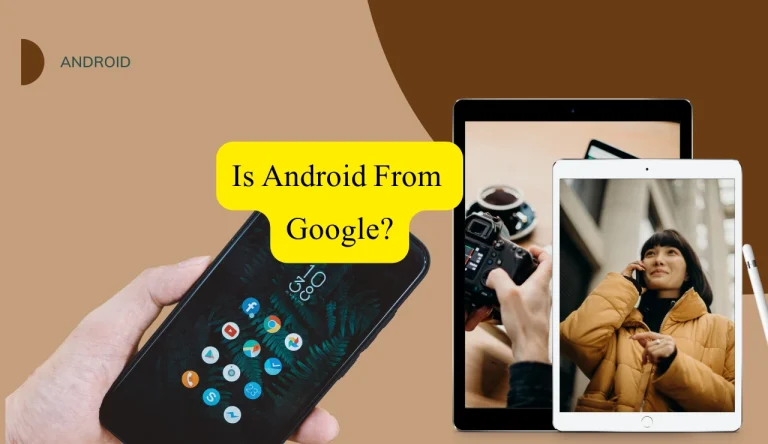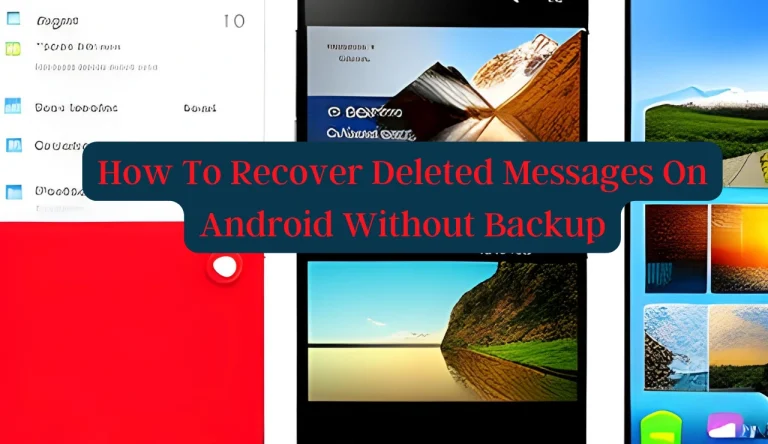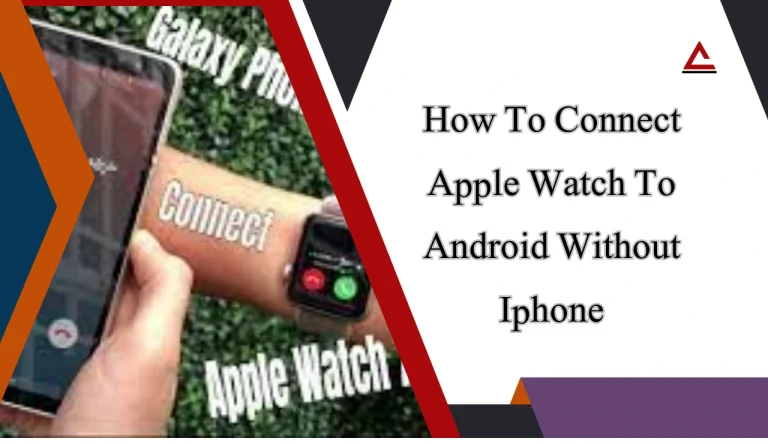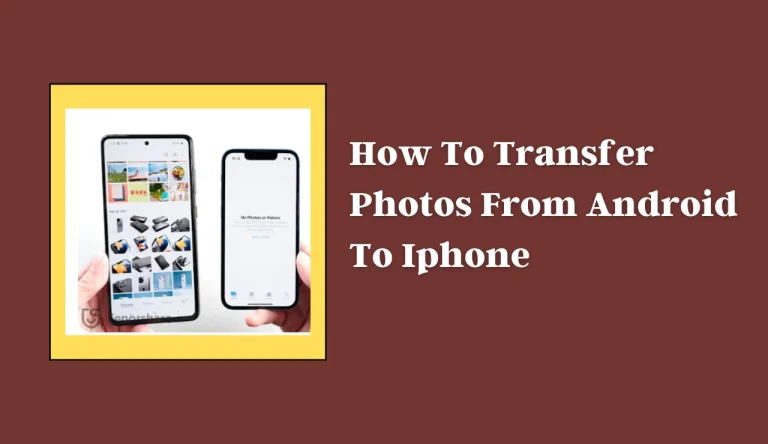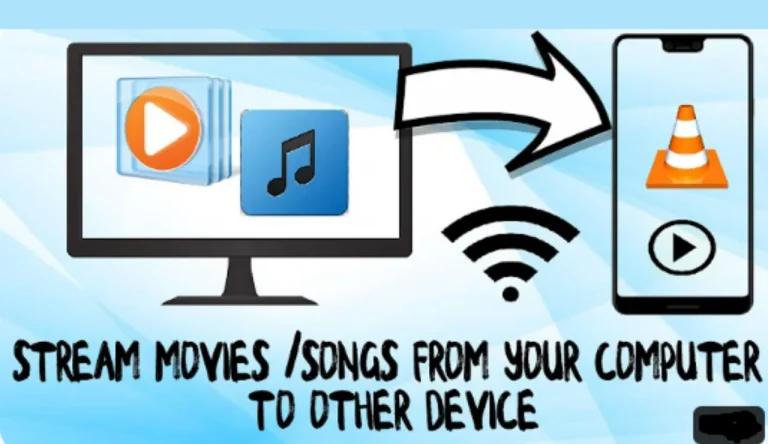How To Remove Work Profile From Android
This article provides a step-by-step guide on how to remove the work profile from an Android device. Work profiles are useful for separating personal and professional activities, but there may come a time when users no longer need this feature or wish to simplify their Android experience.
By following these instructions, users can easily disable or remove the work profile. The process involves accessing the device settings, navigating to the work profile settings, disabling or removing the profile, and confirming the removal process. This article aims to assist Android users in seamlessly removing their work profiles while providing a knowledgeable and informative approach.
Access Your Device Settings
To access the device settings, users can navigate to the main menu of their Android device and locate the ‘Settings’ option. Within the settings menu, users can find various options for customizing their device. One such option is the ability to switch to a guest profile or set up a personal profile.
Switching to a guest profile allows users to temporarily use their device without accessing their work-related apps or data. This is especially useful when sharing the device with others or needing a temporary break from work-related tasks.
On the other hand, setting up a personal profile enables users to have separate profiles for work and personal use on their Android device. By following these steps within the device settings, users can easily manage their profiles and remove any unwanted work profiles from their Android devices.
Navigate to the Work Profile Settings
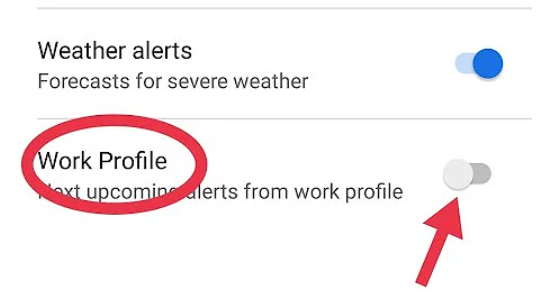
Firstly, accessing the settings related to the supplementary user account on an Android device entails navigating to a specific section within the system. To customize and manage the work profile on your Android device, follow these steps:
- Open the Settings app on your device.
- Scroll down and locate the “Accounts” or “Users & accounts” option.
- Tap on it to access the different user accounts associated with your device.
Once you have reached this section, you will see various options for managing user accounts. Look for the one labeled “Work Profile” or something similar. Tap on it to access the settings specifically related to your work profile. Here, you can customize various aspects of your work profile, such as managing work apps, adjusting notifications, and configuring security settings.
Disable or Remove the Work Profile
Disabling the supplementary user account on an Android device can be done by accessing a specific section within the system settings. The work profile feature in Android provides users with the ability to separate and manage their personal and professional activities on a single device.
However, there may be instances where individuals no longer require or wish to use this feature. To disable or remove the work profile, users can navigate to the Work Profile Settings and select the option to either turn off or remove it entirely. It is important to note that disabling or removing the work profile will result in losing access to any work-related apps, data, and notifications associated with it.
Alternatives to using a work profile on Android include using separate devices for personal and professional use or utilizing app-specific features for managing multiple accounts within a single app.
Confirm the Removal Process
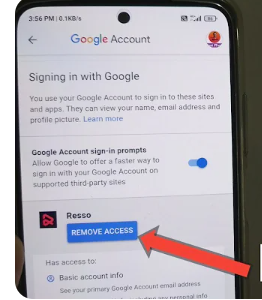
Confirming the removal of the supplementary user account on an Android device requires accessing a specific section within the system settings and following the necessary steps. To confirm the removal process, follow these steps:
- Open the Settings app on your Android device.
- Scroll down and select “Accounts” or “Users & accounts.”
- Locate and tap on the work profile or supplementary user account you want to remove.
- Select “Remove” or “Delete” to initiate the removal process.
Alternatively, if you encounter any issues during the removal process, there are a few troubleshooting tips you can try:
- Restart your Android device and attempt to remove the work profile again.
- Ensure that you have administrative privileges or contact your IT department for assistance.
- If all else fails, consider performing a factory reset on your device, which will remove all profiles and accounts from your Android device.
By following these steps and troubleshooting tips, you can confirm and successfully remove a work profile or supplementary user account from your Android device.
Enjoy a Simplified Android Experience
To enhance user satisfaction, Android devices offer a streamlined and user-friendly interface for a more enjoyable experience. One way to enjoy a simplified Android experience is by customizing your home screen.
Android allows users to rearrange app icons, add widgets, and personalize their wallpaper according to their preferences. This feature enables users to organize their apps and access frequently used ones easily, enhancing efficiency and convenience.
Another aspect of enjoying a simplified Android experience is optimizing battery life. Android provides various tools and settings that allow users to monitor and manage battery usage effectively.
Users can enable power-saving modes, restrict background app activity, and adjust screen brightness to maximize battery performance. By taking advantage of these features, users can prolong the battery life of their device, ensuring uninterrupted usage throughout the day.
Customizing the home screen and optimizing battery life are crucial elements in enjoying a simplified Android experience. These features contribute to user satisfaction by providing an interface that is tailored to individual preferences while maximizing device functionality.
Frequently Asked Questions
Conclusion
To remove a work profile from an Android device, access the device settings and navigate to the work profile settings. From there, disable or remove the work profile according to your preference. Confirm the removal process to ensure it is complete.
By following these steps, users can enjoy a simplified Android experience without the work profile. This straightforward process allows for easy removal of unwanted profiles on Android devices, providing users with a more streamlined and personalized user experience.