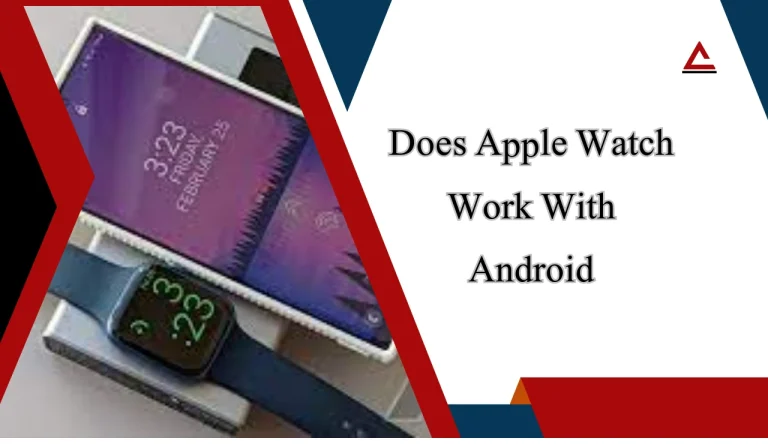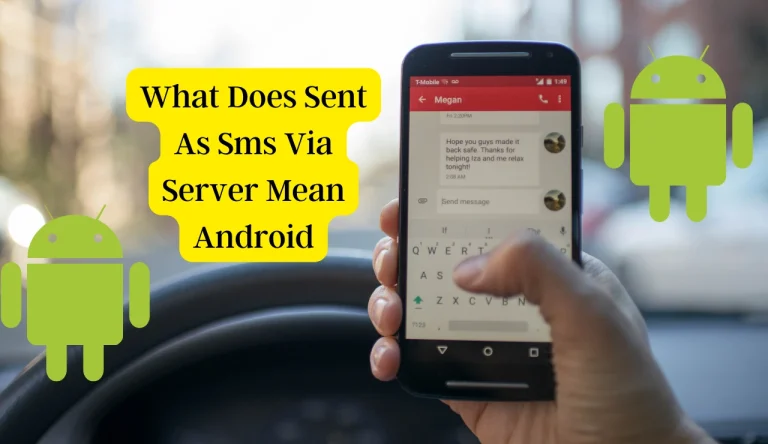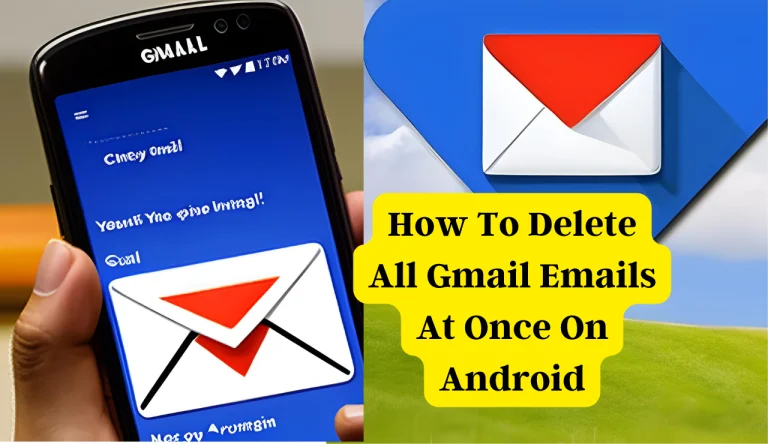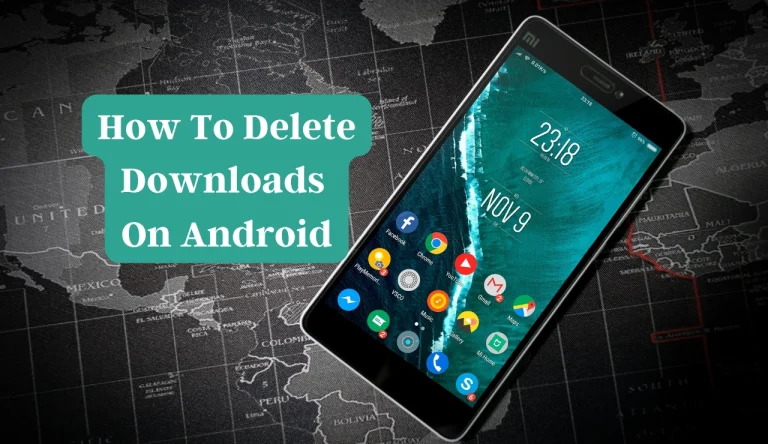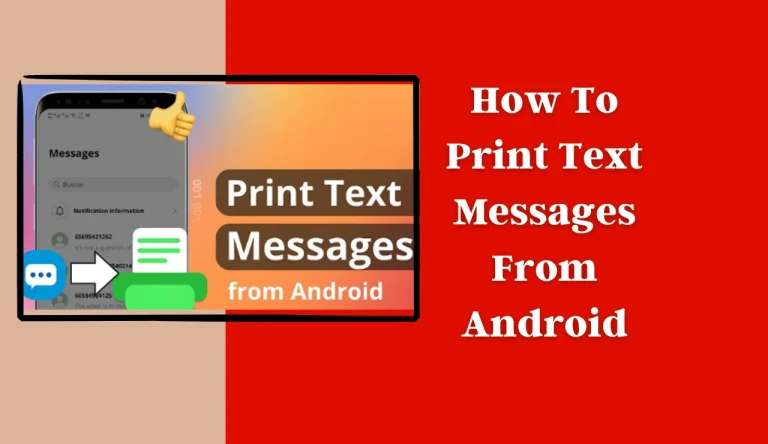How To Disable Incognito Mode On Android
If you’re concerned about the privacy and security of your Android device, disabling incognito mode may be a crucial step. Incognito mode allows users to browse the internet without leaving any trace of their online activities on their devices. However, it can also be misused by individuals who wish to hide their browsing history from others.
In this article, we will guide you through the process of How To Disable Incognito Mode On Android device. We’ll explore various methods, including using parental control apps, adjusting browser settings, and utilizing third-party apps or software.
It’s important to understand that while disabling incognito mode can enhance privacy and control over your device, it may also have certain implications for accessing websites or services that require private browsing.
By following our step-by-step instructions and considering the potential consequences, you’ll be able to make an informed decision about whether or not to disable incognito mode on your Android device.
Key Takeaways
- Disabling incognito mode on Android devices can enhance privacy and security.
- There are various methods to disable incognito mode, including using parental control apps, adjusting browser settings, and using third-party apps or software.
- Disabling incognito mode may have implications for accessing websites or services that require private browsing.
- Disabling incognito mode can restrict access to private browsing and ensure closer monitoring of online activities.
Understand the Purpose of Incognito Mode
Do you ever wonder why incognito mode is such a popular feature on Android devices? Incognito mode, also known as private browsing, is designed to provide users with a more secure and private online experience. It allows you to surf the internet without leaving behind traces like browsing history, cookies, or search queries.
This can be particularly useful when using public computers or shared devices to ensure your personal information remains confidential. Incognito mode provides an opportunity to explore alternatives by preventing websites from tracking your activity and tailoring content based on your previous searches. While there are certainly benefits of using incognito mode, it’s important to note that it doesn’t make you completely anonymous online.
Use Parental Control Apps to Restrict Incognito Mode
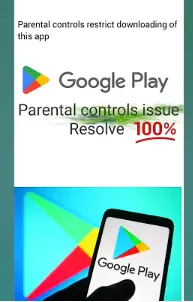
Start by using parental control apps that can help you limit certain features on your device, allowing you to have more control over what your child can access. These apps offer various functionalities such as restricting incognito mode and managing app permissions. By limiting incognito mode, you can prevent your child from browsing the internet privately and accessing inappropriate content.
These apps allow you to manage app permissions, giving you the ability to block certain browsers or only allow alternative browser options that do not have an incognito mode feature. This way, you can ensure that your child uses a safe browser without the risk of them bypassing restrictions through incognito mode. With the help of parental control apps, you can effectively disable incognito mode and create a safer browsing environment for your child.
| Parental Control App Features | Description |
|---|---|
| Restrict Incognito Mode | Prevents private browsing |
| Manage App Permissions | Control which browsers are allowed |
Note: The table above demonstrates how parental control apps provide features like restricting incognito mode and managing app permissions to enhance security measures for children’s online activities.
Adjust Browser Settings to Disable Incognito Mode

Take control of your child’s online safety by adjusting the settings on their browser to ensure they can’t sneakily browse the internet without leaving a trace. Here are some steps you can follow to disable incognito mode on Android:
- Open the browser settings: Launch the browser app on your child’s Android device and tap on the three-dot menu icon in the top-right corner. From there, select ‘Settings’ to access the browser settings.
- Disable incognito mode: Look for an option called ‘Privacy’ or ‘Security’ within the settings menu. Tap on it and locate the ‘Enable Incognito Mode’ option. Toggle it off to disable incognito mode.
- Explore alternative browsers: Consider using alternative browsers that offer better parental control features. Some popular options include Google Chrome with Family Link, Firefox Focus, or Safe Browser.
By following these steps and exploring different browser alternatives for Android, you can effectively restrict your child from accessing incognito mode and ensure their online activities are more closely monitored for enhanced safety.
Remember: while incognito mode offers benefits like private browsing, it’s important to establish boundaries and protect your child from potential risks online.
Use Third-Party Apps or Software to Disable Incognito Mode
One effective way to ensure your child’s online safety is by using third-party apps or software to disable incognito mode. These tools offer alternatives to incognito mode, which can be a great option for parents who want more control over their child’s internet usage.
By using these apps, you can prevent your child from accessing incognito mode on their Android device. Incognito mode has its pros and cons. While it allows users to browse without leaving traces of their online activity, it also poses risks as children may visit inappropriate websites or engage in online activities that are not suitable for their age.
By disabling incognito mode through third-party apps or software, you can restrict access to private browsing and ensure that your child’s internet usage is closely monitored and controlled.
These third-party solutions often provide additional features such as content filtering, website blocking, and time restrictions. This way, you can customize the browsing experience for your child and create a safe online environment tailored to their needs.
Consider the Privacy Implications of Disabling Incognito Mode
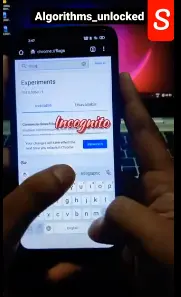
Consider the potential privacy concerns that arise when you limit your child’s ability to browse privately using third-party apps or software. Disabling incognito mode may seem like a way to protect your child from accessing inappropriate content, but it also has implications for their browsing behavior and personal data.
By disabling incognito mode, you are essentially removing a layer of privacy that users rely on to browse without leaving traces behind. This can have an impact on user browsing behavior as they may feel more inhibited and less likely to explore certain topics or websites.
Additionally, disabling incognito mode opens up the potential for increased tracking and data collection by websites and advertisers. Without the protection of incognito mode, users’ online activities become more visible and susceptible to monitoring. It is important to weigh these considerations before deciding to disable incognito mode on your child’s device.
| Positive Emotion | Negative Emotion |
|---|---|
| Security | Intrusiveness |
| Safety | Invasion |
| Protection | Vulnerability |
Frequently Asked Questions
Can I disable incognito mode on specific browsers or does it apply to all browsers on my Android device?
You cannot disable incognito mode on specific browsers. It applies to all browsers on your Android device. However, using incognito mode has its pros and cons. To protect your privacy, avoid saving sensitive information while browsing in incognito mode.
Will disabling incognito mode affect my browsing history or saved passwords?
Disabling incognito mode on Android will not affect your browsing history or saved passwords. However, it can impact tracking and targeted advertising. Additionally, using incognito mode poses potential security risks due to the absence of saved data and protection measures.
Is it possible to re-enable incognito mode after I have disabled it?
Yes, it is possible to re-enable incognito mode after disabling it. To do this, simply go back to your browser’s settings and toggle the switch for incognito mode back on.
Are there any alternative methods to disable incognito mode on Android besides adjusting browser settings?
To address privacy concerns and disable incognito mode on Android, you can use third-party apps or parental control software that restricts access to private browsing features. These alternative methods provide added security and ensure user accountability.
Can I still maintain my privacy while disabling incognito mode on Android?
To maintain your privacy while disabling incognito mode on Android, be aware of the privacy concerns when using it. Disabling incognito mode can impact online tracking and targeted advertising as it removes the browsing data protection provided by this mode.
Findings About How To Disable Incognito Mode On Android
In conclusion, you can disable incognito mode on your Android device through various methods. By understanding the purpose of incognito mode and its privacy implications, you can decide whether it’s necessary to disable it. Parental control apps offer a convenient way to restrict access to incognito mode for children or other users. Adjusting browser settings also provides an option to disable incognito mode. Third-party apps or software can be used for this purpose. Consider these options carefully before making a decision that aligns with your privacy preferences and needs.