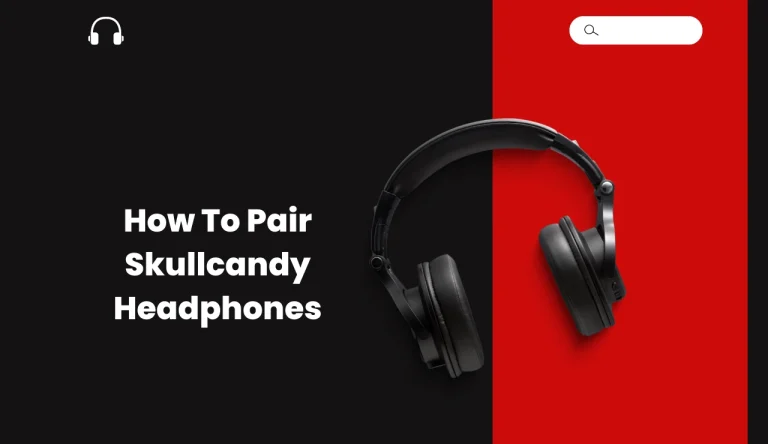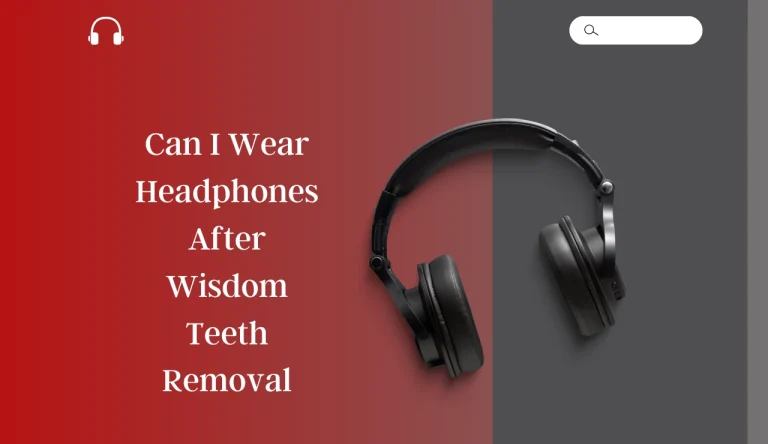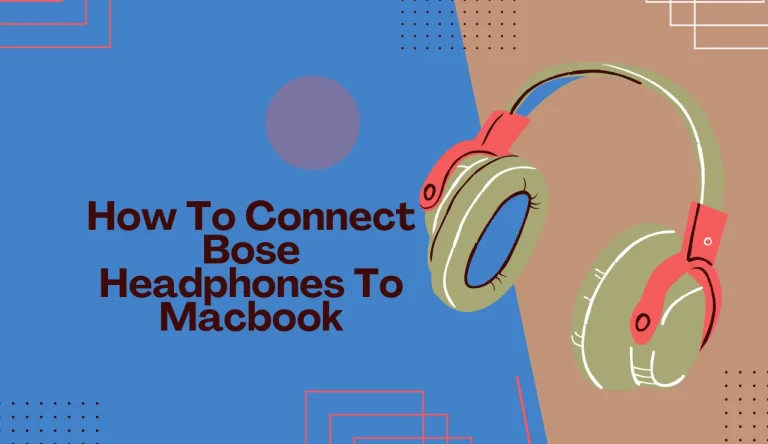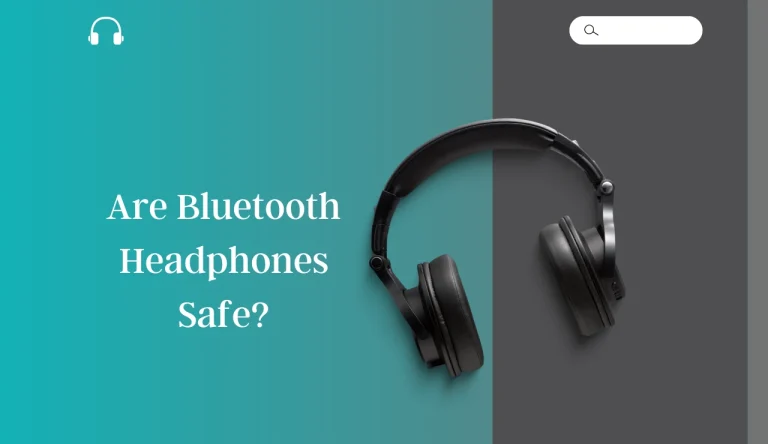How To Connect Jbl Headphones?
Are you struggling to connect your JBL headphones to your device? Look no further! This article will guide you through the precise steps on how to connect JBL headphones, ensuring a seamless audio experience.
Whether you prefer a wireless or wired connection, we’ve got you covered. First, determine the type of connection that suits your needs.
Then, prepare your device for pairing and put your JBL headphones in pairing mode. After that, it’s time to pair them with your device and test the connection.
Don’t worry if you encounter any issues along the way; we’ll also provide troubleshooting tips for common connection problems.
Once everything is set up correctly, sit back, relax, and enjoy crystal-clear sound quality with your JBL headphones.
Let’s get started!
Key Takeaways
- JBL headphones can be connected to devices either wirelessly via Bluetooth or using a wired connection.
- It is important to check device compatibility and enable Bluetooth in settings before attempting to connect JBL headphones wirelessly.
- Troubleshooting tips are provided for both Bluetooth and wired connection issues.
- JBL headphones offer advantages with a wired connection such as improved audio quality, uninterrupted playback, and compatibility with all devices.
Determine the Type of Connection You Want to Use
So, you’re ready to connect your JBL headphones and immerse yourself in an incredible audio experience.
Let’s figure out the type of connection you want to use! When it comes to connecting your JBL headphones, you have two options: wireless connectivity or wired connection.
Wireless connectivity options offer the freedom of movement without any tangled wires. You can connect via Bluetooth, which allows you to pair your headphones with compatible devices such as smartphones, tablets, or laptops.
On the other hand, if you prefer a more traditional approach, you can opt for wired headphones that connect directly to your device using a cable.
Consider your preferences and needs before making a decision. Now that we’ve determined the type of connection you want to use, let’s move on to preparing your device for pairing.
Prepare Your Device for Pairing
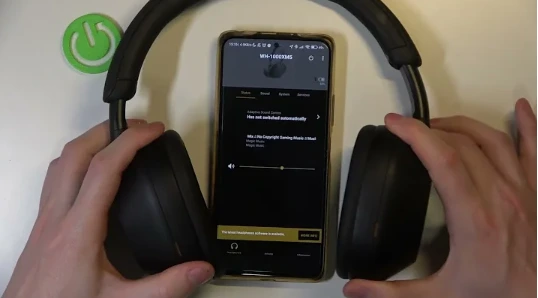
First, make sure your device is ready to pair with your awesome new wireless headphones. Before you begin, check if your device supports Bluetooth connectivity. Some devices may require you to enable Bluetooth in the settings menu.
Once Bluetooth is turned on, ensure that your device isn’t already connected to multiple other devices as this can interfere with the pairing process. If you’re experiencing any issues with connecting multiple devices or troubleshooting Bluetooth connectivity, refer to the user manual for specific instructions or visit the manufacturer’s website for troubleshooting tips.
Now that your device is prepared for pairing, let’s move on to putting your JBL headphones in pairing mode and establishing a connection between them and your device seamlessly.
Put Your JBL Headphones in Pairing Mode
To put your JBL headphones in pairing mode, start by turning them on and making sure they’re not already connected to any other device. Next, press and hold the Bluetooth button on the headphones until the LED indicator starts flashing rapidly or you hear a voice prompt indicating they’re in pairing mode.
This will allow you to easily connect your headphones to a Bluetooth-enabled device. Alternatively, if you prefer a wired connection, simply plug one end of the audio cable into the headphone jack on your device and the other end into the headphone port on your JBL headphones.
This will provide a direct connection between your devices for uninterrupted audio playback.
Bluetooth Pairing Mode
Make sure you activate the Bluetooth pairing mode on your JBL headphones to easily connect them to your device. Follow these steps to put your JBL headphones in pairing mode:
| Steps | Instructions |
|---|---|
| Step 1 | Turn on your JBL headphones by pressing the power button. |
| Step 2 | Locate the Bluetooth button on the headphones and press it. |
| Step 3 | The LED light should start flashing, indicating that the headphones are now in pairing mode. |
| Step 4 | On your device, go to the Bluetooth settings and enable Bluetooth if it is not already turned on. |
| Step 5 | Look for your JBL headphones in the list of available devices and select them to establish a connection. |
Troubleshooting Bluetooth connectivity issues can be frustrating, but using Bluetooth headphones has many benefits such as wireless freedom and convenience. Now, let’s move on to connecting your JBL headphones using wired connection mode.
Wired Connection Mode
Additionally, if you prefer a more traditional connection method, you can utilize the wired connection mode on your JBL headphones. Connecting wired headphones to your device is simple and reliable. Here are some steps to follow:
- First, locate the audio cable that came with your JBL headphones.
- Next, find the audio jack on your device and plug one end of the cable into it.
- Then, locate the audio jack on your JBL headphones and plug the other end of the cable into it.
- Once both ends are securely connected, you should be able to hear audio through your wired headphones.
Troubleshooting wired connection issues:
- Make sure the cables are fully inserted into their respective jacks.
- Check for any damage or fraying on the cables.
- Ensure that the volume is turned up on both your device and headphones.
In order to pair your JBL headphones with your device using Bluetooth, please refer to the subsequent section.
Pair Your JBL Headphones with Your Device
To pair your JBL headphones with your device, you’ll need to go through the Bluetooth pairing process. This involves putting your headphones in pairing mode and then selecting them from the list of available devices on your device’s Bluetooth settings.
Alternatively, if you prefer a wired connection, you can simply plug in the audio cable provided with your headphones into both your device and the headphone jack on the headphones themselves.
Bluetooth Pairing Process
First things first, let’s dive into the nifty process of pairing your JBL headphones via Bluetooth. Follow these steps to ensure a seamless connection:
- Make sure your JBL headphones are charged and turned on.nn2. Enable the Bluetooth function on your device.nn3. Put your JBL headphones in pairing mode by pressing and holding the power button until you see the Bluetooth light blinking.
- On your device, search for available Bluetooth devices and select your JBL headphones from the list.
If you encounter any issues during the Bluetooth pairing process, such as failure to connect or poor audio quality, try these troubleshooting techniques:
- Ensure that both your JBL headphones and device have sufficient battery life.nn2. Keep other electronic devices away from interference with the Bluetooth signal.nn3. Restart both your JBL headphones and device before attempting to pair again.nn4. If all else fails, consider using alternative connection methods like NFC or wired connections.
Now that you’ve successfully paired your JBL headphones wirelessly, let’s explore how to connect them using a wired connection method.
Wired Connection Process
To transition from the previous subtopic, let’s explore the alternative method of connecting your JBL headphones – through a wired connection. While Bluetooth pairing offers convenience and mobility, a wired connection can be useful in certain situations. Troubleshooting a wired connection is relatively simple.
First, ensure that your headphones are powered off before connecting them to the device using the provided audio cable.
Next, check that both ends of the cable are securely plugged into their respective ports. If you encounter any issues with sound quality or connectivity, try using a different cable or port.
The advantages of a wired connection include improved audio quality and uninterrupted playback without relying on battery life. Now that we’ve covered this process, let’s move on to testing the connection and adjusting settings.
Now, let’s proceed to test the connection and adjust settings in order to optimize your experience with JBL headphones.
Test the Connection and Adjust Settings
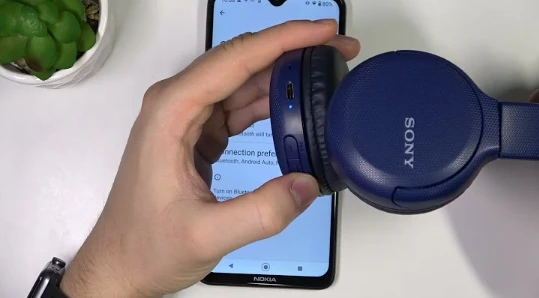
Once the JBL headphones are connected, you can easily adjust the settings for a personalized listening experience.
To ensure optimal sound quality, it’s recommended to test the connection by playing different types of audio files. This will allow you to assess the clarity and depth of sound produced by the headphones.
If necessary, you can fine-tune the volume and EQ settings to match your preferences. The volume control allows you to increase or decrease the loudness level, while the EQ settings enable you to adjust bass, treble, and other audio frequencies according to your taste.
By experimenting with these settings, you can achieve a balanced and immersive audio experience tailored to your liking.
Now that you’ve tested and adjusted the connection settings, let’s move on to troubleshooting common connection issues without interruption in your music enjoyment.
Troubleshooting Common Connection Issues
To ensure a seamless connection with your JBL headphones, it’s crucial to troubleshoot any common connection issues that may arise. This step will help you resolve audio problems and address occasional dropouts in the signal.
Here’s what you need to do:
- Check for Bluetooth interference: Make sure there aren’t any other devices nearby that could interfere with the headphone’s Bluetooth connection.
- Reset your headphones: Turn off your JBL headphones, then turn them back on after a few seconds to reset the connection.
- Update firmware: Check if there are any available firmware updates for your JBL headphones and install them if needed.
- Restart your device: Sometimes, a simple restart of your phone or music player can solve connectivity issues.
By troubleshooting these common audio issues and connection dropouts, you’ll be able to enjoy uninterrupted music with your JBL headphones in no time!
Now let’s move on to the next section about how to fully immerse yourself in your favorite tunes.
Enjoy Your Music with Your JBL Headphones
Get ready to fully immerse yourself in your favorite tunes and experience the ultimate music enjoyment with your JBL headphones. Connecting multiple devices to your JBL headphones is a breeze, allowing you to seamlessly switch between different audio sources. Whether it’s your smartphone, tablet, or laptop, simply follow these steps:
- Turn on the Bluetooth feature on the device you want to connect.
- Put your JBL headphones into pairing mode.
- Select your JBL headphones from the list of available devices on your device’s Bluetooth settings.
Troubleshooting sound quality issues? Don’t worry, we’ve got you covered! Here are some tips to ensure optimal sound performance:
- Make sure both your device and headphones have sufficient battery levels.
- Keep your headphones within range of the connected device for a stable connection.
- Check for any obstructions or interference that might affect signal strength.
- Try disconnecting and reconnecting your headphones if experiencing audio dropouts.
By following these simple steps and troubleshooting tips, you can enjoy uninterrupted music bliss with your JBL headphones across multiple devices while ensuring top-notch sound quality every time.
Frequently Asked Questions
Conclusion
In conclusion, you’ve successfully learned how to connect your JBL headphones. By determining the type of connection you prefer and preparing your device for pairing, you can easily pair them with your device. Put your headphones in pairing mode and test the connection.
Adjust settings to your liking and troubleshoot any common connection issues that may arise. Now, enjoy an immersive music experience with your JBL headphones and immerse yourself in the world of sound.