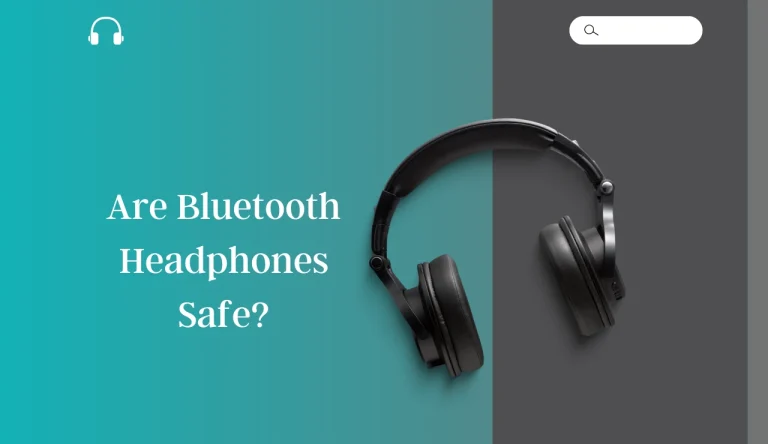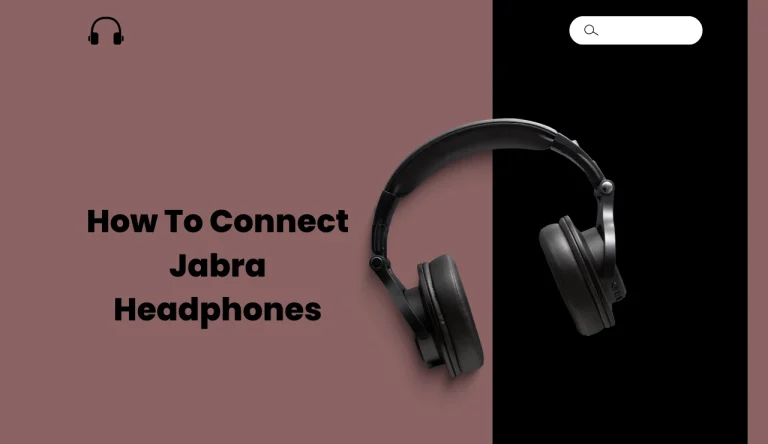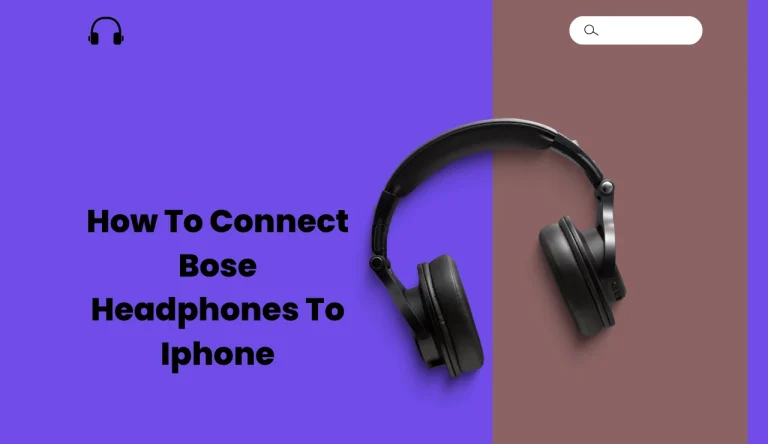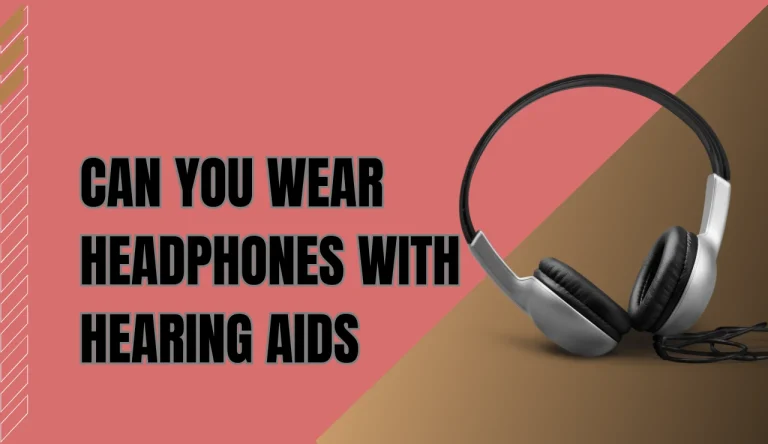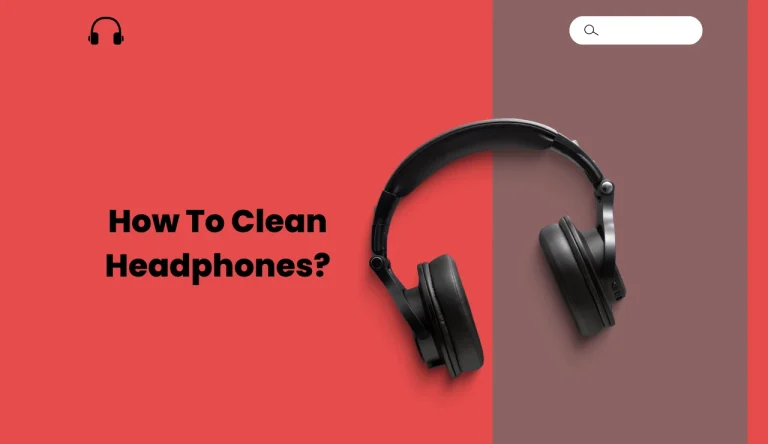Why Do My Headphones Keep Pausing
Are you frustrated by the constant pausing of your headphones? It can be incredibly annoying when you’re in the middle of enjoying your favorite music or podcast, only for the audio to suddenly stop.
But don’t worry, there are a few common reasons Why Do My Headphones Keep Pausing, and solutions that can help resolve the issue.
Firstly, check for any loose connections between your headphones and Mac and the audio device. A loose connection can cause intermittent pauses in the audio playback.
Secondly, clean the headphone jack as dust or debris may be interfering with proper connectivity.
Updating your device’s software is another important step to consider. Sometimes outdated software can lead to compatibility issues that result in audio interruptions.
Additionally, make sure to disable any automatic pausing settings on your device as they could be causing unnecessary interruptions.
If all else fails, it might be time to replace or repair faulty headphones.
Lastly, interference from other devices can also disrupt your listening experience. Keep your headphones away from sources of electromagnetic radiation like microwaves or Wi-Fi routers.
By following these troubleshooting steps and seeking professional help if needed, you’ll soon be able to enjoy uninterrupted sound through your headphones once again.
Key Takeaways
- Loose connections between headphones and audio device can cause interruptions
- Cleaning the headphone jack can help remove dirt and debris
- Updating device’s software can resolve compatibility issues
- Disabling automatic pausing settings can improve audio playback
Check for Loose Connections
If you’re wondering why your headphones keep pausing, it’s time to check for any loose connections. Start by inspecting the audio settings on your device. Ensure that the playback mode is set correctly and that there aren’t any software issues causing interruptions.
Next, take a closer look at the headphone cables themselves. Check if they’re securely plugged into both the audio source and the headphones. Sometimes, a slight disconnection can cause intermittent pauses in audio playback.
Additionally, examine the condition of the cables for any visible damage or fraying that could be affecting their performance. By addressing these potential issues with loose connections, you can resolve the problem of your headphones constantly pausing and move on to cleaning the headphone jack for further troubleshooting without skipping a beat.
Clean the Headphone Jack
To solve this issue, try cleaning the headphone jack to ensure uninterrupted audio playback. Cleaning the headphone jack can help remove any dirt or debris that may be causing interruptions in your headphones.
Here are some cleaning methods you can try:
- Use a toothpick or a needle to gently remove any visible dirt or debris from the headphone jack.
- Use compressed air to blow out any dust that may be trapped inside the jack.
- Dampen a cotton swab with rubbing alcohol and carefully clean the inside of the jack.
- If none of these methods work, consider using an electronic contact cleaner specifically designed for headphone jacks.
By following these troubleshooting tips, you can improve the performance of your headphones and minimize pausing issues.
Once you’ve cleaned the headphone jack, it’s also recommended to update your device’s software for further optimization and potential bug fixes.
Update Your Device’s Software
Make sure you update your device’s software regularly to keep it running smoothly and optimize its performance. Updating your device’s software not only fixes bugs and security issues but also improves sound quality and adjusts volume levels.
Software updates often include enhancements for audio playback, which can directly impact the performance of your headphones. By updating your device, you ensure that it’s compatible with the latest audio codecs and drivers, allowing for a better listening experience.
Additionally, software updates may address any known issues related to headphone pausing or interruptions. Once you’ve updated your device’s software, you can move on to the next step in troubleshooting: disabling automatic pausing settings.
[Transition Sentence] Now that you’ve updated your device’s software, let’s explore how to disable automatic pausing settings.
Disable Automatic Pausing Settings
Ready to take control of your listening experience? Let’s dive into how you can disable those pesky automatic pausing settings. Adjusting your headphones to troubleshoot audio issues is essential, and one way to do that is by disabling the automatic pausing feature. Here’s a table that outlines the steps for disabling automatic pausing settings on some popular devices:
| Device | Steps |
|---|---|
| iPhone | Go to Settings > Bluetooth > Your headphones > Disable Automatic Pausing |
| Android | Go to Settings > Connected Devices > Bluetooth > Your headphones > Disable Absolute Volume |
| Windows PC | Open Control Panel > Hardware and Sound > Devices and Printers > Right-click on your headphones icon > Properties > Services tab > Uncheck “Hands-free telephony” |
By following these steps, you can regain control over your audio playback without interruptions. Now, let’s move on to the next section about replacing or repairing faulty headphones.
Replace or Repair Faulty Headphones
Looking to replace or repair your faulty headphones? Let’s explore some options to get your audio experience back on track!
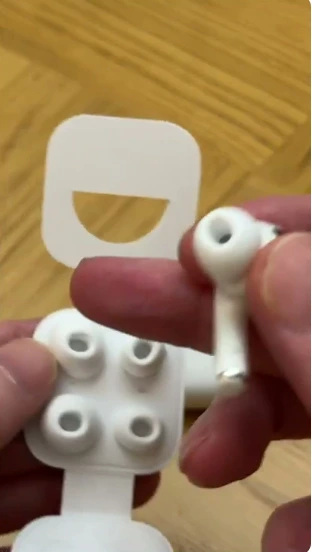
If you’re experiencing frequent pausing with your headphones, it could be due to compatibility issues. Ensure that your headphones are compatible with the device you’re using. Some devices may have specific requirements for headphone compatibility, so it’s worth checking the specifications.
Additionally, try troubleshooting techniques like resetting your headphones or updating their firmware. If these steps don’t resolve the issue, it might be time to consider repairing or replacing your headphones.
Check if they’re still under warranty and contact the manufacturer for assistance. If not, you can take them to a professional repair service or explore new headphone options available in the market today.
By addressing this issue properly, you can enjoy uninterrupted audio without any pauses caused by faulty headphones.
To avoid interference from other devices…
Avoid Interference from Other Devices
To ensure uninterrupted audio, it’s crucial to be mindful of potential interference from nearby devices. Signal interference troubleshooting is a key aspect in maintaining a seamless listening experience with your headphones.
First, identify any possible sources of interference such as Wi-Fi routers, microwaves, or other electronic devices that emit wireless signals. Keep your headphones away from these devices to minimize signal disruptions.
Additionally, optimal headphone placement can help reduce interference. Ensure that the headphone receiver is positioned properly and not obstructed by objects or walls that may weaken the signal strength.
If you’ve tried troubleshooting and adjusting the placement but still encounter pausing issues, seek professional help if the issue persists to address any underlying technical problems without delay.
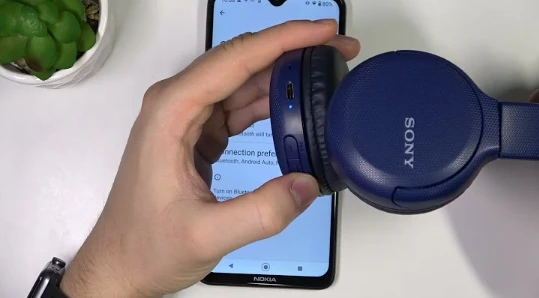
Seek Professional Help if the Issue Persists
If the problem continues, it might be worth seeking professional assistance to address any underlying technical issues and ensure a seamless listening experience. Seeking therapy for your headphones may sound excessive, but finding support from experts can help identify the root cause of the pausing problem.
Professionals have specialized knowledge and equipment to diagnose and fix complex headphone issues that may not be evident to an average user. They can analyze your specific situation, test different components, and provide tailored solutions to get your headphones back on track. By seeking professional help, you’re taking proactive steps towards resolving the issue and enjoying uninterrupted audio sessions once again.
Expert technicians can troubleshoot complex wiring problems. Professionals have access to advanced diagnostic tools. Specialized repair centers offer warranty coverage for repairs. Skilled technicians possess in-depth knowledge about headphone technology.
Remember, reaching out for professional assistance is a wise choice if you want reliable support in solving persistent headphone pausing issues.
Frequently Asked Questions
Conclusion
In conclusion, if your headphones keep pausing, there are several potential causes and solutions to consider.
First, check for any loose connections or dirt in the headphone jack that may be interrupting the audio signal.
Updating your device’s software can also help resolve any compatibility issues.
Additionally, disabling automatic pausing settings can prevent unnecessary interruptions.
If none of these steps work, it may be time to replace or repair your headphones.
Finally, ensure there is no interference from other devices nearby. If the issue persists, seeking professional help is recommended for further troubleshooting.