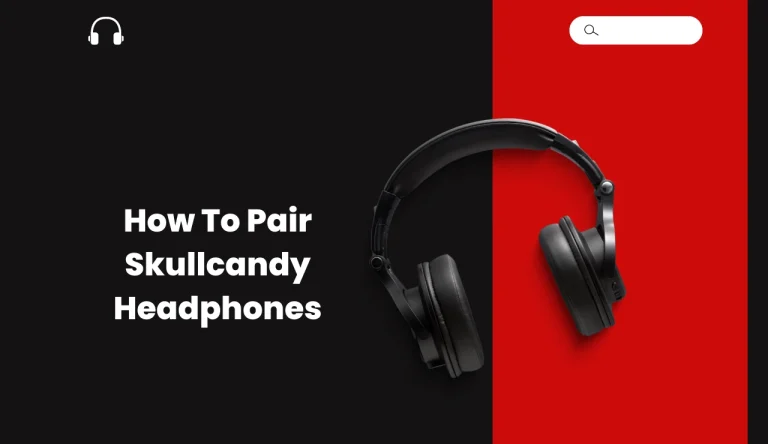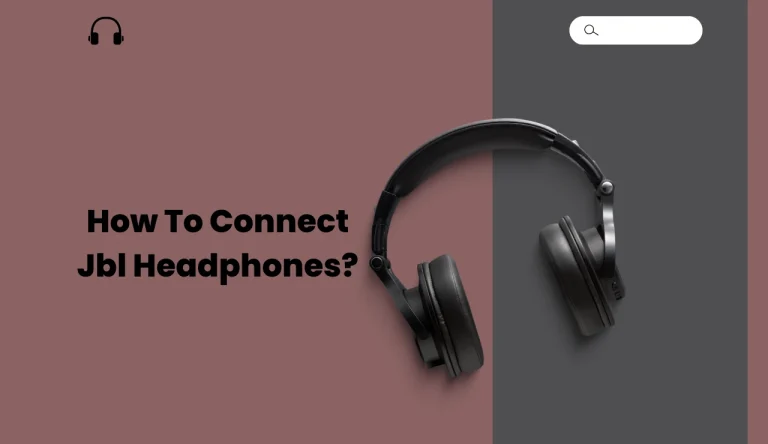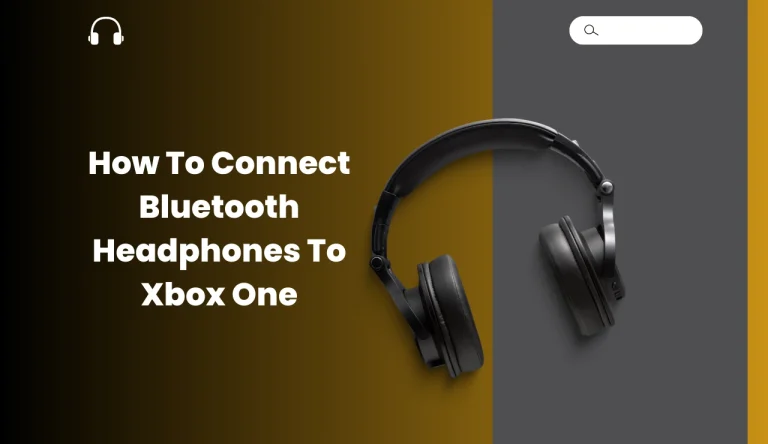How To Connect Bose Headphones To Iphone
Are you a proud owner of Bose headphones and an iPhone? If so, you might be wondering how to connect Bose headphones iPhone for an exceptional audio experience. This article will guide you through the step-by-step process of connecting your Bose headphones to your iPhone.
Firstly, it is important to check the compatibility of your specific model of Bose headphones with your iPhone. Once confirmed, put your Bose headphones in pairing mode by following the instructions provided by Bose.
Next, open the Bluetooth settings on your iPhone and select your Bose headphones from the list of available devices. It may require additional setup instructions which you should follow accordingly.
After successfully connecting, test the connection and adjust any necessary settings to optimize audio quality. In case you encounter any connection issues along the way, this article also provides troubleshooting tips to help resolve them.
By following these detailed instructions, you will be able to seamlessly connect your beloved Bose headphones with or without your iPhone and enjoy a superior sound experience like never before.
Key Takeaways
- Check compatibility of Bose headphones and iPhone
- Put Bose headphones in pairing mode
- Open Bluetooth settings on iPhone
- Select Bose headphones from available devices
Check Compatibility of Your Bose Headphones and iPhone
First things first, you’ll want to make sure your awesome Bose headphones are compatible with your iPhone. To do this, check the headphone firmware on both devices.
Ensure that your headphones and iPhone are running on the latest firmware versions to avoid any compatibility issues. If you’re experiencing audio quality problems or any other issues, troubleshoot by checking for software updates for both your headphones and iPhone. Sometimes, simply updating the firmware can resolve these problems.
Once you’ve confirmed compatibility and resolved any potential issues, you can proceed to put your Bose headphones in pairing mode. This will allow them to connect seamlessly with your iPhone without any hassle or inconvenience.
So let’s move on to the next step and get your headphones ready for pairing!
Put Your Bose Headphones in Pairing Mode
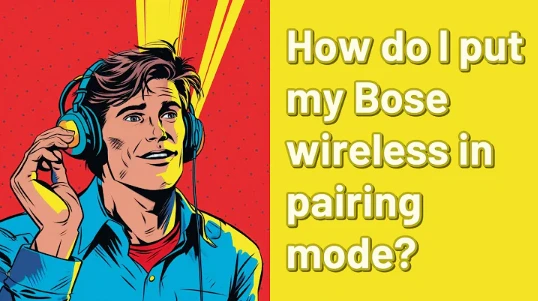
To get started, switch your Bose headphones into pairing mode. This is necessary to connect them with multiple devices, including your iPhone. To put your headphones in pairing mode, first make sure they’re turned off.
Then, locate the power button on your headphones and hold it down for about five seconds until you see a blue or white light flashing. This indicates that the headphones are now in pairing mode and ready to be connected to your iPhone.
Putting your headphones in pairing mode not only allows you to connect them with multiple devices, but it also helps optimize battery life by conserving power when they’re not in use. Once you’ve successfully put your headphones in pairing mode, you can proceed to open the Bluetooth settings on your iPhone for further connection setup.
Open the Bluetooth Settings on Your iPhone
Ready to pair your Bose headphones with your iPhone? Let’s dive into the Bluetooth settings on your device!
- First, unlock your iPhone and open the Settings app.
- Scroll down and tap on ‘Bluetooth’ to access the Bluetooth settings.
- Once you’re in the Bluetooth menu, make sure it’s enabled by toggling the switch at the top of the screen.
- You’ll then see a list of available devices under ‘My Devices.’
- If you’ve previously connected other Bluetooth devices, you may find them listed here as well.
- To manage multiple devices, simply select the one you want to adjust or disconnect.
- Adjusting volume can be done directly from this menu by tapping on the volume icon next to your connected device.
Now that we’re familiar with navigating through the Bluetooth settings and managing multiple devices, let’s move on to selecting your Bose headphones from the list of available devices.
Select Your Bose Headphones from the List of Available Devices
Now that you’ve unlocked your iPhone and accessed the Bluetooth settings, it’s time to find your perfect pair of wireless headphones from the list of available devices. To connect your Bose headphones to your iPhone, simply scroll through the list of available devices until you locate your specific model.
Once you’ve found it, tap on the name of your headphones to establish a connection. After successfully pairing them, you can customize various settings according to your preferences. For instance, you can adjust the equalizer settings in the Bose Connect app or use Siri with your headphones by enabling voice commands through the Bluetooth settings.
Now that you’re connected, follow any additional setup instructions provided by Bose to enhance your listening experience even further.
Follow Any Additional Setup Instructions
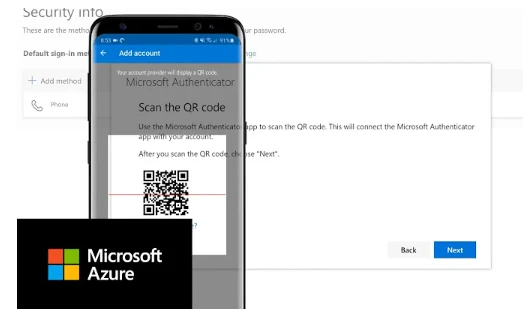
Once you’ve successfully paired your wireless headphones, make sure to carefully follow any additional setup instructions provided by Bose for an even better listening experience. To troubleshoot common connection problems and ensure a seamless connection between your Bose headphones and iPhone, here are some steps you can take:
- Check for software updates: Ensure that both your iPhone and Bose headphones are running on the latest software versions. Updating the firmware can often resolve connectivity issues.
- Reset Bluetooth settings: Sometimes, resetting the Bluetooth settings on your iPhone can fix any underlying problems. Go to Settings > Bluetooth > Your Bose Headphones > Forget This Device, then reconnect them again.
- Restart devices: A simple restart of both your iPhone and Bose headphones can refresh their connections and resolve minor glitches.
By following these troubleshooting steps, you can address any potential connection problems and enjoy uninterrupted audio streaming from your iPhone to your Bose headphones. Now let’s move on to testing the connection and adjusting settings for optimal performance.
Test the Connection and Adjust Settings
To ensure a seamless audio experience, it’s time to put the connection to the test and fine-tune your preferences for optimal performance.
Begin by adjusting the volume on your iPhone to a comfortable level. You can also customize the sound of your Bose headphones using the Bose Connect app, which allows you to adjust bass, treble, and other audio settings according to your personal preference. Experiment with different settings until you find the perfect balance that suits your ears.
Additionally, some Bose headphones offer noise cancellation features that can be adjusted through the app as well. Once you have adjusted and customized your sound settings, you are ready to enjoy your favorite music or podcasts with exceptional clarity and an immersive experience.
Now let’s move on to troubleshooting tips for connection issues.
Troubleshooting Tips for Connection Issues
If you’re experiencing any issues with your audio connection, don’t worry, we’ve got some troubleshooting tips to help you out. Here are some common issues you might encounter when trying to connect your Bose headphones to your iPhone:
| Issue | Possible Solution |
|---|---|
| Headphones not pairing | Make sure Bluetooth is enabled on your iPhone and that the headphones are in pairing mode. Restart both devices if necessary. |
| Poor sound quality | Check for any obstructions between the headphones and the iPhone, such as walls or other electronic devices. Ensure that the headphones are fully charged and update their firmware if available. |
| Audio cutting out intermittently | Move closer to the iPhone to ensure a strong Bluetooth connection. Avoid using other wireless devices nearby that may interfere with the signal. |
By following these troubleshooting tips, you should be able to resolve most common connection issues and enjoy uninterrupted audio playback on your Bose headphones with your iPhone.
Frequently Asked Questions
Conclusion
In conclusion, connecting your Bose headphones to your iPhone is a straightforward process that can enhance your audio experience. By ensuring compatibility and following the necessary steps, you can easily pair them via Bluetooth.
Remember to test the connection and make any adjustments needed for optimal performance. If you encounter any issues, refer to the troubleshooting tips provided for assistance. Enjoy your immersive sound with Bose headphones and your iPhone!