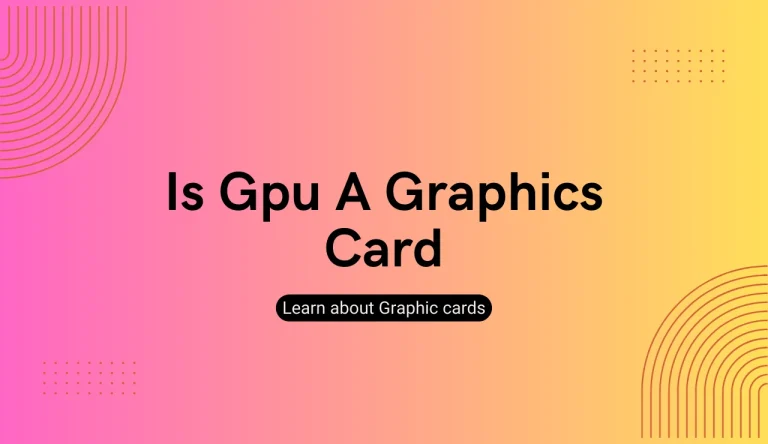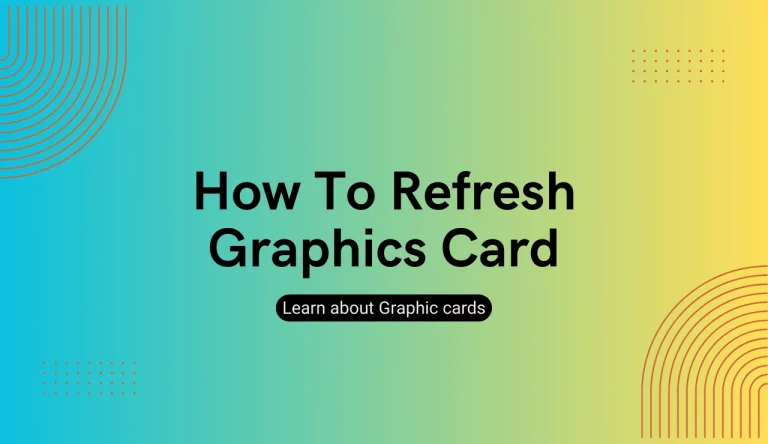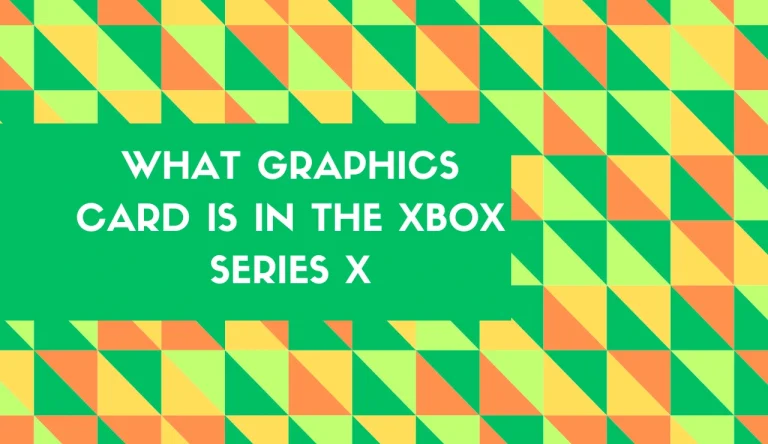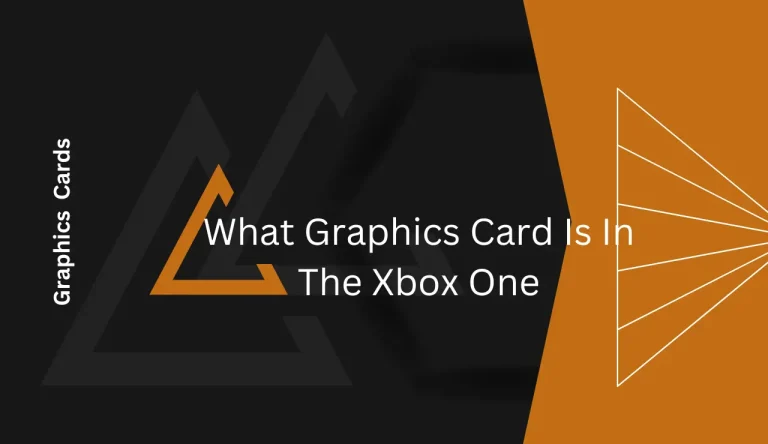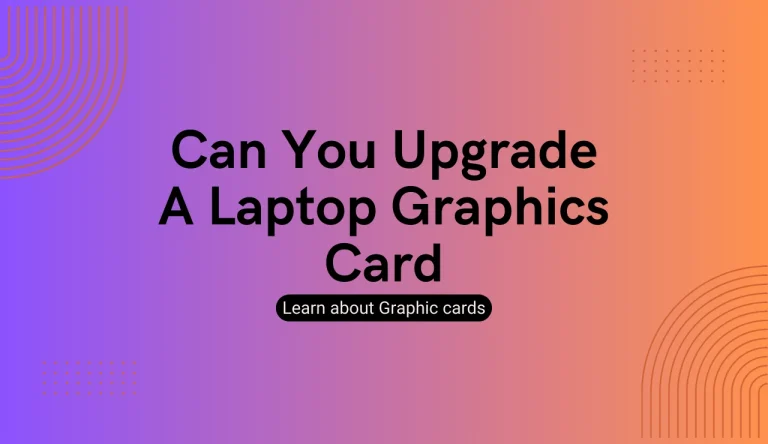How To Test Nvidia Graphics Card
If you’re looking to optimize your gaming experience or troubleshoot issues with your NVIDIA graphics card, testing its performance is essential.
In this article, we will guide you through the process of how to test Nvidia graphics card to ensure it meets your expectations and functions optimally.
To begin, we’ll cover checking hardware compatibility and updating drivers – crucial steps in ensuring smooth performance. We’ll also introduce diagnostic software that can provide valuable insights into the health of your graphics card.
Next, we’ll delve into stress testing techniques that push your GPU to its limits, allowing you to gauge its stability and performance under heavy workloads. Additionally, we’ll address common issues users might encounter and provide troubleshooting tips to resolve them effectively.
Throughout this article, our aim is to provide an objective evaluation of the NVIDIA graphics card testing process while maintaining clarity and accessibility.
So let’s dive in and get started on optimizing your gaming experience!
Checking Hardware Compatibility

To ensure your Nvidia graphics card is compatible with your hardware, you’ll want to double-check if the necessary drivers and software are supported by your specific operating system version. Checking software requirements is crucial in order to avoid any potential compatibility issues.
Start by visiting the Nvidia website and searching for the drivers that match your graphics card model and operating system. Download and install the latest drivers to ensure optimal performance.
Once you have everything set up, it’s time to test the graphics card’s performance. Benchmarking graphics card performance allows you to evaluate its capabilities compared to other graphics cards on the market. Run benchmarking software like 3DMark or Heaven Benchmark to assess frame rates, image quality, and overall gaming experience.
This will give you a comprehensive evaluation of your Nvidia graphics card’s performance capabilities.
Updating Graphics Card Drivers
Make sure you’re keeping your visuals sharp and up to date by regularly checking for and installing the latest updates for your graphics card drivers. Updating your graphics card drivers is essential for optimal performance and compatibility with new software and games.
By installing the latest firmware, you can take advantage of bug fixes, stability improvements, and new features that may enhance your gaming experience. To update your NVIDIA graphics card drivers, visit the official NVIDIA website or use their GeForce Experience software.
Additionally, optimizing your graphics card settings can further enhance performance by adjusting options such as resolution, anti-aliasing, and texture filtering. Experiment with different settings to find the balance between visual quality and smooth gameplay that suits your preferences and hardware capabilities.
| Updating Graphics Card Firmware | Optimizing Graphics Card Settings |
|---|---|
| Regularly check for driver updates on the official NVIDIA website or using GeForce Experience software | Adjust settings like resolution, anti-aliasing, texture filtering |
| Install the latest firmware to benefit from bug fixes, stability improvements, and new features | Find a balance between visual quality and smooth gameplay |
| Enhance performance by keeping drivers up to date | Experiment with different settings based on personal preference |
Remember to restart your computer after updating drivers or making changes to ensure they take effect properly.
Running Diagnostic Software

Running diagnostic software can help identify and troubleshoot any potential issues with your system’s performance. When testing an NVIDIA graphics card, it’s essential to analyze benchmark results to assess its capabilities accurately.
This process involves running various benchmark tests that stress the graphics card and measure its performance against other models. By comparing these results, you can determine if your graphics card is performing optimally or if there are any areas for improvement.
Additionally, optimizing graphics card settings is crucial for maximizing its performance. Diagnostic software allows you to adjust settings such as clock speed, fan control, and power limits to find the optimal balance between performance and stability. By fine-tuning these settings, you can enhance your gaming experience and ensure smooth gameplay without encountering any issues.
Stress Testing for Performance
By stressing your system to its limits, you can unlock the full potential of your gaming experience and truly immerse yourself in the world of virtual reality. To gauge the performance of your NVIDIA graphics card, stress testing is crucial. By pushing the card to its maximum capabilities, you can assess its overclocking potential and ensure it meets your expectations.
To conduct a thorough stress test, there are several benchmarking software options available. These programs evaluate the graphics card’s performance under different scenarios and provide objective data for analysis. They measure key metrics like frame rates, temperature levels, and power consumption.
One popular benchmarking software is FurMark, which renders intense 3D graphics to stress the GPU. Another option is 3DMark, a comprehensive suite that tests both graphical and computational capabilities. These tools allow you to compare your NVIDIA graphics card’s performance with other models on the market.
When conducting stress tests and analyzing results using benchmarking software, it’s important to consider factors such as cooling solutions and power supply capacity to ensure optimal performance without any issues or bottlenecks.
Troubleshooting Common Issues

To ensure you’re able to fully enjoy your gaming experience, troubleshooting common issues is essential. When it comes to your NVIDIA graphics card, there are a few common problems that may arise.
One of the most frequent issues is overheating, which can lead to performance degradation or even system crashes. To resolve this problem, make sure that your graphics card is properly cooled by ensuring proper airflow in your computer case and cleaning any dust buildup on the fans and heatsinks.
Additionally, optimizing your graphics settings can greatly improve performance. Adjusting settings such as resolution, anti-aliasing, and texture quality can help balance visual fidelity with smooth gameplay.
By addressing these common issues and optimizing your graphics settings, you’ll be able to maximize the potential of your NVIDIA graphics card for an optimal gaming experience.
Frequently Asked Questions
Conclusion
In conclusion, testing an NVIDIA graphics card requires thorough steps to ensure its compatibility and performance. A technology journalist or hardware reviewer would approach this process objectively, providing factual information without personal biases.
Their deep understanding of NVIDIA graphics cards would be evident through technical details, benchmarks, and comparisons with other graphics cards. Moreover, their writing style would prioritize clarity and accessibility, making complex concepts easily understandable for a wide range of readers.
By adhering to these principles, a comprehensive evaluation of the NVIDIA graphics card testing process can be achieved.