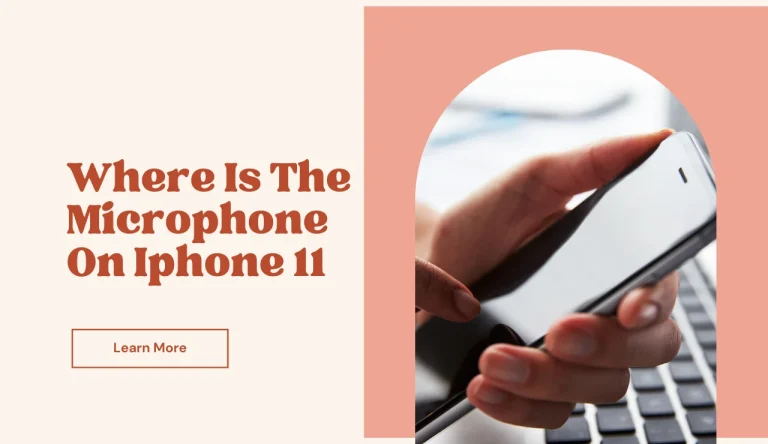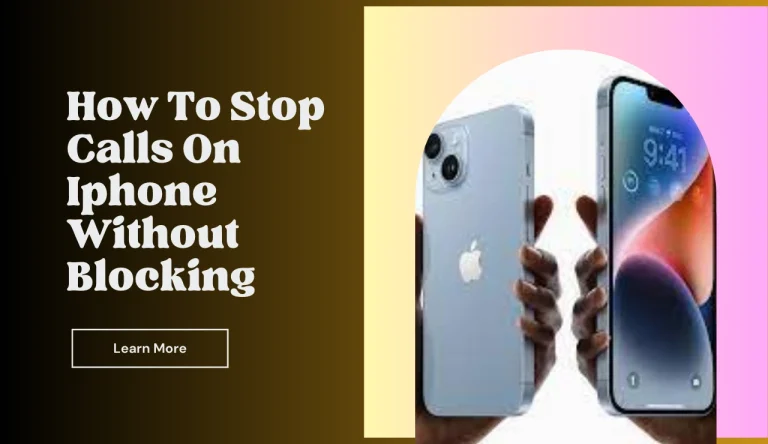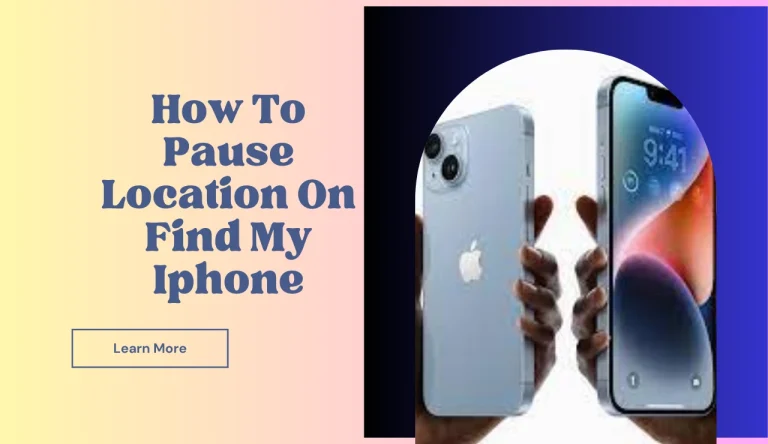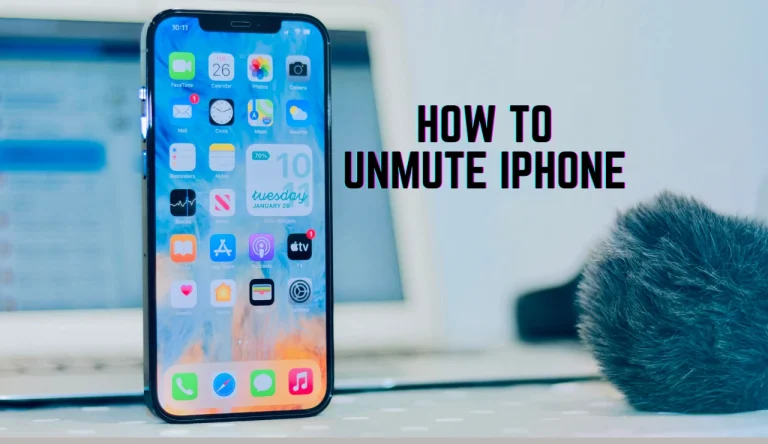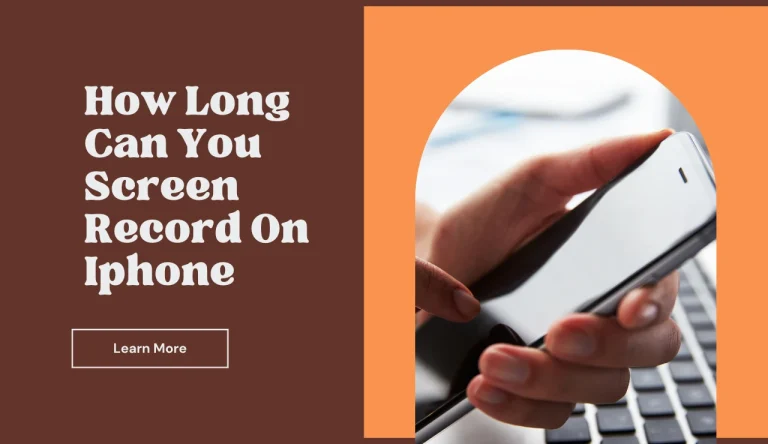How To Clone An Iphone
Are you looking to transfer all your data from your old iPhone to a new one? Cloning an iPhone is the perfect solution for ensuring a seamless transition. By cloning, you can effortlessly copy all your apps, photos, videos, contacts, and more to your new device. This article will guide you through the process of How To Clone An Iphone step-by-step.
Firstly, it’s crucial to back up your iPhone data before proceeding with the cloning process.
Next, you’ll need to choose a method that suits your needs and preferences. Once you’ve made your selection, prepare your new device by ensuring it’s charged and connected to a stable Wi-Fi network.
Connect both your old and new iPhones using a lightning cable or via wireless connection. Initiate the cloning process by following the prompts displayed on both devices. It’s essential to verify and transfer all data accurately before completing the cloning process.
By following these steps precisely, you’ll successfully clone your iPhone without any hassle. Let’s get started!
Key Takeaways
- Cloning an iPhone allows for seamless transition of data from old device to new one
- Methods for backing up iPhone data: iCloud, iTunes
- Methods for cloning: iCloud Backup and Restore, iTunes Backup and Restore, third-party cloning apps
- Verify and transfer data from old iPhone to new one
Back up Your iPhone Data
Now it’s time to back up your iPhone data – don’t risk losing those precious memories and important documents! To clone your iPhone successfully, you need to preserve all your data safely.
There are various transfer methods available for data migration. One option is using iCloud, Apple’s cloud storage service. With iCloud, you can automatically back up your iPhone wirelessly and access your data from any device with an internet connection.
Another option is iTunes, Apple’s media player and library application. You can connect your iPhone to a computer with iTunes installed and create a backup of all your data.
Whichever method you choose, ensure that the backup process is completed successfully before proceeding to clone your iPhone.
Choose a Cloning Method
When it comes to choosing a cloning method for your iPhone data, you have three options to consider.
First, there’s iCloud Backup and Restore, which allows you to easily back up and restore your data wirelessly.
Second, there’s iTunes Backup and Restore, which provides a more traditional method of backing up and restoring your data using a computer.
Lastly, there are third-party cloning apps that offer additional features and flexibility for those who want more control over their backups.

iCloud Backup and Restore
To effortlessly clone your iPhone, simply use iCloud to back up and restore all your precious data. iCloud provides a secure and convenient method for transferring your files, settings, and apps from one device to another.
First, make sure you have enough iCloud storage space to accommodate the backup of your entire iPhone. If needed, upgrade your storage plan to avoid any data loss during the cloning process.
Next, go to ‘Settings’ on your current iPhone and tap on your Apple ID at the top of the screen. From there, select ‘iCloud’ and then ‘Backup’. Toggle on the ‘iCloud Backup’ option and click ‘Back Up Now’ to start the backup process.
Once the backup is complete, turn on your new iPhone and follow the setup instructions until you reach the Apps & Data screen. Select ‘Restore from iCloud Backup’, sign in with your Apple ID, choose the most recent backup file containing all your desired settings and data, and then wait for the restoration process to finish.
This method allows you to effortlessly clone an exact replica of your previous iPhone onto a new device using iCloud’s reliable backup and restore feature.
iTunes Backup and Restore
Utilizing iTunes, you can effortlessly back up and restore all your valuable data to ensure a seamless transition between devices. With iTunes backup and restore, you have the power to safeguard your important information and easily transfer it to a new iPhone. Here’s how:
- Connect your iPhone to your computer and open iTunes.
- Select your device in iTunes and click on the ‘Summary’ tab.
Under the ‘Backups’ section, choose ‘This computer’ and click on ‘Back Up Now’ to create a backup of your iPhone.
- To restore your data onto a new iPhone, connect it to the same computer, open iTunes, select the device, and click on ‘Restore Backup.’
By utilizing iTunes backup and restore alongside iCloud backup and restore, you can ensure that all your precious data is protected and easily transferred when setting up a new iPhone.
Third-party Cloning Apps
For a more advanced and comprehensive approach to transferring your data seamlessly between devices, you can explore the option of using third-party cloning apps. These apps offer a range of features and customization options tailored to your specific needs.
However, it’s important to consider the security implications of using third-party apps. While many cloning apps claim to have robust security measures in place, there is always a risk when granting access to your personal information.
Additionally, it’s important to note that third-party cloning apps may have limitations. They might not be able to clone certain types of data or may not be compatible with all iPhone models.
It’s crucial to thoroughly research and choose a reputable app that meets your requirements while prioritizing the security of your data.
Prepare Your New Device
First things first, make sure you’ve got your new device all set up and ready to go. Before you can transfer apps and settings from your old iPhone to the new one, ensure that your new device is properly prepared.
Begin by turning on the new iPhone and following the setup instructions displayed on the screen. Connect it to a Wi-Fi network and sign in with your Apple ID. Once you’re logged in, choose whether to restore from an iCloud backup or set up as a new iPhone.
If you opt for restoring from a backup, select the most recent one containing all your desired apps and settings. Allow some time for the restoration process to complete, ensuring a smooth transition from your old device to the shiny new one.
Connect Your Old and New Devices
To seamlessly transfer all your apps and settings, you just need to connect both your old and new devices together. First, make sure both devices are charged and connected to Wi-Fi. Then, follow these steps:
- On your old iPhone, go to Settings > [Your Name] > iCloud > iCloud Backup and select “Back Up Now” to create a backup of your data.
- Once the backup is complete, turn on your new iPhone and follow the setup instructions until you reach the “Apps & Data” screen.
- Select “Restore from iCloud Backup” and sign in with your Apple ID.
- Choose the most recent backup from the list that appears.
- Wait for the restore process to finish, which may take some time depending on the size of your data.
By following these steps, you can easily migrate contacts and transfer apps from your old iPhone to your new one without any hassle or loss of data.
Initiate the Cloning Process
Get ready to experience the excitement of seamlessly transferring all your valuable memories and cherished moments to your brand new device.
When it comes to initiating the cloning process, there are a few common issues you might encounter. Don’t worry though, troubleshooting them is easy!
First, make sure both devices are connected to stable Wi-Fi networks and have enough battery life. If you’re having trouble connecting them, try restarting both devices or resetting network settings.
Additionally, ensure that you have sufficient storage space on your new device before starting the cloning process.
To guarantee a successful and seamless cloning experience, it’s recommended to update both devices to their latest software versions.
Remember, patience is key during this process as it may take some time depending on the amount of data being transferred.
Verify and Transfer Data
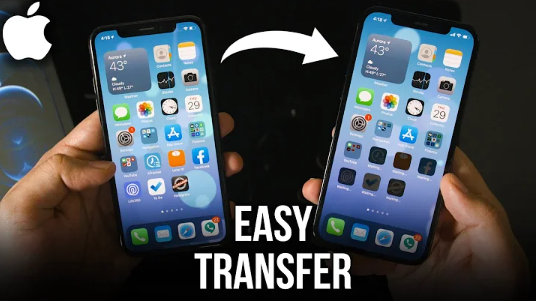
Once the cloning process is initiated, it’s time to verify and seamlessly transfer all your precious data to your new device.
Start by ensuring that all the data from your old iPhone has been successfully copied over to the new one. Take a few minutes to carefully go through each app, contact, message, photo, and document to make sure nothing is missing or corrupted.
Once you’ve verified the data, it’s time to transfer it. The speed at which your data transfers will depend on several factors including the size of the files and the quality of your Wi-Fi connection. For faster transfers, ensure that both devices are connected to a stable Wi-Fi network and keep them in close proximity during the process.
Complete the Cloning Process
Ensure that the entire cloning process is successfully completed by meticulously verifying and flawlessly transferring all of your valuable data to your brand new device.
To achieve this, follow these steps:
- Backup Your Old Device: Before starting the cloning process, make sure to back up all your data on your old iPhone using iCloud or iTunes.
- Choose the Cloning Method: Depending on whether you have a backup or not, select the appropriate method for data transfer – iCloud, iTunes, or Quick Start.
- Troubleshoot Any Issues: If you encounter any problems during the transfer, such as slow speed or incomplete transfer, try restarting both devices and ensuring a stable internet connection.
- Verify Data Transfer: After completing the cloning process, double-check that all your apps, contacts, photos, messages, and other important files are successfully transferred to your new iPhone.
By following these steps and troubleshooting any issues along the way, you can ensure a smooth and successful cloning process while transferring all your valuable data to your new iPhone.
Frequently Asked Questions
Conclusion
In conclusion, cloning an iPhone can be a straightforward process if you follow the right steps. By backing up your data and choosing a suitable cloning method, you can ensure a successful transfer of all your important information. Additionally, properly preparing your new device is crucial.
Connecting both devices and initiating the cloning process is simple. Once completed, verifying and transferring data should be seamless. By completing these steps carefully, you can successfully clone your iPhone and enjoy all your apps, settings, and files on your new device.