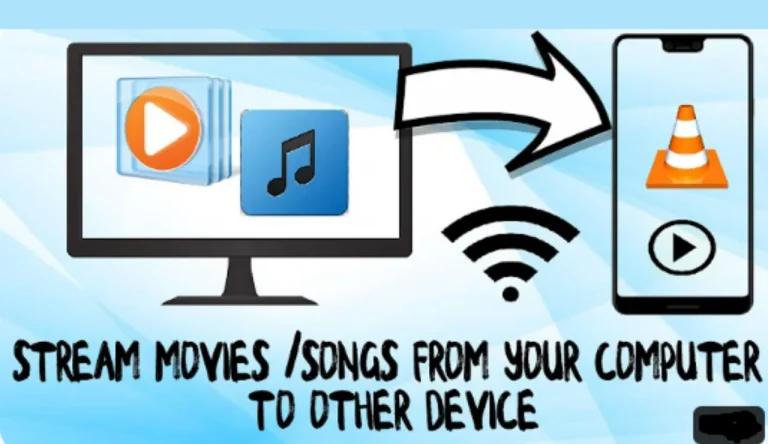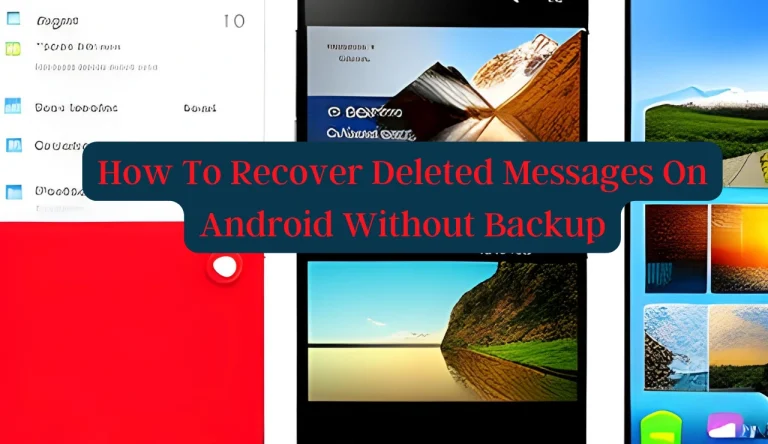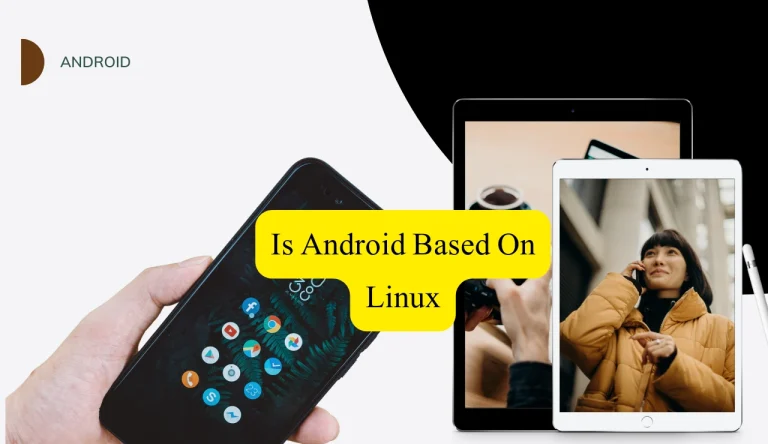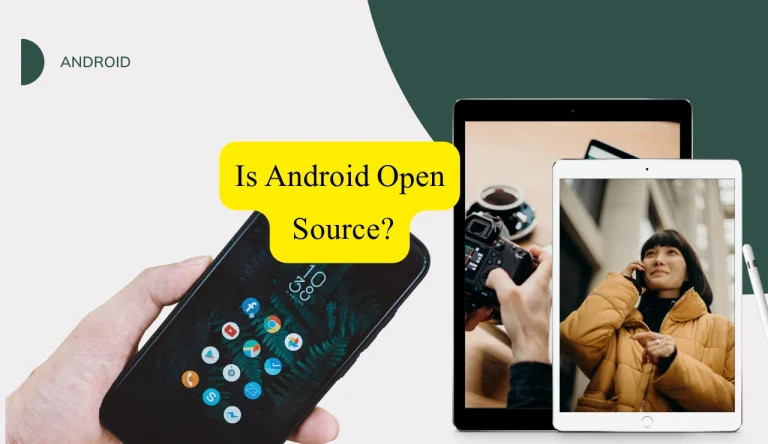How To Check Airpod Battery On Android
Are you an Android user who is also a proud owner of AirPods? If so, you might be wondering how to check the battery level of your AirPods on your Android device. Well, look no further because we’ve got you covered! In this article, We will guide you through the simple steps to check How To Check Airpod Battery On Android device.
Firstly, make sure that Bluetooth is enabled on your Android device. Then, open the case of your AirPods and ensure they are connected to your Android device. Once connected, you can easily check the battery level of your AirPods right on your Android screen.
But why stop there? We’ll also show you how to monitor and keep track of your AirPods’ battery life over time. With this knowledge in hand, you’ll never have to worry about running out of power with your beloved AirPods again. So let’s get started and make sure those earbuds are always ready for action!
Key Takeaways
- Enable Bluetooth on your Android device to connect the AirPods and display battery information.
- Put the AirPods in the charging case and open the lid to put them in pairing mode for Android device pairing.
- Use third-party apps like ‘AirBattery’ or ‘Assistant Trigger’ to check the battery status of the AirPods on the Android device.
- Maximize AirPod battery life by keeping them in the case, disabling automatic ear detection, lowering volume, and turning off unnecessary features like ‘Hey Siri’.
Enable Bluetooth on Your Android Device
Make sure you’ve got Bluetooth enabled on your Android device, so your AirPods can connect and display battery information. Troubleshooting Bluetooth connectivity issues is essential to ensure a smooth connection between your AirPods and Android device.
Start by opening the settings on your Android device and navigating to the Bluetooth menu. Toggle the switch to enable Bluetooth if it’s not already turned on.
Once Bluetooth is enabled, put your AirPods in their charging case and open the lid. Press and hold the button on the back of the case until the LED light starts flashing white. This puts your AirPods into pairing mode, allowing them to be discovered by nearby devices.
On your Android device, tap on ‘Pair new device’ or a similar option in the Bluetooth settings menu. Look for your AirPods in the list of available devices and tap on them to initiate pairing. Follow any additional prompts that may appear.
Keep in mind that AirPods can only be connected to one device at a time. If you have previously paired them with another device, make sure they are disconnected from that device before attempting to pair with your Android phone.
Once successfully paired, you should see battery information for your AirPods displayed on your Android device. This includes individual battery levels for each earbud as well as for the charging case itself.
By following these steps, you can easily enable Bluetooth on your Android device and troubleshoot any connectivity issues while pairing AirPods with multiple devices.
Open the AirPods Case

When you first uncover your AirPods case, a world of seamless audio and convenience awaits. To check the battery level of your AirPods on your Android device, you need to start by opening the AirPods case. Opening the case will automatically trigger a pop-up notification on your Android phone, displaying the battery percentage for both the AirPods themselves and the charging case. This allows you to quickly assess how much power is left in your AirPods before using them.
In addition to checking the battery level, it’s also important to regularly clean your AirPods and troubleshoot any connectivity issues you may encounter. Cleaning them with a soft, lint-free cloth can help remove dirt or debris that may affect their performance. If you experience any problems with connectivity, try resetting or re-pairing your AirPods with your Android device to resolve any potential issues. By taking these steps, you can ensure that your AirPods are always ready for use and provide you with an optimal listening experience.
Connect Your AirPods to Your Android Device
Ready to enjoy your favorite tunes on your Android device? Let’s connect those AirPods for a seamless listening experience. Follow these simple steps to connect your AirPods to your Android device:
- Open the lid of your AirPods case and make sure they’re charged.
- On your Android device, enable Bluetooth by going to Settings and selecting Bluetooth.
- Press and hold the button on the back of the AirPods case until the LED light starts flashing white.
If you encounter any issues while connecting your AirPods, try these troubleshooting tips:
- Make sure your AirPods are fully charged.
- Restart both your AirPods and Android device.
- Forget the previous connection by going to Bluetooth settings and selecting “Forget this Device.”
By following these steps, you’ll be able to seamlessly connect your AirPods to your Android device and enjoy crystal-clear audio quality while on-the-go.
Check the Battery Level on the Android Device
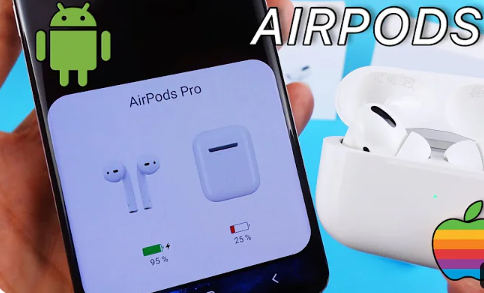
Don’t miss a beat – keep track of how much power your device has left with a quick glance at the battery level. Checking the battery level on your Android device is essential to ensure uninterrupted use of your AirPods.
While there isn’t an official app for checking the AirPods battery on Android, there are alternative methods available. One popular method is to use third-party apps like ‘AirBattery’ or ‘Assistant Trigger,’ which can display the battery status of your AirPods directly on your Android device.
However, if you encounter any issues with these apps or inaccurate readings, troubleshooting common problems can help. Make sure that Bluetooth is enabled and properly connected, try resetting your AirPods, or restarting your Android device.
By following these steps and utilizing alternative methods, you’ll be able to effortlessly check the battery level of your AirPods on your Android phone device.
Monitor Your AirPods’ Battery Life
Keep an eye on how much juice your AirPods have left so you never miss a beat. Monitoring the battery life of your AirPods is essential to ensure uninterrupted usage. Here are some tips to maximize the longevity of your AirPods’ battery:
| Tips for Maximizing AirPod Battery Life |
|---|
| Keep them in their case when not in use |
| Disable automatic ear detection |
| Lower the volume or use one AirPod at a time |
| Turn off unnecessary features like “Hey Siri” |
Following these tips will help extend the battery life of your AirPods, allowing you to enjoy more extended listening sessions without interruptions. Additionally, regularly checking the battery level on your Android device will give you a clear idea of how much power is remaining in your AirPods. By taking care of your AirPods and being mindful of their battery usage, you can ensure they always have enough charge whenever you need them.
Read More: How To Delete Downloads On Android
Frequently Asked Questions
Can I use AirPods with an Android device?
Yes, you can use Airpods with an Android device. While they were designed primarily for Apple devices, Airpods are compatible with non-Apple devices as well, including Android smartphones and tablets.
How do I know if my AirPods are charging?
To know if your AirPods are charging, simply open the case near your Android device. A pop-up window will show you the battery status of both the AirPods and the case. To extend their battery life, consider using one AirPod at a time or adjusting settings like automatic ear detection.
How can I see the battery percentage of my AirPods on my Android device?
To monitor the battery of your AirPods on an Android device, you can check the battery level in the Bluetooth settings. This allows you to easily keep track of how much charge is left in your AirPods.
Is it possible to use AirPods on an Android device without the AirPods case?
No, it is not possible to use AirPods on an Android device without the AirPods case. The case provides necessary functions such as charging and pairing with the device. Compatibility between AirPods and Android devices may vary.
Are there any third-party apps available to monitor AirPods’ battery life on Android?
Yes, there are third-party apps available for monitoring AirPods’ battery life on Android. These apps provide useful troubleshooting tips and allow you to easily keep track of your AirPods‘ battery status right from your Android device.
Conclusion
In conclusion, checking the battery life of your AirPods on an Android device is a simple and straightforward process. By enabling Bluetooth, opening the AirPods case, and connecting them to your Android device, you can easily monitor their battery level through the device settings. This allows you to stay informed and ensure that your AirPods are always ready for use. With these steps in mind, you can confidently enjoy your wireless audio experience with your AirPods on your Android device.