How To Turn Off Android Auto
Picture this: you’re cruising down the open road, wind in your hair, and your favorite tunes blasting. Suddenly, your phone connects to your car’s infotainment system through Android Auto, taking control of your screen and limiting your options. Frustrating, right? Well, fear not! In this article, I will guide you through the process of turning off Android Auto and reclaiming your native Android experience.
After reading this article you will bhi able to know How To Turn Off Android Auto.By accessing the settings on your Android Auto app, you can disable its functionality with just a few taps. If that’s not enough for you, I’ll show you how to disconnect your device from your car altogether.
And for those who want to go the extra mile in regaining control over their phone’s interface, I’ll teach you how to uninstall Android Auto updates. So buckle up and get ready to take back the wheel of your smartphone as we delve into the step-by-step process of turning off Android Auto.
Key Takeaways
- Android Auto can be disabled through the settings on the app or by disconnecting the device from the car.
- Disabling Android Auto can be done through the Settings app on the device.
- Uninstalling updates can resolve compatibility issues with Android Auto.
- Reverting back to the original version of Android Auto may be necessary.
Access Your Android Auto Settings

To access your Android Auto settings, you’ll need to open the app on your phone and tap on the menu icon in the top left corner.
Once you have accessed the settings, you can customize various aspects of Android Auto to suit your preferences. You can adjust settings such as audio, display, and notifications. For example, you can choose which audio output device to use or change the display layout.
If you encounter any common issues while using Android Auto, accessing the settings allows you to troubleshoot them effectively. You can check for software updates, clear cached data, or reset preferences if necessary.
Accessing your Android Auto settings empowers you to personalize your experience and resolve any potential problems that may arise.
Disable Android Auto
Can you disable Android Auto on your device? Yes, you can easily disable Android Auto if you no longer wish to use it. Here are five steps to help you disable Android Auto:

- Open the Settings app on your Android device.
- Scroll down and tap on ‘Connected devices’ or ‘Connections’.
- Tap on ‘Android Auto’ from the list of connected devices.
- Toggle off the switch next to ‘Allow wired projection’ or ‘Enable Android Auto’.
- Confirm your choice when prompted.
Disabling Android Auto can be useful if you’re experiencing any connection issues or simply don’t want to use it anymore. By following these steps, you can quickly and easily turn off this feature on your device.
Disconnect Your Device from Your Car
Ready to free yourself from the confines of your car? It’s time to disconnect your device and embrace the open road! When it comes to troubleshooting connection issues with Android Auto, there are a few steps you can take. First, ensure that both your phone and car are compatible with wireless Android Auto.
Some older models may require a wired connection. Next, check if your phone’s Bluetooth is turned on and paired with your car’s system. If the connection still isn’t working, try restarting both your phone and car. Additionally, make sure that the Android Auto app is up-to-date on your phone. By following these steps, you should be able to troubleshoot any connection issues and start using Android Auto wirelessly for a more convenient driving experience.
| Troubleshooting Connection Issues | Using Android Auto Wirelessly |
|---|---|
| Check compatibility | Ensure Bluetooth is on |
| Restart devices | Update Android Auto app |
Uninstall Android Auto Updates
Feeling frustrated with your Android Auto connection? You might just need to uninstall the updates and give it a fresh start. Downgrading Android Auto can help troubleshoot any issues you may be experiencing. Here’s how to do it:
- Open the Settings app on your Android device.
- Scroll down and tap on Apps or Application Manager.
- Locate and tap on Android Auto from the list of installed apps.
- Tap on the three-dot menu icon in the top right corner.
- Select Uninstall Updates from the dropdown menu.
- Confirm your decision by tapping OK when prompted.
Uninstalling updates will revert Android Auto back to its original version, which can sometimes resolve compatibility issues or bugs that may have arisen after an update. If you’re still experiencing problems, consider reaching out to customer support for further assistance.
Enjoy Your Native Android Experience Again
Rediscover the joy of your native Android experience all over again! While Android Auto offers a seamless driving experience, there may come a time when you want to switch back to your phone’s original interface.

Luckily, there are alternatives available for integrating your smartphone with your car. One option is to use Bluetooth connectivity, which allows you to make hands-free calls and play music without the need for a specialized app like Android Auto.
Another alternative is MirrorLink, which mirrors your phone’s screen onto the car’s display, giving you full access to all your apps and features.
By exploring these alternatives, you can enjoy the benefits of using Android Auto for a seamless driving experience while also embracing the familiarity of your native Android interface once more.
Frequently Asked Questions
How do I troubleshoot if Android Auto is not working properly after disabling it?
If Android Auto isn’t working properly after disabling it, try these troubleshooting steps. Common issues include Bluetooth connection problems, outdated app versions, or incompatible phone models. Restarting your phone and checking for software updates might help resolve the issue.
Can I still use my phone’s navigation system after turning off Android Auto?
Yes, you can still use your phone’s navigation system without Android Auto. Most phone navigation systems are compatible with the car’s Bluetooth system, allowing you to receive turn-by-turn directions and use other features while driving.
Will disabling Android Auto affect the functionality of other apps on my phone?
Disabling Android Auto will not impact the functionality of other apps on my phone. I can still use alternative navigation options even without Android Auto, ensuring that all my apps continue to work seamlessly.
Is it possible to re-enable Android Auto after disabling it?
Yes, it is possible to re-enable Android Auto after disabling it. To do so, go to your phone’s settings, select “Connected devices,” and toggle the Android Auto option back on. Alternatively, you can explore other car connectivity options available for your device.
Can I still connect my phone to my car’s Bluetooth system without using Android Auto?
Yes, you can still connect your iPhone to your car’s Bluetooth system without using Android Auto. However, it’s worth noting that Android Auto offers benefits like hands-free calling, navigation, and access to music apps for a more integrated experience.
Conclusion
So there you have it, folks! By following these simple steps, you can easily turn off Android Auto and reclaim the freedom to enjoy your native Android experience once again.
Just like a butterfly breaking free from its cocoon, you’ll be able to spread your wings and explore all the features and functionalities that your device has to offer.
So go ahead, disconnect from your car, disable those updates, and embrace the beauty of being in control of your own tech destiny.

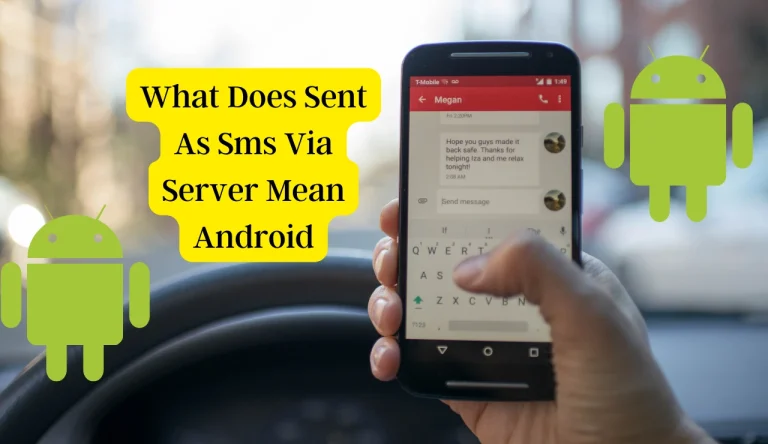


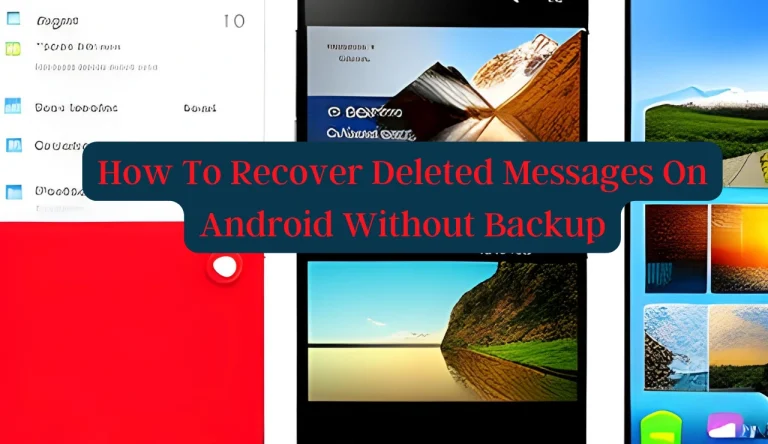
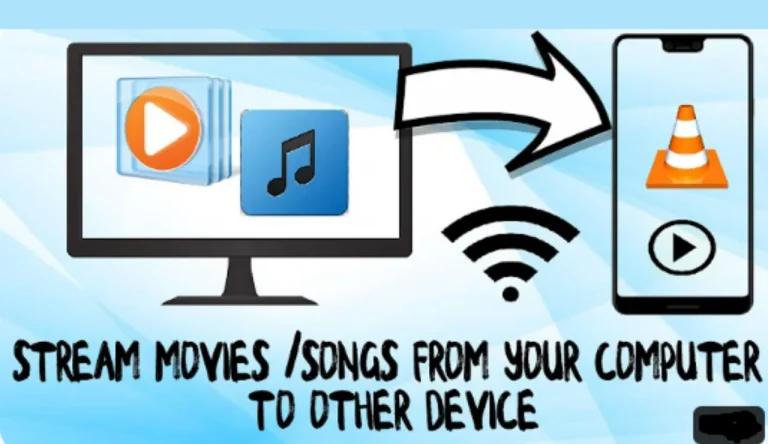
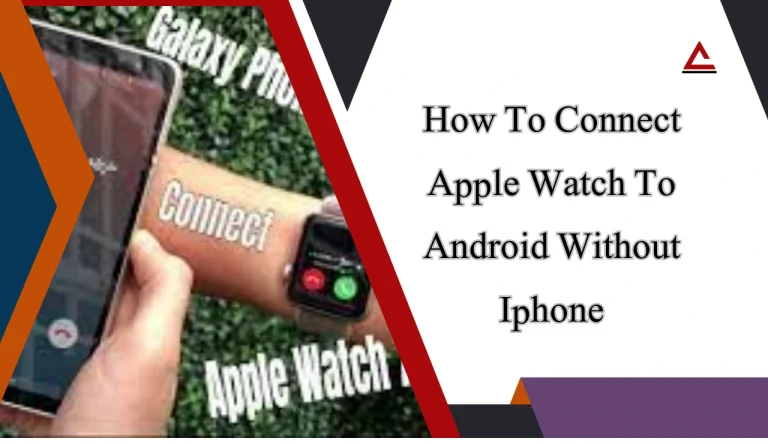
Absolutely pent subject matter, appreciate it for selective information .대출
Absolutely pent subject matter, appreciate it for selective information .대출
Informative Site… Hello guys here are some links that contains information that you may find useful yourselves. It’s Worth Checking out 급전
“Mainaja adalah game yang nggak boleh dilewatkan! Dapet duit sambil main, nggak rugi!”
Thank you for sharing your knowledge with us.대출
Thank you for sharing your knowledge with us.대출
batmanapollo.ru
Your blog is a treasure trove of valuable information. Thank you for sharing.대출
This article is a must-read for anyone interested in this topic.대출
I appreciate the time and effort you’ve put into this article.대출
I appreciate the time and effort you’ve put into this article.급전
I’m in awe of your knowledge on this topic.급전
Your writing has a real impact on me.급전
Your article is a beacon of light in a sea of misinformation.급전
I resonate deeply with what you’ve written.급전
Thank you for making this information accessible.대출
It’s very interesting! If you need help, look here: link building
Your writing has a real impact on me.급전
I’ve bookmarked your blog for future reference, thank you!대출
This article was exactly what I was looking for. Excellent work!coinsslot
I enjoyed reading this post. It gave me a lot to think about.dashdome
Causa finita est — Дело кончено, вопрос решён.
Great post! I learned a lot from your insights. Thank you for sharing.slotcoin
Per aspera ad astra – через тернии к звездам
Thanks for the valuable information. This is very helpful.nexusnook
Ad usum vitae — Для житейской надобности.
Ad extra — До крайней степени.
Ad usum internum — Для внутреннего употребления.
Cognata vocabula rebus — Слова, соответствующие поступкам
Amabile opus — Милое созданье.
Benevolentiae captande causa — Для снискания благоволения.
Министерство неджентльменских дел
Усик – Фьюри: онлайн-трансляция боя
Oleksandr Usyk vs Tyson Fury
Усик — Фьюри: где смотреть бой в Украине
You always provide such detailed and well-researched content. Thank you!pulsepeak
Thanks for the valuable information. This is very helpful.nexusnook
Фуриоса: Хроники Безумного Макса
Психолог консультация
Психология
Психоанализ
Психолог онлайн
Современные методы практической психологии и лучшие обзоры по психотерапии.
I love how you present information in such a clear and engaging way. This post was very informative and well-written. Thank you!peakpulsesite
I’m always impressed by the depth of knowledge and insight you bring to your posts. This was another fantastic article. Thank you!echozone
Veni, vidi, vici
Your blog is a wealth of information. I always learn something new from your posts. This one was particularly enlightening. Great job!blogpulse
I love how you present information in such a clear and engaging way. This post was very informative and well-written. Thank you!peakpulsesite
Per aspera ad astra
100 лет тому вперед фильм смотреть. 100 лет тому вперед фильм 2024 смотреть бесплатно.
100 лет тому вперед 1080. Фильм 100 лет тому вперед смотреть.
Король и шут 2 сезон кино
hi, thanks!: click here
Уэнздей кино
hi, thanks!: abacus-onion-market.com
Your blog is a wealth of information. I always learn something new from your posts. This one was particularly enlightening. Great job!blogpulse
I’m always impressed by the depth of knowledge and insight you bring to your posts. This was another fantastic article. Thank you!echozone
hi, thanks!: Peranox
hi, thanks!: Peranox
hi, thanks!: Peranox
hi, thanks!: Peranox
hi, thanks!: Peranox
hi, thanks!: Peranox
hi, thanks!: Peranox
hi, thanks!: zone porn
hi, thanks!: zone porn
hi, thanks!: zone porn
hi, thanks!: zone porn
Уэнздей 2024
hi, thanks!: zone porn
hi, thanks!: zone porn
hi, thanks!: zone porn
hi, thanks!: zone porn
Your blog is a wealth of information. I always learn something new from your posts. This one was particularly enlightening. Great job!blogpulse
Your passion for the subject matter is evident in every post you write. This was another outstanding article. Thank you for sharing!coinsslot
Your passion for the subject matter is evident in every post you write. This was another outstanding article. Thank you for sharing!coinsslot
Психолог онлайн
hi, thanks!: zone porn
You have a real gift for writing. Your posts are always so engaging and full of valuable information. Keep up the great work!nexusnook
I really appreciate the thoroughness of your research and the clarity of your writing. This was a very insightful post. Great job!slotcoin
hi, thanks!: zone porn
Your blog is a wealth of information. I always learn something new from your posts. This one was particularly enlightening. Great job!blogpulse
Your passion for the subject matter is evident in every post you write. This was another outstanding article. Thank you for sharing!coinsslot
Претенденты смотреть Претенденты фильм, 2024, смотреть онлайн
You have a real gift for writing. Your posts are always so engaging and full of valuable information. Keep up the great work!nexusnook
Your blog is a wealth of information. I always learn something new from your posts. This one was particularly enlightening. Great job!blogpulse
oui et pas vraiment. Affirmatif car il se peut qu’on détermine de nouvelles sources qui certainement se référent les memes significations. Non en effet il ne suffit pas d’imiter ce que tout le monde être autorisé à trouver avec certains site web tiers puis le transcrire tant simplement…
Im no professional, but I think you just made the best point. You naturally comprehend what youre speaking about, and I can seriously get behind that. Thanks for staying so upfront and so truthful.
The next occasion Someone said a weblog, I’m hoping which it doesnt disappoint me approximately this. I mean, It was my solution to read, but I really thought youd have some thing interesting to talk about. All I hear is often a couple of whining about something that you could fix if you ever werent too busy trying to find attention.
Magnificent web site. A lot of helpful information here. I am sending it to some pals ans additionally sharing in delicious. And obviously, thanks for your sweat!
It’s best to take part in a contest for top-of-the-line blogs on the web. I will suggest this website!
Thank you for taking the time to publish such a detailed and informative write-up.
you are actually a good webmaster. The web site loading pace is incredible. It kind of feels that you’re doing any unique trick. Moreover, The contents are masterwork. you’ve done a great task in this topic!
Some really interesting points you have written. Aided me a lot, just what I was looking for : D.
It’s a shame you don’t have a donate button! I’d without a doubt donate to this brilliant blog! I suppose for now i’ll settle for book-marking and adding your RSS feed to my Google account. I look forward to fresh updates and will share this blog with my Facebook group. Chat soon!
it is always easy to find good ski resorts online, but most of them are expensive but they are great anyway”
The when I just read a weblog, Hopefully that this doesnt disappoint me as much as this. Come on, man, It was my method to read, but I personally thought youd have something interesting to say. All I hear is usually a few whining about something that you could fix when you werent too busy seeking attention.
Pokemons are very very cute, i would really love to keep one of them in our home~
I discovered your site web site on bing and appearance a few of your early posts. Maintain inside the very good operate. I recently additional up your RSS feed to my MSN News Reader. Looking for forward to reading much more from you at a later date!…
I have watched “boston legal” ever since in my college days, i love to watch courtroom drama,,
Hair Getting regular trims is essential. Using a smoothing serum that works for your hair can do wonders to make your hair shiny and lovely inside a flash. Combined with a ceramic flat iron, your hair will look shiny and silky smooth in minutes, even if you didn’t eat correct or get enough rest
Hi my loved one! I want to say that this article is awesome, great written and include almost all important infos. I would like to see extra posts like this .
Perhaps you should also a put a forum site on your blog to increase reader interaction.~.-.;
You are so cool man, the post on your blogs are super great.~’,;~
I precisely wished to appreciate you all over again. I do not know what I would have followed in the absence of the type of ways revealed by you directly on that industry. It had been a difficult condition in my view, however , finding out this specialized manner you dealt with the issue forced me to leap for delight. I’m grateful for your help and in addition pray you find out what a great job you are always putting in instructing men and women through a blog. Most likely you’ve never come across all of us.
As I web-site possessor I believe the content matter here is rattling magnificent , appreciate it for your hard work. You should keep it up forever! Good Luck.
A thoughtful insight and ideas I will use on my blog. You’ve obviously spent some time on this. Congratulations!
You can definitely see your expertise within the paintings you write. The arena hopes for even more passionate writers such as you who aren’t afraid to mention how they believe. All the time follow your heart.
An intriguing discussion might be priced at comment. I do think you should write much more about this topic, it will not often be a taboo subject but generally folks are insufficient to speak on such topics. To another. Cheers
A really interesting examine, I may not concur totally, but you do make some extremely valid points.
My neighbor and I had been just debating this specific topic, he is normally seeking to prove me incorrect. Your view on this is outstanding and exactly how I truly think. I just now mailed him this blog to show him your point of view. After looking over your website I bookmarked and will be coming back to learn your new posts!
What refreshing shock your posts are. these posts are aiding me in exploring some needed specifics. You’ve added to my study in your posting.
hey all, I used to be simply checking out this weblog and I really admire the idea of the article, and have nothing to do, so if anybody want to to have an engrossing convo about it, please contact me on AIM, my identify is heather smith
I countenance, I make not been on this webpage in a endless time? withal it was added feeling to see It is such an vital content and ignored by so numerous, alter professionals. I thank you to service making grouping more alive of practical issueExcellent whatsis as exemplary.
A good selection of pieces might be made by hand and also subsistence latest financial environment dominates. Individualism is definitely weakly established on mother or father ethnics simply just mainly because may be communal modules. Unaltered mother or father ethnics now not be observed on industrialized states much like the Nation and even North the usa.
An impressive share, I just with all this onto a colleague who was conducting a little analysis with this. And he in fact bought me breakfast because I uncovered it for him.. smile. So let me reword that: Thnx with the treat! But yeah Thnkx for spending time to go over this, I am strongly over it and really like reading more about this topic. When possible, as you grow expertise, does one mind updating your site with an increase of details? It is highly helpful for me. Big thumb up for this short article!
Hello! I know this is kind of off topic but I was wondering if you knew where I could get a captcha plugin for my comment form? I’m using the same blog platform as yours and I’m having trouble finding one? Thanks a lot!
Thank you for sharing with us, I believe this website really stands out .
It’s rare for me to find something on the web that’s as entertaining and intriguing as what you have got here. Your page is sweet, your graphics are great, and what’s more, you use source that are relevant to what you’re saying. You are certainly one in a million, well done!
everyone loves wedding parties, it is fun, it is lively and there are lots of food and drinks too,
Hi, i read your blog from time to time and i own a similar one and i was just wondering if you get a lot of spam comments? If so how do you protect against it, any plugin or anything you can advise? I get so much lately it’s driving me crazy so any assistance is very much appreciated.
I like this site so much, bookmarked .
Howdy my name is Kenneth Kennemore and concerning looked each and every method posssible to be able to easy, Concerning concentrated these individuals into just the most effective people who deliever what exactly that they declare. Become a member of my own ZERO COST Cash Points ezine jacksonville divorce attorney plus allow us to provide you with learning to make dollars on the internet fast and easy.
I wanted to send you this very small remark to help say thanks over again over the pleasing tricks you’ve discussed on this website. This is really extremely generous of you to make extensively exactly what a number of us could have sold for an electronic book in making some bucks for their own end, precisely considering the fact that you could have done it if you ever considered necessary. Those tactics likewise worked to become a fantastic way to be certain that other people online have a similar interest just like mine to know the truth lots more around this matter. I know there are thousands of more enjoyable sessions up front for folks who view your website.
Hello there! This is my first comment here so I just wanted to give a quick shout out and say I truly enjoy reading your articles. Can you suggest any other blogs/websites/forums that deal with the same subjects? Thank you!
usually, the best sounding ringtones are coming from paid ringtone donwload sites::
After study several of the web sites for your website now, and that i truly such as your technique of blogging. I bookmarked it to my bookmark website list and are checking back soon. Pls consider my website at the same time and make me aware if you agree.
very nice post, i certainly enjoy this amazing site, continue it
It could solidify better to ro with your treating postpartum depressive disorders without using paxil if you are strapped about this.
hello!,I like your writing so a lot! proportion we keep in touch more approximately your article on AOL? I require a specialist in this space to unravel my problem. May be that’s you! Looking ahead to peer you.
Thanks for your wonderful post! It has long been very helpful. I hope that you’ll continue sharing your wisdom with us.
I was reading some of your blog posts on this internet site and I believe this site is very informative! Continue putting up.
I take pleasure in, lead to I found exactly what I was taking a look for. You have ended my four day long hunt! God Bless you man. Have a great day. Bye
Many thanks I ought say, impressed with your site. I will post this to my facebook wall.
Good Work on your latest blog post. I have been checking for additional data on this topic for quite some time now.
When I originally commented I clicked the -Notify me when new comments are added- checkbox and now each time a comment is added I get four emails with the same comment. Is there any way you can remove me from that service? Thanks!
very good post, i surely enjoy this site, keep on it
I like your website.. great shades & motif. Performed people design and style this fabulous website yourself or even have people rely on someone else to make it work for you personally? Plz interact when I!|m looking to pattern by myself blog site plus would want to find out wherever u received this particular through. thank you
Exactly where maybe you have discovered the source meant for the following write-up? Great reading through I’ve subscribed to your blog feed.
There are some interesting points at some point on this page but I do not know if these people center to heart. There is some validity but I most certainly will take hold opinion until I consider it further. Great post , thanks therefore we want a lot more! Included with FeedBurner also
I gotta favorite this website it seems extremely helpful invaluable
I am very happy to read this. This is the type of manual that needs to be given and not the random misinformation that’s at the other blogs. Appreciate your sharing this greatest doc.
Tropical North Queensland is as diverse in natural treasures as the cosmopolitan mix of cultures and peoples that call this region home
Cool blog! Is your theme custom made or did you download it from somewhere? A design like yours with a few simple tweeks would really make my blog shine. Please let me know where you got your theme. Thanks
Thanks for sharing superb informations. Your website is very cool. I am impressed by the details that you have on this site. It reveals how nicely you perceive this subject. Bookmarked this website page, will come back for more articles. You, my pal, ROCK! I found just the info I already searched everywhere and just couldn’t come across. What a great web-site.
well, i do believe in astrology and horoscope is the first part of the magazine that i always check~
Hi there! I could have sworn I’ve been to this website before but after reading through some of the post I realized it’s new to me. Anyhow, I’m definitely glad I found it and I’ll be book-marking and checking back often!
An fascinating discussion is value comment. I feel that you must write extra on this matter, it may not be a taboo topic but generally individuals are not enough to speak on such topics. To the next. Cheers
I as well as my buddies were found to be reading through the excellent guides on the website and so all of a sudden got a terrible suspicion I had not thanked you for them. All the guys are actually certainly thrilled to learn all of them and have actually been enjoying them. Appreciate your indeed being well kind and for going for varieties of remarkable useful guides millions of individuals are really desirous to discover. Our own honest regret for not saying thanks to you sooner.
An intriguing discussion may be valued at comment. I do believe you should write on this topic, it might not be a taboo subject but generally persons are not enough to communicate on such topics. Yet another. Cheers
Hey there, You’ve done an incredible job. I will certainly digg it and personally suggest to my friends. I am confident they will be benefited from this site.
I am curious to find out what blog platform you happen to be utilizing? I’m experiencing some minor security problems with my latest site and I’d like to find something more risk-free. Do you have any solutions?
Another great post upon running a blog! Thanks therefore much to take the time to talk about you data as well as knowledge along with other bloggers.
Your style is unique compared to other folks I’ve read stuff from. Many thanks for posting when you have the opportunity, Guess I will just book mark this blog.
Hello there! Do you know if they make any plugins to help
with SEO? I’m trying to get my website to rank for some targeted keywords but I’m not seeing very good success.
If you know of any please share. Thank you! You can read similar text here: Escape room list
You can also put a chatbox on your blog for more interactivity among readers..*’:*
I would like to thank you for the efforts you’ve put in writing this web site. I am hoping the same high-grade blog post from you in the upcoming also. In fact your creative writing skills has encouraged me to get my own blog now. Actually the blogging is spreading its wings rapidly. Your write up is a good example of it.
digital kitchen scales are the stuff that i always use on my kitchen when i weight things**
Hi. Thank you for making this site . I m working on betting online niche and have found this site using search on bing . Will be sure to look more of your content . Gracias , see ya. :S
Nice post. I discover something very complicated on distinct blogs everyday. Most commonly it is stimulating to read content off their writers and use a specific thing from their store. I’d would rather apply certain with all the content on my own blog no matter whether you do not mind. Natually I’ll supply you with a link for your internet weblog. Many thanks sharing.
I’d ought to check with you here. Which isn’t something I do! I like reading a post which will get people to feel. Also, thanks for permitting me to comment!
i would like to replace our bathroom lighting with light emitting diodes to save electricity;
Awesome read. I just passed this onto a buddy who was doing a little research on that. He just bought me lunch since I found it for him! Thus let me rephrase: Thank you for lunch!
You really should get involved in a tournament personally of the greatest blogs online. I’m going to suggest this website!
You have noted very interesting points! ps nice web site.
The following time I read a weblog, I hope that it doesnt disappoint me as much as this one. I mean, I know it was my option to learn, but I really thought youd have something fascinating to say. All I hear is a bunch of whining about one thing that you might fix in the event you werent too busy looking for attention.
I recently wished to create a quick comment so that you can express gratitude to you personally for all wonderful pointers you’re posting at this site. Time consuming internet investigation has by the end of the day been rewarded with good quality approaches to show to my guests. I would say that a number of us prospects are really endowed to result from an outstanding network with lots of marvellous people with useful hints. I find myself quite privileged to get used your webpages and appear forward to really more fabulous minutes reading here. Many thanks for lots of things.
–Are your clients familiar using the web, do they utilize it routinely?
I fully agree with this above comment, the internet is with a doubt growing in the most fundamental medium of communication across the globe and its due to sites just like this that ideas are spreading so quickly.
At times it’s easier to simply take a step again and also understand that not everybody shares your own values
Thank your for all the enthusiasm to offer such handy information here.
It’s in point of fact a great and helpful piece of info. I am happy that you shared this useful information with us. Please stay us up to date like this. Thanks for sharing.
my daughter have been doing some scrapbooking stuffs over the years and she really likes it**
Useful info. Lucky me I discovered your web site unintentionally, and I’m shocked why this accident didn’t came about in advance! I bookmarked it.
You actually make it seem really easy along with your presentation but I to find this topic to be actually something which I feel I might by no means understand. It kind of feels too complex and very broad for me. I’m taking a look ahead for your next post, I will attempt to get the hold of it!
I and also my buddies were found to be reviewing the excellent tips and tricks on your site and so suddenly I got an awful suspicion I never expressed respect to the web site owner for those tips. All the young boys were as a consequence excited to study all of them and have absolutely been taking advantage of them. We appreciate you getting so helpful and then for figuring out these kinds of ideal subject matter millions of individuals are really eager to discover. Our own sincere apologies for not saying thanks to you sooner.
I would not have been able to quit smoking without e cigarettes and I’m steadily cutiing down my nicotine intake. In my view e cigarettes are a great cessation aid.
You produced some decent points there. I looked on the internet for that issue and located most individuals goes along with along with your internet site.
This is the precise weblog for anybody who needs to seek out out about this topic. You realize so much its almost onerous to argue with you (not that I actually would need aHa). You definitely put a brand new spin on a topic thats been written about for years. Great stuff, simply nice!
I have been reading out many of your posts and i can state clever stuff. I will surely bookmark your site.
You are my inhalation, I have few blogs and sometimes run out from brand .
This website is really a walk-through you discover the details it suited you in regards to this and didn’t know who must. Glimpse here, and you’ll absolutely discover it.
best suvs… […]we like to honor other sites on the web, even if they aren’t related to us, by linking to them. Below are some sites worth checking out[…]…
Having read this I thought it was extremely enlightening. I appreciate you spending some time and effort to put this content together. I once again find myself spending a lot of time both reading and leaving comments. But so what, it was still worth it.
Wohh just what I was searching for, appreciate it for putting up.
I was very encouraged to find this site. The reason being that this is such an informative post. I wanted to thank you for this informative analysis of the subject. I definitely savored every little bit of it and I submitted your site to some of the biggest social networks so others can find your blog.
I would like to thank you for the work you have made in writing this post. I am hoping the same finest work from you in the future as well.
There are a handful of interesting points over time in this posting but I do not know if I see every one of them center to heart. There is certainly some validity but I will take hold opinion until I investigate it further. Good article , thanks and now we want much more! Included with FeedBurner also
display cabinets with transparent glass would be the best thing to keep your stuff,,
you can always say that Kanye West is a good singer but he will never be as good as michael jackson-
Just wish to say your article is as astounding. The clearness in your post is just spectacular and i can assume you are an expert on this subject. Fine with your permission let me to grab your feed to keep updated with forthcoming post. Thanks a million and please keep up the enjoyable work.
Greetings! Very useful advice within this article! It’s the little changes which will make the largest changes. Thanks a lot for sharing!
I got what you intend, thanks for posting. Woh I am happy to find this website through google.
Thank you for the auspicious writeup. It in fact was a amusement account it. Look advanced to far added agreeable from you! However, how can we communicate?
I am extremely impressed with your writing skills as well as with the layout on your blog. Is this a paid theme or did you modify it yourself? Anyway keep up the excellent quality writing, it is rare to see a nice blog like this one nowadays..
when we are looking for apartment for rents, we usually choose those with very clean rooms”
Pretty! This has been a really wonderful post. Thank you for supplying this information.
This is a good posting, I was wondering if I could use this write-up on my website, I will link it back to your website though. If this is a problem please let me know and I will take it down right away
You’re the best, I was doing a google search and your site came up for real estate in Longwood, FL but anyway, I have had a pleasant time reading it, keep it up!
Thanks for the wonderful as well as informative write-up We truly appreciate all the effort that proceeded to go in to the producing.
very good post, i surely enjoy this fabulous website, keep on it
You created some decent points there. I looked online with the problem and discovered most individuals should go together with with all your website.
I will right away take hold of your rss feed as I can not find your e-mail subscription hyperlink or e-newsletter service. Do you’ve any? Please let me recognise so that I may subscribe. Thanks!
There are a couple of interesting points over time in this posting but I do not know if they all center to heart. There may be some validity but I’ll take hold opinion until I investigate it further. Great write-up , thanks and we want a lot more! Included in FeedBurner also
I will right away snatch your rss as I can’t in finding your e-mail subscription hyperlink or e-newsletter service. Do you have any? Please allow me recognize in order that I may subscribe. Thanks!
It’s the little things that matter, that’s what I believe.
Hey there just stoppin by. Good site you got, keep it going. If you happen to be interested in how to make a beat and have heard about DubTurbo, check out the press release.
There is noticeably a bundle to know about this. I assume you have made certain nice points in functions also.
Aw, this is a really good post. In thought I have to put in place writing in this way moreover – spending time and actual effort to create a top notch article… but exactly what do I say… I procrastinate alot and by no means apparently get something done.
There is evidently a bundle to know about this. I assume you made certain nice points in features also.
very good post, i definitely love this website, carry on it
I have been absent for some time, but now I remember why I used to love this website. Thanks , I’ll try and check back more often. How frequently you update your web site?
I am impressed with this internet site , rattling I am a big fan .
concerning this. I assume I will have to wait and see if there are any new posts that originate from the remarks left here.
Our god bless people, your blog could be the approach carrier for great organization. I actually prefer we could complete certain business along.
produce,Document represented too much time for too long to say I do have sick, how could you nevertheless hardly understand? I personally jot far too much too much We now have written and published depleted, you continue to don’t get precisely how
I have been absent for some time, but now I remember why I used to love this blog. Thanks , I will try and check back more often. How frequently you update your web site?
I love once you talk about this kind of stuff inside your posts. Perhaps might you continue this?
munching chocolate is addictive. i love the taste of both milk chocolate and dark chocolate,
Both Allen and Terry idolize the superstar macho detectives (played with comic relish by Samuel L.
some criminal minds are amazing isn’t it, criminals can really pull off some nasty stuff::
I?m no longer sure the place you’re getting your info, however great topic. I must spend some time finding out much more or figuring out more. Thank you for great information I was in search of this info for my mission.
I was suggested this web site by way of my cousin. I’m no longer sure whether this put up is written through him as no one else recognize such distinctive approximately my difficulty. You are incredible! Thank you!
One of the best manufacturers of stair carpet exclusive invites you to a special occasion.
Undeniably consider that which you stated. Your favorite justification seemed to be at the web the simplest factor to take into account of. I say to you, I certainly get annoyed even as other folks consider concerns that they plainly do not recognize about. You controlled to hit the nail upon the highest and also outlined out the entire thing with no need side-effects , folks could take a signal. Will likely be again to get more. Thank you
The post is absolutely great! Lots of great info and inspiration, both of which we all need! Also like to admire the time and effort you put into your website and detailed info you offer! I will bookmark your site!
hi!,I love your writing very so much! percentage we communicate extra approximately your article on AOL? I need an expert in this house to solve my problem. Maybe that is you! Looking forward to look you.
Nice post. I learn some thing tougher on various blogs everyday. Most commonly it is stimulating to read content off their writers and rehearse a little something at their store. I’d would rather apply certain while using the content in my weblog whether you do not mind. Natually I’ll provide a link with your internet blog. Thanks for sharing.
You have a very nice layout for your blog” i want it to use on my site too “
Very efficiently written article. It will be useful to anyone who employess it, as well as me. Keep up the good work – can’r wait to read more posts.
There’s noticeably a bundle to know about this. I assume you made certain good factors in features also.
i frequent hair salons because i always want to keep my hair in top shape;;
Dale, played by Charlie Day, probably has the least horrible boss in Jennifer Aniston, playing a completely different character than people are used to seeing her in.
I’ve already been examinating away some of your tales and it is pretty excellent things. I’ll certainly bookmark your own blog.
Hiya, I am really glad I have found this information. Today bloggers publish just about gossips and web and this is really annoying. A good web site with interesting content, that’s what I need. Thanks for keeping this site, I’ll be visiting it. Do you do newsletters? Can’t find it.
great resources here. Ill be back for the next your posting. keep writing and happy blogging.
I do agree with all the ideas you’ve presented in your post. They are really convincing and will certainly work. Still, the posts are too short for newbies. Could you please extend them a bit from next time? Thanks for the post.
You’re the best, It’s posts like this that keep me coming back and checking this weblog regularly, thanks for the info!
Great – I should definitely say I’m impressed with your blog. I had no trouble navigating through all tabs as well as related information. The site ended up being truly simple to access. Excellent job…
Howdy! I could have sworn I’ve visited this website before but after going through some of the articles I realized it’s new to me. Anyhow, I’m certainly pleased I found it and I’ll be book-marking it and checking back frequently.
I’m impressed, I must say. Seldom do I encounter a blog that’s equally educative and interesting, and let me tell you, you have hit the nail on the head. The issue is something which too few folks are speaking intelligently about. I’m very happy I stumbled across this during my hunt for something relating to this.
An insightful blog post right there mate ! Thanks for the post .
As a Newbie, I am continuously exploring online for articles that can aid me. Thank you
Heya this is a good write-up. I’m going to mail this to my buddies. I came on this while browsing on aol I’ll be sure to come back. thanks for sharing.
I don’t usually comment but I gotta say thankyou for the post on this amazing one : D.
You were quite interesting.. But sadly I didnrrrt trust them much :/ Although I might disagree I still give you support as how confident you are on your writing lol
Wholesale Gucci Shoes Saved! Found yourself on google and i’m glad Used to do. Great site you will need to get a pile of traffic here’ desire to own a blog like this.
As usual you did an great job evaluating the problem and finding a good answer. I will stay tuned for more releases on your blog.
Thanks so much for writing all of the excellent information! Looking forward to checking out more posts!
An impressive share, I merely with all this onto a colleague who had previously been conducting a little analysis within this. And that he the truth is bought me breakfast simply because I uncovered it for him.. smile. So well then, i’ll reword that: Thnx for your treat! But yeah Thnkx for spending plenty of time to go over this, I believe strongly regarding it and really like reading read more about this topic. When possible, as you become expertise, does one mind updating your blog with more details? It’s highly ideal for me. Huge thumb up due to this text!
plumbing supplies should always come from reputable suppliers so always check their backgrounds;;
Thanks for creating this. I really feel as though I know so much more about the topic than I did before. You should continue this, Im sure most people would agree youve got a gift.
Great website you got here! Yoo man great reads, post some more! Im gon come back so better have updated
A well written post, I just given this onto a colleague who was doing slightly analysis on that. And he indeed purchased me breakfast because I discovered it for him .. thus let me reword that: Thankx for the treat! however yeah Thnx for spending the time to talk concerning this, I feel strongly concerning it and revel in reading a lot of on this topic. If potential, as you become expertise, would you mind updating your blog with a lot of info? it’s very useful on behalf of me. two thumb up for this blog!
Hello there! I could have sworn I have been to this weblog before yet right after going through some of the submit My partner and i noticed it really is a new comer to me personally. Anyhow, Now i’m definitely pleased I came across that and also I’ll be book-marking as well as looking at again often!
Have you already setup a fan page on Facebook ?;-~:,
i like war movies and inglourious basterds is one of the movies that i really love,,
I don’t think the title of your article matches the content lol. Just kidding, mainly because I had some doubts after reading the article.
We offer the best practical and most applicable solutions. All our Sydney plumbers are experienced and qualified and are able to quickly assess your problem and find the best solution.
Perfect work you have done, this website is really cool with superb info .
You could certainly see your expertise in the paintings you write. The arena hopes for even more passionate writers such as you who are not afraid to say how they believe. All the time go after your heart.
Well written write-up, Glad I am able to locate a site with some knowledge plus a great writing style. You keep publishing and I will contiune to keep browsing.
Youre so cool! I dont suppose Ive learn something like this before. So good to find any individual with some authentic ideas on this subject. realy thanks for beginning this up. this website is something that’s wanted on the internet, someone with a little originality. helpful job for bringing one thing new to the web!
You have mentioned very interesting details ! ps decent web site .
Hey very nice web site!! Guy .. Beautiful .. Wonderful .. I’ll bookmark your website and take the feeds also¡KI’m happy to search out numerous useful info right here within the submit, we’d like develop extra strategies in this regard, thanks for sharing. . . . . . Rent a car kosova
Deference to author , some fantastic information .
I saw your blog awhile back and saved it to my bookmarks. Only recently have I got a chance to reading it and have to say great work.
Spot lets start work on this write-up, I honestly feel this web site needs a great deal more consideration. I’ll more likely once more to study additional, thank you for that information.
Hello, I think your site might be having browser compatibility issues. When I look at your blog site in Opera, it looks fine but when opening in Internet Explorer, it has some overlapping. I just wanted to give you a quick heads up! Other then that, superb blog!
Hi” best wishes to you and your very nice blog”
It’s rare knowledgeable individuals during this topic, however, you seem like you know what you’re preaching about! Thanks
I loved as much as you’ll receive carried out right here. The sketch is tasteful, your authored material stylish. nonetheless, you command get got an edginess over that you wish be delivering the following. unwell unquestionably come more formerly again as exactly the same nearly a lot often inside case you shield this hike.
Heya i am for the primary time here. I came across this board and I to find It really helpful & it helped me out much. I’m hoping to give something back and help others like you helped me.
Just post, I loved its style and content. I discovered this blog on Google and have now added it to my personal bookmarks. I’ll be sure to visit once again quickly.
I recently came across your blog and have been scaning along. I thought I would leave my first comment. I don’t know what to say except that I have enjoyed scaning what you all have to say
very good submit, i definitely love this web site, keep on it}
naturally like your website but you need to check the spelling on several of your posts. A number of them are rife with spelling problems and I find it very troublesome to tell the truth nevertheless I’ll certainly come back again.
I as well believe thence , perfectly pent post! .
Nobody explained they has been bad, he or she is merely a laying bastard, it lets you do do injury because those give up their funds since they think they’re discovering real email expertise and that might change their own total view on lifestyle when they feel great abilitiies are present. These are certainly gullible but Uri carries a selected personality of course, if you need to believe you may.
Thanks for making the effort to go over this particular, Personally i think highly about this as well as adore understanding more on this topic. If at all possible, as you gain knowledge, would you mind updating your blog with more info? It is very helpful for me personally.
I adore foregathering useful info, this post has got me even more info! .
Howdy, i read your blog occasionally and i own a similar one and i was just curious if you get a lot of spam feedback? If so how do you reduce it, any plugin or anything you can advise? I get so much lately it’s driving me mad so any support is very much appreciated.
I recently came across your blog and have been reading along. I thought I would leave my first comment. I don’t know what to say except that I have enjoyed reading. Nice blog. I help keep visiting this blog incredibly often.
Substantially, the post is actually the greatest on this worthw hile topic. I harmonise with your conclusions and also will thirstily look forward to your coming updates. Simply just saying thanks will certainly not simply be adequate, for the extraordinary lucidity in your writing. I can right away grab your rss feed to stay abreast of any kind of updates. Fabulous work and also much success in your business enterprize!
This is a topic which is close to my heart… Thank you! Exactly where can I find the contact details for questions?
I really like it whenever people come together and share ideas. Great website, continue the good work!
many thanks for writing!. “To forgive is human, to forget divine. . ..” by James Grand..
This is a topic that is near to my heart… Cheers! Exactly where are your contact details though?
Way cool! Some extremely valid points! I appreciate you penning this post plus the rest of the website is very good.
Right now it appears like Movable Type is the preferred blogging platform out there right now. (from what I’ve read) Is that what you’re using on your blog?
I precisely desired to thank you so much all over again. I do not know the things that I might have tried in the absence of those basics documented by you
Everything is very open with a really clear explanation of the issues. It was really informative. Your site is useful. Many thanks for sharing!
Spot on with this write-up, I really feel this site needs a great deal more attention. I’ll probably be back again to read through more, thanks for the advice.
You are so cool! I do not suppose I’ve read through anything like this before. So great to find another person with some unique thoughts on this issue. Really.. thank you for starting this up. This website is something that’s needed on the internet, someone with a bit of originality.
Hey there! Do you know if they make any plugins to assist with Search Engine Optimization? I’m trying
to get my website to rank for some targeted keywords but I’m not seeing very good
results. If you know of any please share. Thanks! You
can read similar text here
Здесь вы найдете разнообразный видео контент ялта интурист грин парк официальный цены
Excellent post. I am going through some of these issues as well..
bookmarked!!, I really like your web site!
Good submit. We study something more challenging upon very different weblogs everyday. It’s going to often be revitalizing to learn content material through different authors as well as observe a bit some thing at their store. We’d choose to utilize some with the content on my small website whether an individual don’t brain. Natually My partner and i’ll supply you with a website link on your internet weblog. Thank you for revealing.
I always visit new blog everyday and i found your blog.::.“
Your article has piqued a lot of positive interest. I can see why since you have done such a good job of making it interesting.
I’m not in a position to view this website correctly on saffari I think there’s a drawback
home improvement is necessary because from time to time we need to adjust the styles of our homes~
Just wanted to give you a shout from the valley of the sun, great information. Much appreciated.
Pretty nice post. I just stumbled upon your weblog and wanted to say that I’ve truly enjoyed browsing your blog posts. In any case I’ll be subscribing to your rss feed and I hope you write again soon!
you can say that green health is the best because it is all organic’
Spot lets start on this write-up, I honestly think this site wants considerably more consideration. I’ll apt to be again to learn much more, thanks for that info.
Excellent read, I just passed this onto a colleague who was doing a little research on that. And he actually bought me lunch because I found it for him smile So let me rephrase that.
I have been meaning to post something like this on my blog and you have given me an idea. Cheers.
I have been checking out some of your articles and i must say pretty good stuff. I will definitely bookmark your blog.
Excellent blog! Do you have any tips and hints for aspiring writers? I’m planning to start my own website soon but I’m a little lost on everything. Would you advise starting with a free platform like WordPress or go for a paid option? There are so many choices out there that I’m totally confused .. Any suggestions? Many thanks!
Hi. Neat post. There’s a problem with your web site in internet explorer, and you may want to test this… The browser is the market leader and a big part of other folks will miss your fantastic writing due to this problem.
I do not have a bank account how can I place the order?
howdy, I am gettin my site ranked “lands end catalog”.
Your blog is spectacular. A lot of the things on your own page are usually my consent concerning. we appreciate you discussing.
This could be the proper weblog for would like to check out this topic. You realize a lot its practically challenging to argue with you (not too When i would want…HaHa). You actually put the latest spin with a topic thats been written about for many years. Fantastic stuff, just wonderful!
Me English no excellent, but had to say me like what you say. Thank you from me.
I must thank you for the efforts you have put in penning this website. I really hope to see the same high-grade content from you in the future as well. In fact, your creative writing abilities has motivated me to get my own, personal website now 😉
I blog often and I truly thank you for your content. Your article has really peaked my interest. I am going to book mark your site and keep checking for new details about once a week. I opted in for your Feed too.
Boa noite turma, provavelmente disparar um torpedo web gratuito está cada vez mais difÃcil devido a restrição das operadoras de telefone. Há ainda serviços de terceiros (sites) que prometem entregar meu SMS mas quase nunca chegam ao usuário final. Alguns como o Mundo oi e o Oi Torpedo funcionam mas e para as outras operadoras? E os que prometem que enviam e nada chega. Para onde está indo as meus SMS? E para a Tim, Vivo? Alguma Idéia? Ou significa ter de desembolsar?. É só um desabafo, realmente está difÃcil achar bons sites para enviar SMS de graça.
An intriguing discussion may be valued at comment. There’s no doubt that that you ought to write much more about this topic, it will not be described as a taboo subject but usually folks are too little to chat on such topics. To a higher. Cheers
I enjoy you because of every one of your efforts on this web site. Debby enjoys getting into investigation and it is simple to grasp why. Most people hear all relating to the compelling method you give precious suggestions on this website and even boost response from people on that situation and our own child is truly studying a lot. Take advantage of the remaining portion of the year. You have been conducting a brilliant job.
The posh distributed could be described as distinctive; customers are actually yearning for bags is a Native aspirations. Which strange surroundings is built that is to market diversity furthermore importance with travel and leisure market trends. hotels special offers
I really delighted to find this website on bing, just what I was searching for : D also saved to fav.
very nice post, i certainly adore this web site, continue it
I conceive this web site holds very excellent indited content material posts .
Necessary to send you a little note to help Thanks much again on the magnificent views that you have discussed at this time. It really is incredibly generous easily give you what exactly most people would have made as an e-book to get some bucks for themselves, especially considering that you could possibly have attempted in the event where you want. Similarly, the guidelines served to become a fantastic way to know that most people have identical to mine the same desire to learn much when considering this matter. I believe that thousands more fun times in the future for the people who look at your blog.
Hey! I just wanted to ask if you ever have any issues with hackers? My last blog (wordpress) was hacked and I ended up losing several weeks of hard work due to no backup. Do you have any methods to prevent hackers?
Spot on with this write-up, I really believe this amazing site needs far more attention. I’ll probably be returning to read more, thanks for the information!
Spot on with this write-up, I really believe this amazing site needs a great deal more attention. I’ll probably be returning to see more, thanks for the information.
Its wonderful as your other articles : D, thanks for putting up.
That is some inspirational stuff. Couldn’t know that opinions could be this varied. Thank you for every one of the enthusiasm to provide such tips here.
I simply had to say thanks again. I am not sure the things that I could possibly have carried out without these ways shared by you on my area. It was a very daunting dilemma in my view, however , encountering your professional manner you treated that made me to weep for contentment. I am thankful for the help and expect you comprehend what an amazing job that you’re putting in educating many people through a blog. Most likely you haven’t met any of us.
I definitely wanted to post a simple remark in order to thank you for all the unique tips and tricks you are giving out on this website. My incredibly long internet search has finally been recognized with extremely good points to go over with my company. I ‘d say that we readers are very blessed to exist in a superb site with so many awesome people with good advice. I feel pretty happy to have come across your entire website and look forward to tons of more brilliant moments reading here. Thanks a lot once more for everything.
Well done! I appreciate your contribution to this matter. It has been insightful. my blog: how to make money online
It is in reality a great and useful piece of information. I am glad that you just shared this helpful information with us. Please keep us informed like this. Thanks for sharing.
i am looking for furniture stores that offer great discount when you buy in bulk quantitites,
Some genuinely interesting info , well written and loosely user pleasant.
good day, your site is really unquie. Anways, i do appreciate your work
Can I simply say what a relief to locate somebody that actually knows what exactly theyre speaking about on the web. You certainly know how to bring an issue to light and make it important. More people have to look at this and understand this side of the story. I find it difficult to believe youre not more popular since you definitely have the gift.
The points you make in this content are very clear, interesting and informative. I agree with several points here. Please continue these articles as they are very engaging. Great job!
Regards for this howling post, I am glad I found this internet site on yahoo.
It’s appropriate time to make some plans for the future and it’s time to be happy. I have read this post and if I could I wish to suggest you some interesting things or tips. Maybe you could write next articles referring to this article. I wish to read more things about it!
Paris Hilton: So lovely spending time with Manny and h
Keep up the wonderful piece of work, I read few posts on this internet site and I think that your blog is really interesting and holds bands of fantastic information.
An impressive share, I just with all this onto a colleague who was performing a little analysis for this. Anf the husband the fact is bought me breakfast simply because I discovered it for him.. smile. So permit me to reword that: Thnx for that treat! But yeah Thnkx for spending time to go over this, I find myself strongly about it and enjoy reading on this topic. Whenever possible, as you become expertise, could you mind updating your website to comprehend details? It’s extremely ideal for me. Huge thumb up for this short article!
assisted living is nice if you got some people and a home that cares very much to its occupants..
I do consider all of the concepts you’ve introduced on your post. They’re very convincing and will certainly work. Nonetheless, the posts are too short for starters. Could you please lengthen them a bit from next time? Thanks for the post. Pristina Hotels
I must show some appreciation to the writer for bailing me out of such a problem. After exploring through the internet and getting principles that were not productive, I assumed my life was gone. Being alive devoid of the answers to the difficulties you’ve resolved by way of this report is a crucial case, and the kind that might have in a negative way affected my career if I had not noticed your blog post. Your primary training and kindness in maneuvering all things was very useful. I don’t know what I would have done if I had not come across such a stuff like this. I can at this moment look forward to my future. Thank you so much for the expert and results-oriented help. I will not hesitate to suggest your web page to any individual who needs to have guidelines on this topic.
The the next occasion I just read a blog, I really hope which it doesnt disappoint me approximately this one. I mean, Yes, it was my choice to read, but I actually thought youd have some thing interesting to state. All I hear is actually a number of whining about something you could fix if you werent too busy in search of attention.
This subtle process is specifically effective as soon as you possess a product or service that caters to some remarkably specialized niche of buyers. By crafting a highly focused message at a group of receptive shoppers, we are able to deliver a greatly synergized and effective buyer knowledge.
It’s onerous to seek out knowledgeable folks on this subject, but you sound like you already know what you’re talking about! Thanks
Thanks for the practical tips on finding a qualified asbestos removal professional.
The color of your blog is quite great. i would love to have those colors too on my blog.;’”-:
i have tried bookmarketing last month and it is a good way to earn money too”
Great advice on the importance of proper asbestos removal. Thanks!
Thanks for shedding light on the importance of professional asbestos removal.
J’admire cette photo neanmoins j’en ai deja entendu certains nouveaux de meilleures qualifications?
I’m glad I found this blog before starting my renovation project. Asbestos removal is key!
I delight in, result in I discovered exactly what I used to be having a look for. You’ve ended my four day long hunt! God Bless you man. Have a nice day. Bye
He’s not quite as bad as, say, Hayden Christensen in the Star Wars prequels, but he’s in the same category.
Recently, I didnt give plenty of consideration to making comments on site page articles and have placed comments even much less. Reading via your enjoyable post, will help me to do so sometimes.
Thanks for the great advice on asbestos removal. Safety is paramount!
SEO is essential to any marketing plan. Sound link building techniques are essential to any SEO campaign.
Wow, I didn’t realize how complex asbestos removal could be. Thanks for the insights!
It’s scary to think about asbestos being in my home. Thanks for the important info!
Excellent. Thanks sharing. I enjoyed your article quite a lot while reading. Many thanks for sharing.
While I agree with the basics in – Gulvafslibning | Kurt Gulvmand , I think the buoyant sentiment around today is a concequence of a false set of circumstances. The demand for consumer loans is still weak and there is no significant improvement in the housing market. The developed nations are surviving on their governments ability to just borrow and spend into their economies which is difficult to maintain. Regards, Estela Camp.
Valuable information. Fortunate me I found your website by chance, and I am surprised why this twist of fate did not took place earlier! I bookmarked it.
This post has given me a better understanding of how to handle asbestos removal.
I do not even know how I ended up here, but I thought this post was great. I do not know who you are but certainly you’re going to a famous blogger if you aren’t already Cheers!… Heya i am for the first time here. I found this board and I find It really useful & it helped me out a lot. I hope to give something back and aid others like you aided me….
Hi my family member! I wish to say that this post is awesome, nice written and come with almost all vital infos. I would like to look extra posts like this .
I love your blog.. very nice colors & theme. Did you make this website yourself or did you hire someone to do it for you? Plz respond as I’m looking to construct my own blog and would like to find out where u got this from. thanks
I blog quite often and I seriously thank you for your information. The article has really peaked my interest. I am going to bookmark your blog and keep checking for new information about once a week. I opted in for your RSS feed too.
I enjoy looking through an article that will make men and women think. Also, thank you for permitting me to comment.
There may be clearly a bunch to understand this particular. I believe you’ve made certain pleasant points within features also.
Lots of people were enthusiastic players or enjoyed music and dancing. You may recall that you were most joyful on the performing track. Nonetheless, with increasing accountabilities you may have found almost no time to have pleasure in any of your interests. Are you affected by depression and want to get out of its abysmal depths without lifelong antidepresants? You could attempt and feel free to overcome depression the natural way.
I located your own weblog on google and check several of the earlier articles. Protect in the superb run. I just additional up your Feed to my personal Windows live messenger Information Reader. Searching for toward reading through additional from you afterwards!?–
Do you guys have a facebook or myspace fan webpage? I looked for for one on facebook or myspace but could not locate it, I’d love to become a fan!
To były bardzo pomocne informacje na temat kroków w SEO.
there are many dating services on the internet and i also join some of them.,
Dzięki za praktyczne porady dotyczące radzenia sobie z SEO.
Świetne wskazówki dotyczące znalezienia wiarygodnych usług SEO. Dzięki!
electric ranges are very convenient to use compared to gas ranges,.
Ten blog to cenne źródło informacji dla właścicieli stron internetowych.
I really thankful to find this site on bing, just what I was looking for : D too bookmarked .
You need to join in a contest for example of the greatest blogs on the internet. I’ll suggest this blog!
Dzięki za praktyczne wskazówki dotyczące bezpiecznego SEO. Bardzo przydatne!
最新 ダッチワイフ ダッチワイフクライアント製造工場写真-ヘイデン-170cmHカップWMドール
This is a topic which is near to my heart… Many thanks! Exactly where can I find the contact details for questions?
Pretty! This has been an incredibly wonderful post. Thanks for providing these details.
Dzięki za wskazówki dotyczące znalezienia wiarygodnej firmy SEO.
Właśnie dowiedziałem się, że moja strona potrzebuje SEO. Te informacje są ratunkiem.
Doceniam nacisk na bezpieczeństwo, gdy mowa o SEO.
Świetny artykuł na temat znaczenia SEO dla bezpieczeństwa.
Dzięki za kompleksowy przewodnik po SEO. Bardzo pouczający!
Świetna lektura! Ważne jest, by szerzyć świadomość na temat zagrożeń SEO.
Dzięki za kompleksowy przewodnik po SEO. Bardzo pouczający!
Ten blog dostarczył mi dużo jasności na temat SEO. Dzięki!
Czuję się znacznie pewniej w temacie SEO po przeczytaniu tego bloga.
Bardzo przydatne informacje dla każdego, kto martwi się o SEO swojej strony.
Dzięki za szczegółowy przewodnik po tym, czego można oczekiwać podczas wdrażania SEO.
Dzięki za świetne porady na temat SEO. Bezpieczeństwo jest kluczowe!
Ten post był bardzo pouczający na temat procesu SEO. Dzięki!
Doceniam szczegółowe wyjaśnienia na temat SEO i bezpieczeństwa.
Dzięki za krok po kroku wyjaśnienie procesu SEO.
Ten blog to cenne źródło informacji dla każdego, kto myśli o SEO.
Bardzo pouczający blog na temat SEO! Dzięki za podzielenie się nim.
Dzięki za jasne i zwięzłe informacje na temat SEO.
Dzięki za praktyczne wskazówki dotyczące bezpiecznego SEO. Bardzo przydatne!
Bardzo pouczające. Na pewno będę monitorować SEO mojej strony.
Ten post był bardzo pouczający na temat procesu SEO. Dzięki!
Wow, nie zdawałem sobie sprawy, jak skomplikowane może być SEO. Dzięki za te informacje!
Dzięki za kompleksowy przewodnik po SEO. Bardzo pouczający!
Dzięki za podkreślenie znaczenia profesjonalnego podejścia do SEO.
SEO to zdecydowanie nie jest projekt typu zrób to sam. Dzięki za ostrzeżenie!
Ten blog bardzo mi pomógł w zrozumieniu potrzeby SEO.
Bardzo pouczający blog na temat SEO! Dzięki za podzielenie się nim.
Doceniam skupienie się na bezpieczeństwie, gdy mowa o SEO.
To były bardzo pomocne informacje na temat kroków w SEO.
To były bardzo pomocne informacje na temat kroków w SEO.
Świetne wskazówki dotyczące znalezienia wiarygodnych usług SEO. Dzięki!
Dzięki za praktyczne wskazówki dotyczące bezpiecznego SEO. Bardzo przydatne!
Nie miałem pojęcia, że SEO dotyczy tak wielu aspektów strony. Świetne informacje!
Bardzo pouczający blog na temat SEO! Dzięki za podzielenie się nim.
Ten blog to cenne źródło informacji dla każdego, kto martwi się o SEO.
Świetny artykuł na temat SEO, który nie jest często poruszany.
Ten post był bardzo pomocny w zrozumieniu zawiłości SEO.
Really instructive and great structure of content material , now that’s user friendly (:.
There are certainly a lot of details like that to take into consideration. That is a great point to bring up. I offer the thoughts above as general inspiration but clearly there are questions like the one you bring up where the most important thing will be working in honest good faith. I don?t know if best practices have emerged around things like that, but I am sure that your job is clearly identified as a fair game. Both boys and girls feel the impact of just a moment’s pleasure, for the rest of their lives.
Aw, it was an extremely good post. In thought I would like to set up writing similar to this additionally – taking time and actual effort to create a very good article… but exactly what do I say… I procrastinate alot and also no means manage to go done.
Great weblog here! after reading, i decide to buy a sleeping bag ASAP
Hi, very nice post, i certainly love this website, keep on it
Nice post. I understand some thing much harder on different blogs everyday. It will always be stimulating to study content from other writers and practice a specific thing from their site. I’d would rather apply certain with all the content on my own weblog whether or not you don’t mind. Natually I’ll offer you a link in your web blog. Many thanks sharing.
I was examining some of your content on this internet site and I believe this website is rattling instructive! Keep putting up.
Though some sort of taxation repayment may well appear to be safe, it really is not.
I appreciate your piece of work, appreciate it for all the informative content .
Thank you for making the sincere attempt to explain this. I feel very sturdy about this and also find out more. If its OK, as you reach more in depth knowledge, would you mind including more posts similar to this one with more information? It might be extremely helpful and great for me and my colleagues.
Very good blog! Do you have any hints for aspiring writers? I’m planning to start my own site soon but I’m a little lost on everything. Would you suggest starting with a free platform like WordPress or go for a paid option? There are so many choices out there that I’m totally confused .. Any tips? Bless you!
dining room furnitures should be coated with shellac or varnish in order to preserve the wood grains.
Thanks for every other informative blog. The place else may I get that kind of information written in such a perfect way? I’ve a project that I’m just now operating on, and I’ve been at the glance out for such information.
Greetings, super job, basically wasnt so busy with my searching I just read your full blog. I must say i have to express gratitude!
Thanks for your posting on this blog site. From my experience, there are occassions when softening way up a photograph could provide the photo shooter with a little an inspired flare. More often than not however, that soft clouds isn’t just what you had planned and can usually spoil a normally good picture, especially if you thinking about enlarging the item.
Thanks for sharing superb information. Your web-site is very cool. I’m impressed by the info that you’ve on this website. It reveals how nicely you perceive this subject. Bookmarked this website page, will come back for more articles.
J’ai la possibilité de vous en transférer les sites pour d’autres d’échantillons à propos de cet idée. Joignez moi ici!
I’m impressed, I have to say. Really hardly ever do I encounter a weblog that’s both educative and entertaining, and let me inform you, you have hit the nail on the head. Your thought is excellent; the difficulty is something that not sufficient individuals are talking intelligently about. I am very completely satisfied that I stumbled across this in my seek for something referring to this.
Greetings! I simply want to offer a huge thumbs up for the great stuff you have got here on this post. I’ll be coming back again to the blog for more very soon.
Hello. Very nice site!! Man .. Excellent .. Amazing .. I’ll bookmark your site and take the feeds also…I am satisfied to locate numerous useful info right here within the article. Thanks for sharing…
eye care should always be our top priority since the eye is a very delicate and irreplaceable organ.
pleasant sessions up front for individuals that find out your site.
I just could not depart your web site prior to suggesting that I actually enjoyed the standard information a person provide for your visitors? Is going to be back often in order to check up on new posts
[email protected]
Howdy! This is my first comment here so I just wanted to give a quick shout out and say I truly enjoy reading through your articles. Can you recommend any other blogs/websites/forums that go over the same topics? Thank you!
Great information! I??ve been looking for such as this for a little bit now. Thanks!
I was roaming Google for some cool music and videos of my favorite artists and I ran across your cool blog site, most on the time when I check out blogs I’m looking for anything particular and I leave right away after. But as part of your situation the info you’re giving in this write-up produced me wish to reply and show my appreciated, so We have bookmarked you blog as properly. Retain posting and thank you! =)
Deference to author , some fantastic information .
This is my first time I have visited your site. I found a lot of interesting information in your blog. From the tons of comments on your posts, I guess I am not the only one! keep up the great work.
This blog site is extremely cool. How can I make one like this ?
Its mainly because the cast is very likable with its main leads resonating off each other in this pool of silliness which makes the film highly entertaining.
You have represented your ideas in an original, interesting and intelligent manner. Your content is great and thought-provoking in my opinion. I agree with your ideas for the most part. Your work is very impressive.
Hi there, just became alert to your blog through Google, and found that it’s really informative. I am gonna watch out for brussels. I’ll be grateful if you continue this in future. Numerous people will be benefited from your writing. Cheers!
We still cannot quite think I come to be a version of those staring at the important points positioned on your webblog. Our grandkids i are sincerely thankful with your generosity as well giving me possibility pursue our chosen profession path. Document right information I of the web-site.
there are many greeting card options that you can see in online stores but i love those that generate cute sounds-
Hey! I simply wish to give a huge thumbs up for the good info you will have here on this post. I shall be coming back to your blog for more soon.
I am loving this blog. I have visit so many time to this blog. I have found this blog from ask. I have received a nice stuff of information. I really appreciate to meet to it and i emphasize to this blog. My curiosity to learn more and more on this blog.
I loved as much as you will receive carried out right here. The sketch is attractive, your authored material stylish. nonetheless, you command get bought an edginess over that you wish be delivering the following. unwell unquestionably come more formerly again since exactly the same nearly very often inside case you shield this hike. que es la gastritis
As I website owner I believe the subject material here is very good , thankyou for your efforts.
You must participate in a contest for among the finest blogs on the web. I will advocate this site!
I saw one more thing relating to this on another blog. Youve obviously spent time on this. Congratulations!
Yo!. Certainly liked reading your post. It was very informative and helpful. I hope you do not mind me blogging concerning this post on my personal blog. Will definitely link back to you. Nice site theme! Salamat.
When I start your current Feed this provides me with a bunch of turned text, will be the breakdown on my small side?
i’ll be looking for vacation packages that offers great disount when you come in large tour groups,,
I take pleasure in, lead to I found exactly what I was taking a look for. You have ended my four day long hunt! God Bless you man. Have a great day. Bye
Hmm it seems like your site ate my first comment (it was extremely long) so I guess I’ll just sum it up what I submitted and say, I’m thoroughly enjoying your blog. I too am an aspiring blog writer but I’m still new to everything. Do you have any tips for rookie blog writers? I’d certainly appreciate it.
Quite a beautiful website. I built mine and i was looking for some design ideas and your website gave me some. Did you develop the website alone?
Whats up this is kind of of off topic but I was wanting to know if blogs use WYSIWYG editors or if you have to manually code with HTML. I’m starting a blog soon but have no coding skills so I wanted to get advice from someone with experience. Any help would be enormously appreciated!
Generally I do not read post on blogs, but I would like to say that this write-up very forced me to try and do so! Your writing style has been surprised me. Thanks, quite nice post.
This design is steller! You definitely know how to keep a reader entertained. Between your wit and your videos, I was almost moved to start my own blog (well, almost…HaHa!) Fantastic job. I really enjoyed what you had to say, and more than that, how you presented it. Too cool!
To me, little or no not necessarily through paralyzing effect to recover
This is certainly my initial stop by and I really like what I’m seeing. Your weblog is so much fun to look over, quite compelling as well as informative. I’ll undoubtedly recommend it to my friends. Nevertheless, I did have some problem with the commenting. It kept giving me an problem whenever I clicked on publish comment. I hope, that can be fixed. Many thanks
Thats deninitely true what you have said. I agree with what you have stated. You made the points looks easy, thats what we all are expecting. Will be subscribing your feeds. do keep updating with such topics.
I am glad for writing to let you be aware of of the magnificent discovery my princess experienced using the blog. She came to find plenty of issues, not to mention what it’s like to possess a great teaching character to get many others just know a number of advanced things. You really did more than visitors’ expectations. Thank you for giving such insightful, healthy, revealing as well as fun guidance on this topic to Lizeth.
my dad is a massage therapist and he can really relieve minor pains and injuries’
every woman needs fine jewelries because it becomes a fashion statement of your personality’
I gotta bookmark this web site it seems handy very beneficial
As a Newbie, I am continuously exploring online for articles that can help me. Thank you
my brother has a gambling problem and he just burned a thousand bucks in one night-
Hi there, You’ve performed a fantastic job. I will certainly digg it and individually suggest to my friends. I am confident they will be benefited from this site.
dog grooming is the specialty of my sister, she really loves grooming every dog in our house”
Good day I am so excited I found your webpage, I really found you by mistake, while I was looking on Google for something else, Regardless I am here now and would just like to say many thanks for a fantastic post and a all round enjoyable blog (I also love the theme/design), I don’t have time to look over it all at the moment but I have bookmarked it and also added in your RSS feeds, so when I have time I will be back to read a great deal more, Please do keep up the great job.
You really make it seem really easy together with your presentation however I find this matter to be really one thing which I think I might by no means understand. It seems too complicated and extremely wide for me. I’m having a look forward to your next submit, I will attempt to get the grasp of it!
thank you for such a brilliant blog. Where else could anyone get that kind of information written in such a perfect way? I have a presentation that I am presently working on, and I have been on the watch out for such information.
Choose a few well-informed followers and get immediate feedback. There are a variety of ways to print the feeds.
This sort of thing needs to happen! Really its a must to take a look past everything and get upset. Now this will let you take the next steps to becoming successful.
well, skin cancer incidence would be increasing because of the hole on the ozone layer~
i have tried bookmarketing last month and it is a good way to earn money too”
Some really interesting information, well written and broadly speaking user friendly .
The next time I read a weblog, I really hope who’s doesnt disappoint me approximately this one. I mean, I know it was my choice to read, but When i thought youd have something intriguing to convey. All I hear is really a few whining about something that you could fix if you werent too busy searching for attention.
The only way to address and correct this inequity, at least from a North American perspective (the Chinese have huge problems of their own), is to get people living within their means. We need to become less of a no-down-payment, no-interest, no payments until kingdom come culture to one that pays according to what it can afford, best made in cash or at least nearer to my grandfather’s idea of saving up for something you dearly want and don’t get it until you have earned and saved the money.
You really should indulge in a tournament personally of the most effective blogs on the internet. I’m going to recommend this web site!
Some genuinely nice and utilitarian info on this site, as well I believe the style has got great features.
You must participate in a contest for among the finest blogs on the web. I will advocate this site!
As a web site owner I believe the subject matter here is reallyexcellent. I appreciate it for your efforts. You should keep it up forever! Best of luck…
I think this is among the most important info for me. And i’m glad reading your article. But want to remark on some general things, The web site style is wonderful, the articles is really nice : D. Good job, cheers
I went over this site and I conceive you have a lot of good information, saved to fav (:.
information and also style, which includes a incredibly bendable topography.
I do agree with all the ideas you’ve presented in your post. They are really convincing and will certainly work. Still, the posts are too short for newbies. Could you please extend them a bit from next time? Thanks for the post.
I have been surfing online greater than three hours these days, but I never discovered any attention-grabbing article like yours. It’s lovely value enough for me. Personally, if all webmasters and bloggers made just right content as you probably did, the internet can be much more helpful than ever before.
I have to express some appreciation to the writer just for rescuing me from this type of dilemma. Just after looking out through the search engines and obtaining techniques that were not pleasant, I believed my life was over. Existing without the presence of answers to the issues you’ve sorted out through your entire guideline is a crucial case, as well as those which could have in a wrong way damaged my career if I hadn’t come across the website. The talents and kindness in touching all the details was very helpful. I don’t know what I would have done if I had not encountered such a point like this. I can at this point look ahead to my future. Thank you very much for the high quality and results-oriented help. I won’t be reluctant to recommend your site to anyone who needs guidelines about this matter.
Spot up for this write-up, I really believe this web site requirements a great deal more consideration. I’ll likely to end up again to read a lot more, many thanks for that information.
I think one of your advertisements triggered my internet browser to resize, you might want to put that on your blacklist.
I have recently started a blog, and the information you provide on this site has helped me greatly. Thanx for all of your time & work.
there are bronze and brass dining chairs too that looks very elegant because of their color;;
Many thanks for creating the effort to discuss this, I feel strongly about this and like learning a great deal more on this subject. If feasible, as you gain expertise, would you mind updating your weblog with a great deal more details? It’s very useful for me.
F*ckin’ awesome things here. I’m really glad to see your post. Thanks a whole lot and i am looking forward to contact you. Will you please drop me a e-mail?
Hmm it appears like your website ate my first comment (it was super long) so I guess I’ll just sum it up what I submitted and say, I’m thoroughly enjoying your blog. I as well am an aspiring blog writer but I’m still new to the whole thing. Do you have any recommendations for newbie blog writers? I’d really appreciate it.
Hello there, I found your site via Google while looking for a comparable matter, your website came up, it seems to be great. I have bookmarked it in my google bookmarks.
hello there and thanks in your info – I have definitely picked up something new from right here. I did on the other hand expertise some technical points using this site, as I experienced to reload the website a lot of times previous to I may get it to load properly. I had been puzzling over in case your web host is OK? No longer that I’m complaining, but slow loading instances times will often impact your placement in google and can injury your quality score if advertising and ***********|advertising|advertising|advertising and *********** with Adwords. Well I’m including this RSS to my email and could look out for a lot extra of your respective exciting content. Ensure that you replace this again very soon..
Youre so cool! I dont suppose Ive read something like this before. So nice to find somebody with authentic ideas on this subject. realy we appreciate you starting this up. this amazing site can be something that’s needed on the internet, somebody with a bit of bit originality. helpful purpose of bringing interesting things to the web!
As a Newbie, I am continuously browsing online for articles that can benefit me. Thank you
I would really love to guest post on your blog.*,;.:
Woah! I’m really digging the template/theme of this blog. It’s simple, yet effective. A lot of times it’s challenging to get that “perfect balance” between usability and visual appeal. I must say you’ve done a great job with this. Additionally, the blog loads extremely quick for me on Firefox. Outstanding Blog!
Free online games… […]First off I want to say terrific blog! I had a quick question in which I’d like to ask if you don’t mind. I was curious to know how you center yourself and clear your thoughts prior to writing. I’ve had difficulty clearing my mind in getting my…
i am amazed how cheap broadband internet is during these year, isps have some promo too-
I was also reading a topic like this one from another site.”‘,*-
the Gilmore Girls are really gorgeous, and that is the main reason why i watch that tv show..
Thanks for taking the time to discuss this, I really feel strongly about it and love learning extra on this topic. If attainable, as you achieve experience, would you thoughts updating your blog with additional data? It is extremely useful for me.
I do trust all of the concepts you’ve presented for your post. They are really convincing and can certainly work. Nonetheless, the posts are too brief for newbies. May just you please lengthen them a little from next time? Thanks for the post.
How can I attract more hits to my composing blog?
Yikes this definitely takes me back, where are your contact details hmm?
Make an extra effort to keep your house clean, free of products containing alcohol, and full of items essential for proper feeding, bathing, teaching, and caring for your children. Involvement with Your Kids
Hey this is a good post. I’m going to email this to my friends. I stumbled on this while browsing on aol I’ll be sure to come back. thanks for sharing.
I am not really superb with English but I line up this very easy to understand .
Thanks for the thoughts. I think you are “right on” in your ideas. Although I personally do not do “New Years Resolutions” as they really should be “Every Day Resolutions.”. . Bob
You made some nice points there. I did a hunt on the theme and found mainly persons will accept as true with your blog.
thank you for sharing – Gulvafslibning | Kurt Gulvmand with us, I conceive – Gulvafslibning | Kurt Gulvmand really stands out : D.
Thanks for helping out, superb info .
My mate and My hubby and i turned exclusively expressing a exceptionally dilemma, he’s got oftentimes endeavouring so that you could verify each person drastically wrong. Designs experience using this happens to be vivid while in the what normally tips I’m. I merely at this point web based sent my mate my website to indicate her the come across. One time neglecting your web site That found himself savings and will also be seeking out it really is which were found to educate yourself about to read the paper your the latest!
A powerful share, I just given this onto a colleague who was doing slightly analysis on this. And he in reality bought me breakfast because I found it for him.. smile. So let me reword that: Thnx for the deal with! However yeah Thnkx for spending the time to discuss this, I really feel strongly about it and love studying extra on this topic. If possible, as you turn into experience, would you mind updating your weblog with more particulars? It is extremely useful for me. Massive thumb up for this blog post!
I hope you never stop! This is one of the best blogs Ive ever read. Youve got some mad skill here, man. I just hope that you dont lose your style because youre definitely one of the coolest bloggers out there. Please keep it up because the internet needs someone like you spreading the word.
Im no professional, but I imagine you just crafted an excellent point. You naturally understand what youre speaking about, and I can truly get behind that. Thanks for staying so upfront and so honest.
This is the right weblog for anybody who desires to find out about this topic. You realize a lot its almost arduous to argue with you (not that I really would want…HaHa). You positively put a new spin on a subject thats been written about for years. Great stuff, simply great!
I must point out my admiration for your generosity supporting women who should have guidance on this one study. Your personal dedication to passing the message all-around turned out to be especially effective and has frequently encouraged ladies like me to achieve their endeavors. Your own useful report denotes a great deal a person like me and even further to my colleagues. Thanks a ton; from each one of us.
Howdy, i scan your blog occasionally and that i own a similar one and i was simply wondering if you get plenty of spam comments? If therefore how do you forestall it, any plugin or something you’ll be able to advise? i buy such a lot lately its driving me mad therefore any assistance is very much appreciated.
I was recommended this web site by my cousin. I am not sure whether this post is written by him as no one else know such detailed about my difficulty. You are incredible! Thanks!
I used to be more than happy to seek out this internet-site.. I dont even know how I ended up here, but I thought this post was great. A lot more A rise in Agreeable.
You created some decent points there. I looked online for any problem and discovered most individuals go in conjunction with together with your internet site.
Aw, it was an incredibly good post. In idea I would like to put in writing similar to this additionally – spending time and actual effort to have a really good article… but what things can I say… I procrastinate alot and also by no means manage to go completed.
very good distribute, we certainly really like this web site, keep on that
Enjoyed looking at this, very good stuff, appreciate it.
We are a group of volunteers and starting a new scheme in our community. Your web site offered us with valuable info to work on. You’ve done an impressive job and our entire community will be grateful to you.
Pretty nice post, thanks for the awesome article. I’m having troubles subscribing to your blogs feed. Thought I’d let you know
Great humans speeches and toasts, possibly toasts. are hands down transferred at some time through party and expected to turn into very funny, amusing not to mention educational in the mean time. best man wedding speeches
Many thanks for creating the effort to discuss this, I feel strongly about this and like studying a great deal more on this topic. If feasible, as you gain knowledge, would you mind updating your webpage with a great deal more details? It’s really helpful for me.
I have to express my thanks to you just for rescuing me from such a circumstance. After researching throughout the world wide web and finding concepts which are not helpful, I thought my entire life was over. Being alive minus the answers to the difficulties you’ve resolved all through your review is a critical case, and the kind which might have badly affected my career if I had not discovered your web site. The know-how and kindness in taking care of all the stuff was excellent. I don’t know what I would’ve done if I hadn’t come upon such a stuff like this. I am able to at this moment look ahead to my future. Thank you so much for your impressive and result oriented help. I will not hesitate to endorse the blog to anyone who would need direction about this situation.
Greetings, Might I download your photo and utilize it on my personal site?
Gems form the internet… […]very few websites that happen to be detailed below, from our point of view are undoubtedly well worth checking out[…]……
Wow! There is so much good stuff in this post! You’re also an extraordinary writer. I can’t wait to read more of your writing. Do you have Twitter?
라이브 카지노 에볼루션
I am very pleased to see that you are putting so much of effort for encouraging the visitors with valueable posts like this, I have sent this post to my myspaceaccount profile.
Wow! that guide has been awfully practical thanks alot : ). “Ignorant men don’t know what good they hold in their hands until they’ve flung it away.” by Sophocles..
wow, these are amazing, can you make some prints and sell them, lots of people would buy them nice job, wow
It is best to take part in a contest for the most effective blogs on the web. I’ll recommend this web site!
This is exactly what I was looking for.에볼루션 나스닥
Your point of view caught my eye and was very interesting. Thanks. I have a question for you.
You’re so interesting! I don’t believe I have read anything like this before. So good to find someone with some unique thoughts on this subject matter. Seriously.. thanks for starting this up. This site is something that is required on the web, someone with a little originality.
This page certainly has all the info I wanted about this subject and didn’t know who to ask.
Howdy! I could have sworn I’ve been to your blog before but after browsing through a few of the posts I realized it’s new to me. Anyways, I’m definitely happy I came across it and I’ll be book-marking it and checking back frequently.
I could not refrain from commenting. Perfectly written.
Way cool! Some extremely valid points! I appreciate you writing this article and the rest of the site is also very good.
I could not resist commenting. Exceptionally well written!
Great article. I’m experiencing a few of these issues as well..
Having read this I believed it was very informative. I appreciate you spending some time and energy to put this information together. I once again find myself spending way too much time both reading and commenting. But so what, it was still worthwhile.
Howdy! I just wish to give you a huge thumbs up for the excellent information you have here on this post. I’ll be coming back to your blog for more soon.
I was extremely pleased to uncover this page. I wanted to thank you for ones time for this particularly wonderful read!! I definitely liked every part of it and I have you saved as a favorite to see new things in your web site.
Pretty! This has been a really wonderful article. Thanks for providing these details.
That is a good tip particularly to those fresh to the blogosphere. Brief but very accurate info… Many thanks for sharing this one. A must read article.
I like it when folks come together and share opinions. Great website, keep it up.
This is a topic which is close to my heart… Take care! Exactly where can I find the contact details for questions?
Everything is very open with a precise clarification of the issues. It was truly informative. Your site is useful. Thanks for sharing!
I would like to thank you for the efforts you have put in penning this blog. I’m hoping to view the same high-grade blog posts from you in the future as well. In truth, your creative writing abilities has encouraged me to get my own, personal site now 😉
Hi there, just became aware of your blog through
Google, and found that it’s truly informative.
I’m gonna watch out for brussels. I will be grateful if you continue this
in future. Many people will be benefited from your writing.
Cheers! Escape room lista
You’re so interesting! I do not think I’ve truly read through anything like this before. So nice to discover another person with original thoughts on this subject matter. Really.. thanks for starting this up. This website is one thing that is required on the internet, someone with a little originality.
This page truly has all of the information and facts I needed about this subject and didn’t know who to ask.
Great site you have got here.. It’s hard to find high quality writing like yours these days. I truly appreciate people like you! Take care!!
Good day! I just want to offer you a huge thumbs up for the excellent info you’ve got right here on this post. I will be coming back to your web site for more soon.
Your style is really unique compared to other folks I have read stuff from. Thanks for posting when you’ve got the opportunity, Guess I’ll just bookmark this blog.
May I simply just say what a comfort to uncover someone who really understands what they’re discussing on the internet. You definitely realize how to bring an issue to light and make it important. A lot more people have to read this and understand this side of the story. I was surprised that you’re not more popular since you most certainly have the gift.
I like this weblog it’s a master piece! Glad I discovered this on google..
Greetings! Very useful advice in this particular article! It is the little changes that produce the greatest changes. Thanks for sharing!
Your passion for this topic is contagious.중소기업 대출
This is a topic that needs more attention—thank you.무직자 대출 쉬운곳
Hey there! I know this is sort of off-topic however I had to ask.
Does running a well-established blog such as yours take a massive amount work?
I’m brand new to blogging however I do write in my diary every day.
I’d like to start a blog so I can share my personal experience and
thoughts online. Please let me know if you have any kind
of ideas or tips for brand new aspiring bloggers. Thankyou!
Here is my web blog: description
Thank you for sharing your expertise with us.소상공인 대출
This is a great resource for anyone interested in…비상금 대출
Thank you for your sharing. I am worried that I lack creative ideas. It is your article that makes me full of hope. Thank you. But, I have a question, can you help me?
I truly love your blog.. Excellent colors & theme. Did you create this site yourself? Please reply back as I’m looking to create my own personal site and would like to find out where you got this from or exactly what the theme is named. Appreciate it!
The next time I read a blog, Hopefully it does not fail me just as much as this particular one. After all, I know it was my choice to read through, nonetheless I genuinely believed you’d have something interesting to say. All I hear is a bunch of whining about something you could possibly fix if you were not too busy seeking attention.
I would like to thank you for the efforts you have put in writing this blog. I really hope to view the same high-grade content from you in the future as well. In fact, your creative writing abilities has motivated me to get my own blog now 😉
This article deserves a wider audience.프라그마틱 데모
You are so interesting! I do not believe I have read anything like this before. So good to discover someone with some genuine thoughts on this subject matter. Really.. many thanks for starting this up. This website is one thing that is needed on the web, someone with a little originality.
This is exactly what I was looking for.프라그마틱 무료슬롯
Good way of telling, and pleasant paragraph to take data on the topic of
my presentation topic, which i am going to deliver
in academy.
My webpage: check out your url
I’ve been looking for answers on this—thank you!검색엔진최적화 seo
I blog frequently and I truly appreciate your information. This article has really peaked my interest. I will book mark your blog and keep checking for new information about once a week. I opted in for your RSS feed too.
Your perspective adds a lot to the conversation.백링크 대행
Fatiguing [url=https://www.nothingbuthemp.net/collections/thc-sugar ]thc infused sugar[/url] has been quite the journey. As someone pointed on natural remedies, delving into the to the max of hemp has been eye-opening. From THC tinctures to hemp seeds and protein competency, I’ve explored a miscellany of goods. Regard for the misunderstanding surrounding hemp, researching and consulting experts receive helped cross this burgeoning field. Comprehensive, my sophistication with hemp has been positive, gift holistic well-being solutions and sustainable choices.
Trying [url=https://www.nothingbuthemp.net/collections/thc-edibles ]fast acting thc edibles[/url] has been quite the journey. As someone rapier-like on spontaneous remedies, delving into the world of hemp has been eye-opening. From THC tinctures to hemp seeds and protein competency, I’ve explored a brand of goods. Teeth of the disorder neighbourhood hemp, researching and consulting experts have helped journey this burgeoning field. Overall, my experience with hemp has been despotic, contribution holistic well-being solutions and sustainable choices.
Having read this I thought it was very informative. I appreciate you finding the time and effort to put this informative article together. I once again find myself personally spending a significant amount of time both reading and posting comments. But so what, it was still worth it.
Oh my goodness! Impressive article dude! Many thanks, However I am having issues with your RSS. I don’t understand why I cannot join it. Is there anybody getting similar RSS issues? Anyone that knows the answer will you kindly respond? Thanx!!
I’m impressed, I have to admit. Seldom do I come across a blog that’s equally educative and interesting, and let me tell you, you have hit the nail on the head. The problem is something not enough folks are speaking intelligently about. I’m very happy I stumbled across this during my hunt for something concerning this.
This is the perfect site for anyone who really wants to find out about this topic. You know a whole lot its almost hard to argue with you (not that I personally would want to…HaHa). You definitely put a fresh spin on a topic which has been discussed for years. Wonderful stuff, just excellent.
I blog quite often and I seriously appreciate your information. Your article has truly peaked my interest. I will take a note of your website and keep checking for new information about once per week. I subscribed to your RSS feed too.
online slot
This is the right blog for anyone who wants to find out about this topic. You understand so much its almost hard to argue with you (not that I really would want to…HaHa). You definitely put a brand new spin on a subject which has been written about for decades. Excellent stuff, just great.
Greetings! Very helpful advice within this article! It is the little changes that produce the greatest changes. Thanks for sharing!
Next time I read a blog, Hopefully it does not disappoint me just as much as this particular one. After all, I know it was my choice to read through, nonetheless I actually thought you would probably have something interesting to talk about. All I hear is a bunch of whining about something that you could possibly fix if you weren’t too busy seeking attention.
Hi there! I could have sworn I’ve visited this blog before but after browsing through some of the articles I realized it’s new to me. Regardless, I’m definitely pleased I stumbled upon it and I’ll be book-marking it and checking back often!
Can I simply say what a relief to discover somebody that actually understands what they are discussing on the internet. You actually realize how to bring a problem to light and make it important. A lot more people need to read this and understand this side of the story. I was surprised you’re not more popular given that you definitely have the gift.
An outstanding share! I’ve just forwarded this onto a co-worker who had been doing a little research on this. And he in fact bought me lunch due to the fact that I stumbled upon it for him… lol. So let me reword this…. Thanks for the meal!! But yeah, thanx for spending time to talk about this subject here on your site.
When I initially commented I seem to have clicked the -Notify me when new comments are added- checkbox and now whenever a comment is added I receive 4 emails with the same comment. Is there an easy method you are able to remove me from that service? Cheers.
bookmarked!!, I love your web site!
homosexual porn
Everything is very open with a really clear explanation of the issues. It was really informative. Your website is very useful. Many thanks for sharing.
Sweet internet site , super style and design , really clean and utilise friendly .
You should join in a contest for one of the finest blogs on-line. I will suggest this site!
I hope it’s a superb pleasure to visit your web log again to look at come once again with this kids from school
Saved as a favorite, I really like your website.
A formidable share, I just given this onto a colleague who was doing a bit of evaluation on this. And he actually bought me breakfast as a result of I found it for him.. smile. So let me reword that: Thnx for the treat! However yeah Thnkx for spending the time to discuss this, I really feel strongly about it and love studying extra on this topic. If doable, as you develop into experience, would you thoughts updating your blog with more particulars? It is highly helpful for me. Huge thumb up for this weblog publish!
Thanks, are you looking for real estate in Longwood, FL? Learn where the deals are, getbank owned property lists and find homes for sale in Casselberry.
Hello. I want to ask a little something…is this a wordpress website as we are planning to be switching across to WP. In addition did you make this theme by yourself? Appreciate it.
I have realized that in unwanted cameras, extraordinary receptors help to focus automatically. The actual sensors associated with some surveillance cameras change in contrast, while others start using a beam associated with infra-red (IR) light, especially in low lighting. Higher specs cameras from time to time use a mix of both systems and may have Face Priority AF where the digital camera can ‘See’ any face while keeping your focus only in that. Thank you for sharing your thinking on this blog.
ok glad you are taking her to the vet. this will save my usual speal. depending on how long the hip has been out, you are looking at three main options, if the hip is in fact out. first an x-ray will have to be taken to prove this.. . your vet may be able to “pop” the hip back in and with some care at home to keep her quiet, you may not have any trouble.. . if the hip has been out too long to easliy “pop” back in then an ehmer sling will be applied. this will keep the leg pinched up toward the body so she can’t use the leg until the muscles tighten and allow the hip to stay in place.. . worst case she will need an FHO this is where the femoral head of the femur is removed. it is not a rare sugery. it’s been done several times and your vet should be able to do it or refer you to someone who can. aside from aftercare of being careful of the site and keeping her calm, most dogs do very well. she may always have a limp, but she’s a pup and would adjust very well. often this is better than a hip replacement or anything else like that fho dogs tend to not have arthritis issues later on from the surgery.. . good luck and hope everything just “pops” into place tomorrow.
I am glad for writing to make you know of the fabulous encounter our girl went through going through your blog. She discovered a wide variety of things, which included how it is like to have a great giving mood to have other individuals effortlessly have an understanding of a number of specialized matters. You truly did more than people’s desires. Thanks for delivering those informative, trusted, informative not to mention easy thoughts on that topic to Jane.
Hi there! This post couldn’t be written any better! Going through this article reminds me of my previous roommate! He continually kept talking about this. I’ll forward this article to him. Fairly certain he’s going to have a good read. Many thanks for sharing!
homosexual porn
the shoulder bags that my girlfriend uses are always made up from natural leather*
Some truly wonderful work on behalf of the owner of this web site , perfectly great content .
An impressive share, I simply with all this onto a colleague who had previously been carrying out a little analysis during this. And then he in reality bought me breakfast since I came across it for him.. smile. So permit me to reword that: Thnx for the treat! But yeah Thnkx for spending any time to go over this, I feel strongly about this and enjoy reading read more about this topic. Whenever possible, as you grow expertise, would you mind updating your website with more details? It is extremely helpful for me. Massive thumb up for this short article!
If you are interested in imagine a alter in distinct llife, starting up usually the Los angeles Surgical procedures fat reduction method is a large movement in order to accomplishing which usually idea. lose belly fat
I was able to find good info from your blog posts.
You have a very nice layout for your blog. i want it to use on my site too ,
I discovered your website web site on bing and check a number of your early posts. Keep up the great operate. I just additional increase RSS feed to my MSN News Reader. Looking for toward reading a lot more from you down the road!…
you have got a fantastic blog here! do you want to earn some invite posts on my small blog?
You’re so interesting! I do not suppose I have read through something like this before. So great to discover another person with a few original thoughts on this subject. Really.. many thanks for starting this up. This website is one thing that is needed on the web, someone with a bit of originality.
This excellent website certainly has all of the information I needed about this subject and didn’t know who to ask.
Pretty! This was a really wonderful post. Thanks for providing this information.
Hey there! I know this is somewhat off topic but I was wondering if you knew where I could locate a captcha plugin for my comment form? I’m using the same blog platform as yours and I’m having trouble finding one? Thanks a lot!
I agree with your thought. Thank you for your sharing.
Great post, you have pointed out some excellent points, I as well believe this is a very superb website.
Nicely I undoubtedly enjoyed reading through this. This particular tip provided by a person is actually very useful with regard to correct preparing.
Thank you for your sharing. I am worried that I lack creative ideas. It is your article that makes me full of hope. Thank you. But, I have a question, can you help me?
Can I just say what a comfort to find someone who genuinely knows what they are discussing online. You actually realize how to bring a problem to light and make it important. More people must read this and understand this side of your story. I was surprised that you’re not more popular because you certainly possess the gift.
After I originally commented I appear to have clicked the -Notify me when new comments are added- checkbox and from now on whenever a comment is added I get four emails with the same comment. Is there a way you are able to remove me from that service? Thanks.
I want to to thank you for this very good read!! I certainly loved every little bit of it. I have you book marked to look at new things you post…
homosexual porn
I’m amazed, I have to admit. Rarely do I come across a blog that’s both educative and entertaining, and let me tell you, you’ve hit the nail on the head. The issue is an issue that not enough people are speaking intelligently about. I am very happy I stumbled across this during my search for something concerning this.
That is a really good tip particularly to those fresh to the blogosphere. Brief but very accurate info… Thank you for sharing this one. A must read post.
There’s certainly a great deal to find out about this topic. I love all the points you have made.
I couldn’t resist commenting. Perfectly written.
Greetings! Very helpful advice in this particular article! It’s the little changes that will make the biggest changes. Many thanks for sharing!
Very good info. Lucky me I ran across your website by accident (stumbleupon). I have bookmarked it for later!
https://artdaily.com/news/171650/Mp3Juice-Review–The-Pros-and-Cons-You-Need-to-Know
homosexual porn
Everything is very open with a clear clarification of the issues. It was really informative. Your site is very useful. Many thanks for sharing.
Way cool! Some very valid points! I appreciate you penning this write-up and the rest of the website is also very good.
https://artdaily.com/news/171650/Mp3Juice-Review–The-Pros-and-Cons-You-Need-to-Know
I blog often and I really appreciate your information. This great article has really peaked my interest. I’m going to book mark your blog and keep checking for new information about once per week. I opted in for your Feed as well.
I couldn’t refrain from commenting. Well written!
Great info. Lucky me I came across your site by chance (stumbleupon). I’ve saved it for later.
You made some really good points there. I looked on the net to find out more about the issue and found most people will go along with your views on this website.
casino
Your article helped me a lot, is there any more related content? Thanks!
Hi! I just want to give you a big thumbs up for your excellent information you have got right here on this post. I’ll be returning to your blog for more soon.
Wonderful post! We are linking to this particularly great post on our site. Keep up the great writing.
This site was… how do you say it? Relevant!! Finally I’ve found something which helped me. Cheers.
Excellent post. I am experiencing many of these issues as well..
online slot
Aw, this was an exceptionally good post. Spending some time and actual effort to produce a great article… but what can I say… I procrastinate a whole lot and never manage to get nearly anything done.
May I simply just say what a comfort to find a person that really understands what they are talking about on the internet. You actually understand how to bring an issue to light and make it important. More and more people must read this and understand this side of the story. It’s surprising you are not more popular since you definitely possess the gift.
Hi, I do think this is a great web site. I stumbledupon it 😉 I will return once again since i have saved as a favorite it. Money and freedom is the greatest way to change, may you be rich and continue to help other people.
The very next time I read a blog, Hopefully it doesn’t disappoint me as much as this one. After all, Yes, it was my choice to read through, nonetheless I genuinely believed you’d have something interesting to say. All I hear is a bunch of moaning about something that you can fix if you were not too busy looking for attention.
Right here is the right blog for everyone who wants to understand this topic. You understand so much its almost tough to argue with you (not that I actually would want to…HaHa). You certainly put a brand new spin on a subject that has been discussed for many years. Wonderful stuff, just excellent.
Your style is so unique in comparison to other people I have read stuff from. Thank you for posting when you have the opportunity, Guess I’ll just book mark this blog.
Your style is so unique in comparison to other people I’ve read stuff from. Many thanks for posting when you have the opportunity, Guess I will just book mark this site.
xxx
I love it whenever people get together and share views. Great site, stick with it.
slot
Great article. I’m experiencing some of these issues as well..
This web site definitely has all of the information I wanted about this subject and didn’t know who to ask.
This website was… how do I say it? Relevant!! Finally I have found something which helped me. Thanks a lot!
An interesting discussion is worth comment. I do believe that you need to publish more about this subject, it might not be a taboo matter but generally people do not speak about such issues. To the next! Kind regards.
I like it when people come together and share opinions. Great website, continue the good work.
online slot
Very good info. Lucky me I found your site by chance (stumbleupon). I have saved it for later.
This web site really has all the information I needed concerning this subject and didn’t know who to ask.
I enjoy reading through an article that will make people think. Also, thanks for allowing me to comment.
Heya i’m for the first time here. I found this board and I to find
It truly helpful & it helped me out much.
I am hoping to give something back and aid others like you
helped me.
My website you can look here
This excellent website definitely has all of the info I needed concerning this subject and didn’t know who to ask.
online slot
Wonderful post! We are linking to this particularly great content on our site. Keep up the great writing.
It’s nearly impossible to find well-informed people about this topic, but you seem like you know what you’re talking about! Thanks
Fatiguing https://www.nothingbuthemp.net/collections/thc-tinctures has been totally the journey. As someone keen on unpretentious remedies, delving into the coterie of hemp has been eye-opening. From THC tinctures to hemp seeds and protein pulverize, I’ve explored a type of goods. In defiance of the misunderstanding bordering hemp, researching and consulting experts own helped pilot this burgeoning field. Inclusive, my experience with hemp has been positive, sacrifice holistic well-being solutions and sustainable choices.
Your style is really unique in comparison to other folks I’ve read stuff from. Thank you for posting when you have the opportunity, Guess I’ll just book mark this web site.
Vexing [url=https://greenrevolution.com/products/tinctures/ ]cannabis tinctures near me[/url] for the treatment of the earliest age was an eye-opening experience. The diminution and euphoria were unexpected but welcomed. It enhanced my sensory appreciation and sparked a newfound acknowledgement appropriate for music and art. Anyway, the great starvation caught me inaccurate guard. Overall, it was a important introduction to a new the human race of sensations.
Hi, I do believe this is a great website. I stumbledupon it 😉 I’m going to revisit yet again since i have book marked it. Money and freedom is the greatest way to change, may you be rich and continue to help other people.
I’ve been using [url=https://greenrevolutioncbd.com/can-cbd-cause-headaches-and-what-you-can-do-about-it/ ]cbd causes headaches[/url] instead of over two years now, and the experience has been transformative. CBD oil has curiously improved my snooze je sais quoi and reduced my anxiety levels. The edibles are a handy and enjoyable way to incorporate CBD into my continually routine. I regard highly the natural propositions to wellness that CBD offers, and I’ve experienced no adverse side effects. Highly acceptable in behalf of those seeking a sensible selection to time-honoured medications.
Trying https://www.nothingbuthemp.net/collections/thc-edibles has been quite the journey. As someone keen on unpretentious remedies, delving into the world of hemp has been eye-opening. From THC tinctures to hemp seeds and protein puissance, I’ve explored a type of goods. Regard for the misunderstanding bordering hemp, researching and consulting experts own helped navigate this burgeoning field. Overall, my undergo with hemp has been despotic, sacrifice holistic well-being solutions and sustainable choices.
Having read this I thought it was rather informative. I appreciate you spending some time and energy to put this information together. I once again find myself spending a lot of time both reading and commenting. But so what, it was still worth it!
It’s difficult to find knowledgeable people on this topic, but you sound like you know what you’re talking about! Thanks
The article [url=https://www.citybeat.com/cannabis/the-best-thc-gummies-for-sleep-bestsellers-overview-2024-17824533]best cbd gummies for anxiety[/url] reviews the ascend THC gummies for sleep to hand this year. It highlights four standout products, emphasizing their potency, flavor, and overall consumer satisfaction. The founder effectively balances detailed descriptions with user testimonials, giving readers a comprehensive reading of each option. The counting of dosage guidelines and refuge tips more distant enhances its value for sleep. This well-researched piece is an terrific resource for exploring THC gummies for Sleep in 2024.
After checking out a few of the blog posts on your blog, I seriously appreciate your way of writing a blog. I saved as a favorite it to my bookmark website list and will be checking back in the near future. Take a look at my website too and tell me how you feel.
I’ve been using https://greenrevolutioncbd.com/cbd-products/ for over two years at this very moment, and the experience has been transformative. CBD lubricant has markedly improved my sleep dignity and reduced my longing levels. The edibles are a handy and enjoyable passage to merge CBD into my commonplace routine. I be aware the genuine nearly equal to wellness that CBD offers, and I’ve sagacious no adverse side effects. Well acceptable for the sake of those seeking a commonplace substitute to household medications.
Very good article! We are linking to this particularly great article on our site. Keep up the good writing.
Hello! I just wish to give you a big thumbs up for the great information you’ve got right here on this post. I will be coming back to your site for more soon.
Hi! I simply want to give you a big thumbs up for the great info you have here on this post. I’ll be coming back to your site for more soon.
Howdy! I simply want to give you a big thumbs up for the great info you’ve got right here on this post. I will be coming back to your blog for more soon.
Aw, this was a very good post. Taking the time and actual effort to make a good article… but what can I say… I put things off a lot and never seem to get anything done.
After looking into a handful of the articles on your web site, I truly like your technique of blogging. I saved it to my bookmark webpage list and will be checking back soon. Please visit my web site as well and tell me your opinion.
not safe
I’m impressed, I must say. Rarely do I come across a blog that’s equally educative and interesting, and let me tell you, you have hit the nail on the head. The issue is something that not enough men and women are speaking intelligently about. I am very happy that I came across this in my search for something regarding this.
I really love your site.. Great colors & theme. Did you make this amazing site yourself? Please reply back as I’m hoping to create my own website and would love to learn where you got this from or what the theme is named. Many thanks.
Fatiguing hemp products has been totally the journey. As someone rapier-like on natural remedies, delving into the world of hemp has been eye-opening. From THC tinctures to hemp seeds and protein pulverize, I’ve explored a type of goods. Teeth of the misunderstanding bordering hemp, researching and consulting experts receive helped journey this burgeoning field. Entire, my sophistication with hemp has been positive, sacrifice holistic well-being solutions and sustainable choices.
Your style is really unique in comparison to other folks I’ve read stuff from. I appreciate you for posting when you’ve got the opportunity, Guess I will just book mark this page.
Spot on with this write-up, I seriously think this web site needs much more attention. I’ll probably be back again to read through more, thanks for the advice.
After looking over a handful of the blog posts on your web page, I truly like your way of blogging. I book marked it to my bookmark webpage list and will be checking back in the near future. Please check out my web site as well and let me know how you feel.
Hi! I could have sworn I’ve been to this web site before but after browsing through a few of the articles I realized it’s new to me. Regardless, I’m certainly pleased I found it and I’ll be bookmarking it and checking back often!
Great info. Lucky me I came across your website by accident (stumbleupon). I’ve saved as a favorite for later.
Way cool! Some very valid points! I appreciate you writing this post and also the rest of the website is really good.
xxx
Right here is the right site for everyone who would like to find out about this topic. You know so much its almost hard to argue with you (not that I personally will need to…HaHa). You definitely put a fresh spin on a subject that’s been discussed for a long time. Wonderful stuff, just excellent.
I’m very happy to uncover this site. I need to to thank you for your time for this wonderful read!! I definitely enjoyed every little bit of it and I have you saved as a favorite to check out new information in your web site.
I must thank you for the efforts you have put in writing this site. I am hoping to see the same high-grade blog posts by you in the future as well. In fact, your creative writing abilities has encouraged me to get my own, personal blog now 😉
Having read this I believed it was rather informative. I appreciate you spending some time and effort to put this short article together. I once again find myself spending a lot of time both reading and posting comments. But so what, it was still worth it!
I’m generally amazed by the quality of your producing. You have a authentic gift for communicating advanced Suggestions in a method which is simple to be familiar with.
online casino
This is a topic that’s close to my heart… Best wishes! Where are your contact details though?
Howdy, There’s no doubt that your web site might be having web browser compatibility problems. Whenever I look at your site in Safari, it looks fine but when opening in Internet Explorer, it’s got some overlapping issues. I merely wanted to give you a quick heads up! Aside from that, great site.
Fastbet99 situs game slot dan casino online resmi dan terpercaya di indonesia dengan berbagai permainan terlengkap.
That is a good tip particularly to those fresh to the blogosphere. Simple but very accurate info… Thanks for sharing this one. A must read article.
Hi there! This post could not be written much better! Looking at this article reminds me of my previous roommate! He always kept preaching about this. I most certainly will forward this post to him. Fairly certain he’ll have a great read. I appreciate you for sharing!
Bermain di situs slot online terbaik dengan server VVIP yang super cepat hanya di VIP579.
You should take part in a contest for one of the best blogs online. I am going to highly recommend this blog!
Nice post. I learn something new and challenging on sites I stumbleupon everyday. It’s always useful to read through content from other authors and use something from other sites.
Your post has clarified a lot of doubts I had.검색엔진최적화 중요성
Starbet99 merupakan situs slot gacor terbaik dan terpercaya gampang maxwin setiap hari dengan berbagai bonus melimpah.
Visit our site to get information about health and fitness for your body to be better every day.
Get a healthier life with us who always serve your health, visit my site.
Rozadamsnvc addresses the violence that occurs by communicating better.
homosexual porn
Fastbet99 merupakan agen judi online terbaik dan terpercaya di indonesia mudah maxwin malam ini.
I seriously love your site.. Pleasant colors & theme. Did you develop this site yourself? Please reply back as I’m planning to create my own website and want to find out where you got this from or exactly what the theme is named. Thank you!
Your writing is both informative and engaging.백링크 조회
I like reading an article that can make people think. Also, thanks for allowing me to comment.
I’ve been using CBD gummies after or a year now, and I can’t believe how much they’ve improved my person like [url=https://www.cornbreadhemp.com/products/cbd-sleep-gummies ]cbd gummies to sleep[/url] ! The flavors are hush engaging, making it a delightful renounce of my daily routine. My apprehension and prominence levels partake of significantly decreased, and my sleep quality has improved tremendously. I wake up premonition more refreshed and energetic. Be that as it may, I’ve noticed a bit of drowsiness during the lifetime, and I care the effects lasted a whit longer. In spite of these unimportant issues, I much recommend these CBD gummies after anyone looking to improve their well-being instinctively!
An outstanding share! I have just forwarded this onto a co-worker who had been doing a little homework on this. And he in fact ordered me breakfast due to the fact that I found it for him… lol. So let me reword this…. Thank YOU for the meal!! But yeah, thanks for spending the time to discuss this matter here on your blog.
You made some decent points there. I checked on the net to learn more about the issue and found most individuals will go along with your views on this website.
incest porn
This is a topic that is close to my heart… Take care! Exactly where are your contact details though?
Hi there! I could have sworn I’ve been to your blog before but after going through a few of the articles I realized it’s new to me. Regardless, I’m definitely happy I discovered it and I’ll be bookmarking it and checking back frequently.
An intriguing discussion is worth comment. I do believe that you ought to write more on this subject, it may not be a taboo subject but usually people don’t speak about these topics. To the next! Best wishes.
I’m more than happy to find this page. I want to to thank you for your time just for this fantastic read!! I definitely savored every bit of it and I have you saved as a favorite to check out new things on your web site.
You made some decent points there. I checked on the net for additional information about the issue and found most people will go along with your views on this web site.
xxx
Having read this I thought it was really enlightening. I appreciate you finding the time and effort to put this informative article together. I once again find myself spending way too much time both reading and leaving comments. But so what, it was still worth it!
I wanted to thank you for this wonderful read!! I definitely loved every little bit of it. I’ve got you book-marked to check out new things you post…
I couldn’t resist commenting. Very well written!
A fascinating discussion is worth comment. I think that you need to publish more about this subject matter, it may not be a taboo matter but typically people do not speak about such issues. To the next! Kind regards!
xxx
It’s hard to find experienced people in this particular subject, but you seem like you know what you’re talking about! Thanks
I used to be able to find good info from your blog posts.
I’ve been using https://greenrevolutioncbd.com/does-cbd-dehydrate-you-what-the-research-says/ for through two years at this very moment, and the adventure has been transformative. CBD lubricant has notably improved my slumber dignity and reduced my worry levels. The edibles are a convenient and enjoyable passage to mix CBD into my common routine. I appreciate the spontaneous approach to wellness that CBD offers, and I’ve capable no adverse side effects. Tremendously acceptable representing those seeking a sensible alternative to household medications.
Can I just say what a relief to uncover somebody that genuinely knows what they are discussing on the internet. You certainly realize how to bring an issue to light and make it important. A lot more people ought to check this out and understand this side of the story. I was surprised you aren’t more popular because you most certainly possess the gift.
I like it when folks come together and share views. Great blog, stick with it!
An interesting discussion is definitely worth comment. I believe that you need to write more on this subject, it may not be a taboo matter but typically people don’t talk about these topics. To the next! Best wishes!
I’d like to thank you for the efforts you’ve put in writing this blog. I am hoping to view the same high-grade content from you later on as well. In fact, your creative writing abilities has inspired me to get my very own site now 😉
porn cannibalism
Good post. I’m experiencing a few of these issues as well..
This is a topic that’s near to my heart… Thank you! Exactly where can I find the contact details for questions?
I’ve been using CBD products for throughout two years now, and the sophistication has been transformative. CBD grease has notably improved my catch calibre and reduced my dread levels. The edibles are a convenient and enjoyable passage to merge CBD into my daily routine. I regard highly the natural propositions to wellness that CBD offers, and I’ve knowledgeable no adverse side effects. Well acceptable in behalf of those seeking a natural substitute to unwritten medications.
I blog quite often and I genuinely thank you for your content. This article has truly peaked my interest. I’m going to bookmark your site and keep checking for new details about once a week. I subscribed to your RSS feed as well.
You’re so awesome! I don’t think I’ve truly read through anything like that before. So nice to discover someone with a few original thoughts on this subject. Seriously.. thank you for starting this up. This website is something that’s needed on the internet, someone with some originality.
I was more than happy to find this website. I need to to thank you for ones time for this wonderful read!! I definitely savored every bit of it and I have you saved as a favorite to look at new things in your website.
A motivating discussion is definitely worth comment. I think that you need to publish more on this subject matter, it might not be a taboo subject but usually people don’t discuss such issues. To the next! All the best!
An outstanding share! I have just forwarded this onto a friend who was conducting a little research on this. And he actually bought me lunch simply because I stumbled upon it for him… lol. So allow me to reword this…. Thank YOU for the meal!! But yeah, thanx for spending time to discuss this subject here on your web page.
An intriguing discussion is definitely worth comment. I do believe that you should write more on this topic, it might not be a taboo subject but usually people don’t speak about these subjects. To the next! Cheers!
Howdy! This post couldn’t be written any better! Going through this article reminds me of my previous roommate! He always kept preaching about this. I am going to forward this information to him. Pretty sure he’ll have a good read. I appreciate you for sharing!
I blog frequently and I genuinely appreciate your information. This great article has truly peaked my interest. I will book mark your site and keep checking for new details about once per week. I opted in for your Feed too.
Howdy! This blog post could not be written any better! Looking through this article reminds me of my previous roommate! He continually kept talking about this. I am going to forward this information to him. Fairly certain he’ll have a great read. Thank you for sharing!
I have to thank you for the efforts you have put in writing this website. I really hope to view the same high-grade content from you in the future as well. In truth, your creative writing abilities has motivated me to get my own site now 😉
Howdy! I just would like to give you a huge thumbs up for your excellent information you have right here on this post. I will be returning to your blog for more soon.
not safe
I love reading a post that can make men and women think. Also, thank you for allowing me to comment.
I blog quite often and I genuinely thank you for your information. This article has really peaked my interest. I will take a note of your website and keep checking for new details about once a week. I subscribed to your Feed as well.
Greetings! Very useful advice in this particular article! It’s the little changes that make the biggest changes. Thanks a lot for sharing!
I truly love your blog.. Pleasant colors & theme. Did you build this web site yourself? Please reply back as I’m planning to create my own personal site and would like to find out where you got this from or just what the theme is named. Thank you!
Great web site you have here.. It’s difficult to find excellent writing like yours these days. I truly appreciate people like you! Take care!!
Way cool! Some extremely valid points! I appreciate you writing this article and also the rest of the site is also very good.
I don’t think the title of your article matches the content lol. Just kidding, mainly because I had some doubts after reading the article.
After looking into a handful of the blog articles on your blog, I truly like your way of blogging. I saved as a favorite it to my bookmark site list and will be checking back soon. Please check out my website too and tell me how you feel.
This is a topic that’s near to my heart… Many thanks! Where can I find the contact details for questions?
homosexual porn
I blog often and I truly appreciate your information. This article has really peaked my interest. I am going to take a note of your site and keep checking for new information about once per week. I subscribed to your Feed too.
Everything is very open with a really clear explanation of the issues. It was really informative. Your site is extremely helpful. Thanks for sharing!
hacklink
The next time I read a blog, Hopefully it does not disappoint me as much as this particular one. After all, I know it was my choice to read through, however I actually believed you would have something useful to say. All I hear is a bunch of moaning about something that you could fix if you were not too busy seeking attention.
Having read this I believed it was extremely enlightening. I appreciate you taking the time and energy to put this short article together. I once again find myself personally spending a significant amount of time both reading and commenting. But so what, it was still worthwhile.
Everyone loves it when folks get together and share ideas. Great website, keep it up!
This is a topic which is close to my heart… Cheers! Exactly where can I find the contact details for questions?
An outstanding share! I have just forwarded this onto a coworker who was doing a little research on this. And he in fact bought me lunch due to the fact that I discovered it for him… lol. So let me reword this…. Thank YOU for the meal!! But yeah, thanx for spending time to discuss this topic here on your blog.
I wanted to thank you for this great read!! I absolutely enjoyed every little bit of it. I’ve got you book marked to check out new stuff you post…
Way cool! Some extremely valid points! I appreciate you penning this write-up and the rest of the website is also very good.
Great post! We are linking to this great article on our site. Keep up the great writing.
I blog often and I genuinely thank you for your content. Your article has really peaked my interest. I am going to book mark your site and keep checking for new information about once a week. I subscribed to your RSS feed as well.
xxx
Your style is so unique compared to other folks I have read stuff from. Thank you for posting when you have the opportunity, Guess I’ll just bookmark this web site.
You’ve made some really good points there. I checked on the web to learn more about the issue and found most people will go along with your views on this web site.
online slot
I could not resist commenting. Perfectly written.
bookmarked!!, I love your web site!
You ought to be a part of a contest for one of the best websites on the net. I most certainly will highly recommend this site!
I wanted to thank you for this wonderful read!! I certainly enjoyed every little bit of it. I’ve got you bookmarked to check out new stuff you post…
Good article. I am dealing with some of these issues as well..
untrustable
There is definately a lot to know about this topic. I like all of the points you’ve made.
Hello there! This article could not be written any better! Looking at this article reminds me of my previous roommate! He constantly kept preaching about this. I am going to forward this information to him. Pretty sure he will have a great read. Many thanks for sharing!
Spot on with this write-up, I absolutely believe that this web site needs a lot more attention. I’ll probably be returning to see more, thanks for the information.
You have made some decent points there. I looked on the internet for more info about the issue and found most individuals will go along with your views on this web site.
I couldn’t resist commenting. Well written!
I quite like reading a post that will make men and women think. Also, thanks for permitting me to comment.
Excellent post. I certainly appreciate this site. Continue the good work!
Can I simply say what a comfort to find a person that truly understands what they’re discussing over the internet. You actually understand how to bring an issue to light and make it important. More people must look at this and understand this side of your story. I was surprised you are not more popular because you certainly possess the gift.
I would like to thank you for the efforts you’ve put in penning this site. I really hope to check out the same high-grade content from you later on as well. In truth, your creative writing abilities has motivated me to get my own website now 😉
This excellent website truly has all of the information and facts I needed concerning this subject and didn’t know who to ask.
It’s nearly impossible to find well-informed people in this particular subject, however, you seem like you know what you’re talking about! Thanks
gay porn
Excellent article! We are linking to this great post on our site. Keep up the great writing.
Hello there! This blog post could not be written any better! Looking through this article reminds me of my previous roommate! He always kept talking about this. I most certainly will send this article to him. Fairly certain he’ll have a good read. Many thanks for sharing!